It's been another amazing month on Silhouette School with 21 new Silhouette tutorials and the celebration of our third blogiversary! Not to mention an in-studio segment on the Rachael Ray Show and free Silhouette Studio design files to drool over !!
In case you missed any of the fun or any of the new Silhouette tutorials head here's a quick roundup of everything we shared on Silhouette School in January!
Watch My Rachael Ray Show Segment (Plus Some Background and the Gift I Gave Rach)
Monday, January 30, 2017
So in case you missed it...I was on Rachael Ray. Like the nationally syndicated TV show. We threw it back a few years and talked more about my DIY roots than what it's developed into in more recent years (aka Silhouette School!)
So here's the thing...before I started Silhouette School - I had a DIY blog called Two It Yourself. I also had a relatively new-to-us house that needed some DIY TLC. The powder room on the main floor was on my list of rooms that needed a makeover. I decided a $100 budget would not only be challenging, but would force me to think outside the box, shop my own, and get crafty.
So here's the thing...before I started Silhouette School - I had a DIY blog called Two It Yourself. I also had a relatively new-to-us house that needed some DIY TLC. The powder room on the main floor was on my list of rooms that needed a makeover. I decided a $100 budget would not only be challenging, but would force me to think outside the box, shop my own, and get crafty.
How to Fix Wrinkled Vinyl: Silhouette Hack for Removing Wrinkles and Bubbles
I get questions fairly often about how to fix wrinkled vinyl. Vinyl wrinkles and/or bubbles most often when it's rolled...specially when rolled tightly.
If you roll your vinyl to store it - which many Silhouette crafters do for lack of storage and an abundance of vinyl - you may have to figure out how to straighten wrinkled vinyl at some point.
Before you go throwing out a whole sheet of vinyl or part of a roll because it has wrinkles, know there is hope! I'm going to show you how to flatten wrinkled vinyl so you can successfully cut it on your Silhouette machine.
If you roll your vinyl to store it - which many Silhouette crafters do for lack of storage and an abundance of vinyl - you may have to figure out how to straighten wrinkled vinyl at some point.
Before you go throwing out a whole sheet of vinyl or part of a roll because it has wrinkles, know there is hope! I'm going to show you how to flatten wrinkled vinyl so you can successfully cut it on your Silhouette machine.
Free 3D Heart Silhouette Design from Lori Whitlock
Friday, January 27, 2017
Is there anything cuter than a Lori Whitlock holiday card design? I think not!
We're so thrilled to renew our last Friday of the month Freebie Friday partnership with Lori Whitlock again for 2017.
We're so thrilled to renew our last Friday of the month Freebie Friday partnership with Lori Whitlock again for 2017.
How to Turn Paper into Faux Metal to Cut with Silhouette CAMEO
Thursday, January 26, 2017
So we all know as many materials as our Silhouette cutting machines can cut - metal is not one of them. But that doesn't mean you can't get the look of metal on your Silhouette projects with nothing more than paper and spray paint!
Silhouette School monthly contributor Kati from Houseful of Handmade is here today to share her tricks on creating faux metal that can be cut with a Silhouette CAMEO or Portrait!
Silhouette School monthly contributor Kati from Houseful of Handmade is here today to share her tricks on creating faux metal that can be cut with a Silhouette CAMEO or Portrait!
Silhouette Scratch Off Sticker Sheet Tutorial and Review (Free Cut File)
Wednesday, January 25, 2017
Is there anyone who doesn't love a scratch off? I recently picked up some of the Silhouette Scratch Off Sticker Sheets and couldn't wait to put them to the test with my Silhouette CAMEO cutting machine.
They're a fun little surprise that are perfect for things like baby reveals or discount codes maybe even an advent calendar. I decided to use the scratch off sticker sheets as a way to incentivize my kiddos....for things like chores around the house and random acts of kindness (RAK). And I'm sharing the basic printable Silhouette Studio design with you so you can try it out!
They're a fun little surprise that are perfect for things like baby reveals or discount codes maybe even an advent calendar. I decided to use the scratch off sticker sheets as a way to incentivize my kiddos....for things like chores around the house and random acts of kindness (RAK). And I'm sharing the basic printable Silhouette Studio design with you so you can try it out!
How to Import Downloaded Graphic Sets into Silhouette Studio
Tuesday, January 24, 2017
Graphic and font sets are super popular with Silhouette crafters, but there's one step that often eludes users: how to import all those downloaded graphics into Silhouette Studio.
Let's say you've purchased a design set and it's stocked full with commercial use fonts and graphics. The question I get about these sets all the time is: "How do I import downloaded files into Silhouette Studio?"
The first step in getting these designs into your Silhouette Studio library is to download them onto your computer. Depending on what version of Silhouette Studio you are working on, will determine what file type is best for you to download. IN general, if you have Designer Edition, download the SVG files. If you don't, you can go for DXF or PNG.
Now you need to find where the files have downloaded. Usually it will be a Downloads folder.
Whatever it's called - open it up to view all the files in there. If all you see is a Zip file you will need to unzip them before importing into Silhouette Studio.
Now start selecting all the files. You can hold down shift to select multiple files.
At the same time, open up Silhouette Studio and go to your library. Both windows should be sharing the screen. Select all of the files you want to move into your Silhouette Studio library.
In your library, focus on where you are going to put the downloaded files. I keep all my commercial use graphics in a separate folder in my Local User library. You can see I have called the filed Commercial Use.
Now drag and drop the files right into the Commercial folder in your Silhouette Studio library. Watch to make sure that the number in parentheses changes by the same number of files tha tyou are trying to import. For instance, I started with (40) in the Commercial Use folder and I imported 10 so now I have (50).
And that's all there is to bulk importing SVG files, PNG files or other file types into your Silhouette Studio library.
This way of bulk importing files into your Silhouette Studio library will save you a lot of time over adding files one by one.
Note: This post may contain affiliate links. By clicking on them and purchasing products through my links, I receive a small commission. That's what helps fund Silhouette School so I can keep buying new Silhouette-related products to show you how to get the most out of your machine!
Let's say you've purchased a design set and it's stocked full with commercial use fonts and graphics. The question I get about these sets all the time is: "How do I import downloaded files into Silhouette Studio?"
The first step in getting these designs into your Silhouette Studio library is to download them onto your computer. Depending on what version of Silhouette Studio you are working on, will determine what file type is best for you to download. IN general, if you have Designer Edition, download the SVG files. If you don't, you can go for DXF or PNG.
Now you need to find where the files have downloaded. Usually it will be a Downloads folder.
Whatever it's called - open it up to view all the files in there. If all you see is a Zip file you will need to unzip them before importing into Silhouette Studio.
Now start selecting all the files. You can hold down shift to select multiple files.
At the same time, open up Silhouette Studio and go to your library. Both windows should be sharing the screen. Select all of the files you want to move into your Silhouette Studio library.
In your library, focus on where you are going to put the downloaded files. I keep all my commercial use graphics in a separate folder in my Local User library. You can see I have called the filed Commercial Use.
Now drag and drop the files right into the Commercial folder in your Silhouette Studio library. Watch to make sure that the number in parentheses changes by the same number of files tha tyou are trying to import. For instance, I started with (40) in the Commercial Use folder and I imported 10 so now I have (50).
TIP: In some versions
of Silhouette Studio you can only drag and drop into the window - rather
than the folder.
And that's all there is to bulk importing SVG files, PNG files or other file types into your Silhouette Studio library.
This way of bulk importing files into your Silhouette Studio library will save you a lot of time over adding files one by one.
Note: This post may contain affiliate links. By clicking on them and purchasing products through my links, I receive a small commission. That's what helps fund Silhouette School so I can keep buying new Silhouette-related products to show you how to get the most out of your machine!
Get Silhouette School lessons delivered to your email inbox! Select Once Daily or Weekly.
Silhouette Pixscan Hack Avoids Sticker Paper Waste And Tracing
Monday, January 23, 2017
If you're like me you save every scrap of material you cut...and it probably makes you crazy that Silhouette print and cut registration marks result in so much wasted space!
I'm happy to tell you there's a workaround that will make make your print and cuts while saving material. We're going to focus specifically on sticker paper today.
 |
| This is a sponsored post, but all opinions are my own. |
Free Double Sided Gift Tag Silhouette Design File
Friday, January 20, 2017
It's Friday and around here that means it's time for a Free Silhouette Design File! This week I'm sharing a double-sided gift tag file that I created.
It's all ready to be print and cut on your favorite cardstock. You can also make a set of them by easily duplicating the file and changing the fill color.
It's all ready to be print and cut on your favorite cardstock. You can also make a set of them by easily duplicating the file and changing the fill color.
Secret Weapon for Applying Vinyl Decals Straight and Level
Thursday, January 19, 2017
You guys know the struggle is real when it comes to applying vinyl straight on the surface, right?! Of course you do!
Large
projects especially - such as vinyl wall decals or wood sign stencil.
They can be a huge challenge and while the hinge method to applying
vinyl is amazing, there's a little gadget that might just make things
even faster and more accurate when applying vinyl decals to any
surface!!!
How to Make Fabric Tassels with Silhouette CAMEO (Free Silhouette Cut File)
Wednesday, January 18, 2017
Tassels are a really hot trend right now that's why it's great that you can make fabric tassles with your Silhouette CAMEO!
I am so excited to have Jamie from Craft Chameleon on the blog today to show us just how to cut a three tiered tassel with Silhouette!
 |
| This is a sponsored post, but all opinions are my own. |
Silhouette CAMEO 3 Not Cutting? Here's Why!
Tuesday, January 17, 2017
If you're having trouble with your Silhouette CAMEO 3 not cutting there are a few reasons why. Don't worry - you don't need to send the cutting machine back, you just need to know what to look for so you can trouble shoot.
The most common cause for the Silhouette CAMEO 3 not cutting or not cutting through is a problem with the blade - specifically the Autoblade.
The most common cause for the Silhouette CAMEO 3 not cutting or not cutting through is a problem with the blade - specifically the Autoblade.
Free Valentine's Day Silhouette Design Set
Friday, January 13, 2017
It's Freebie Friday and this week I'm sharing two cute and free Valentine's Day Silhouette designs with you!


I originally started by creating this design...but then realized my son probably wouldn't wear it. So I figured I'd use the same heart and the same font to create a more boy-ish design that he might wear.
Cutting Fabric with Silhouette CAMEO and Terial Magic Tutorial
Thursday, January 12, 2017
The Silhouette cutting machines are gaining more and more popularity in the sewing and applique world. It's no wonder when you consider how crisp of cut lines you can get when cutting fabric with Silhouette CAMEO. To cut fabric without fraying with a Silhouette cutting machine, you need to know the trick! Lucky for you - I am going to spill it!
Not only will you need a Silhouette fabric cutting blade, but you'll also need Terial Magic which will essentially give the fabric a paper-like texture temporarily! If you're planning on applying the fabric to another fabric surface, you'll also want to add Heat N' Bond or another iron on adhesive.
Thin and Soft Heat Transfer Vinyl! The Best Cut Settings for Ultralite HTV
Wednesday, January 11, 2017
If you've been on the hunt for the perfect thin heat transfer vinyl to avoid the bulk, wrinkles and 'patch-like' feel when layered - allow me! I recently got my hands on some Ultralite heat transfer vinyl. It wasn't love at first sight...but now. OMG.
Here's the thing, the super soft Ultralite HTV - which is exclusively sold by Swing Design - may be super soft, thin and stretchy, but it's not the easiest to work with. The biggest drawback is that the carrier sheet is not sticky - it is almost like a static cling on the heat transfer vinyl. That means the design will not stick to the backing unless it's cut perfectly.
Here's the thing, the super soft Ultralite HTV - which is exclusively sold by Swing Design - may be super soft, thin and stretchy, but it's not the easiest to work with. The biggest drawback is that the carrier sheet is not sticky - it is almost like a static cling on the heat transfer vinyl. That means the design will not stick to the backing unless it's cut perfectly.
12 Silhouette Studio 4 Wish List Items That Already Exist!
Tuesday, January 10, 2017
The long awaited Silhouette Studio 4 hasn't hit Beta testing yet...but it's coming soon. I can tell you that! Awhile back I asked Silhouette School Facebook followers what it is they'd most like to see in the upcoming version of Silhouette Studio 4.0...you guys have some awesome suggestions - and I did pass them on to Silhouette America!
But I have to say there's even better news!!! Many of the features and tools you guys are hoping to be added to Silhouette Studio 4 already exist in Studio 2 and 3 so I thought I'd take a second and link you to those tutorials or further explain!
Upcycle Old Silhouette Cutting Mats into Re-Usable Stencils
Monday, January 9, 2017
Don't throw out those old Silhouette cutting mats...they make awesome re-usable stencils! We all need to get new cutting mats for our Silhouette CAMEO or Portrait every once in a while - but instead of throwing out the old ones or struggling to clean and re-stick them, do what you've never wanted to do before and intentionally cut through Silhouette cutting mat.
While the sticky side of the mat may not be sticky enough to hold vinyl or paper or other material in place while you're cutting, it likely has a little stick left. And that stick is just enough to hold a stencil in place while painting on fabric or another surface! The back side of the mat is easily cleanable which means you can wipe off paint and re-use the stencil over and over again!
While the sticky side of the mat may not be sticky enough to hold vinyl or paper or other material in place while you're cutting, it likely has a little stick left. And that stick is just enough to hold a stencil in place while painting on fabric or another surface! The back side of the mat is easily cleanable which means you can wipe off paint and re-use the stencil over and over again!
Free Family Celebrations Board Silhouette Design Cut File
Friday, January 6, 2017
It's a new year and if you're like me you have a list of projects on your "to do" list like finally making a Family Celebrations Sign. Lucky for you I have a free cut file for you today!
We've teamed up with Ola from Cutting Modern for this week's Freebie Friday cut file.
We've teamed up with Ola from Cutting Modern for this week's Freebie Friday cut file.
Labels:
Cut Files,
DIY,
Free Silhouette Designs,
Free Studio Files,
Freebie Friday,
How to,
Signs,
wood
Silhouette Pixscan Registration Failed? 9 Ways to Fix the Error
Thursday, January 5, 2017
I have never had more love for a Silhouette product than I do for the Silhouette Pixscan Mat...unfortunately not all Silhouette crafters can say the same thanks to Pixscan registration errors.
If you've met the Pixscan registration failure error I really hope you'll give your mat another chance because the Pixscan technology is jaw dropping!
If you've met the Pixscan registration failure error I really hope you'll give your mat another chance because the Pixscan technology is jaw dropping!
Using Silhouette Studio Properties to Remember Font Names and Styles
Wednesday, January 4, 2017
Font name not showing in Silhouette Studio? I get asked all the time what's the trick to remembering or finding out the font name used in a Silhouette Studio design after the font's been modified.
The solution is found in what I would argue is the most under-utilized feature of Silhouette Studio: Shape Properties.
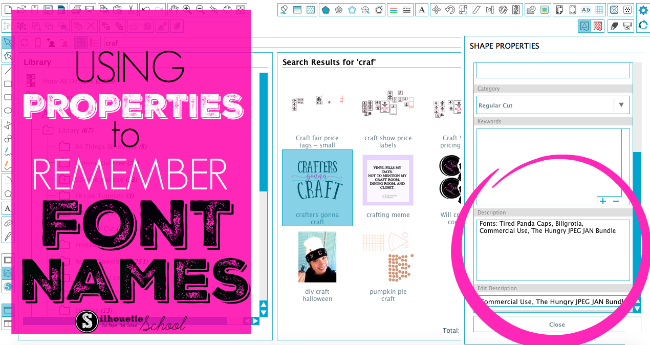 |
| This is a sponsored post but all opinions are my own |
Silhouette Studio Library Missing: How to Get It Back
Tuesday, January 3, 2017
I have been getting more and more frantic emails recently from Silhouette School readers who have lost their Silhouette Studio library. First - don't panic. Unless your computer crashed and you never backed up your library, it's likely you can recover the majority - if not all - of your designs.
No matter how you lost your library, you can get your Silhouette America designs back - as they are linked to your account. Silhouette America can re-sync your library and you will get those designs back - no worries.
No matter how you lost your library, you can get your Silhouette America designs back - as they are linked to your account. Silhouette America can re-sync your library and you will get those designs back - no worries.
25 Silhouette CAMEO Tutorials, Tips, Tricks and Free Silhouette Design Files
Monday, January 2, 2017
And it's that time of the month again when we look back at all the fabulous Silhouette CAMEO tutorials, tips, tricks and free cut files that we shared on Silhouette School!
December was a very busy month around here - in fact we shared more new posts in December - at 25 - than any other month in 2016! We also had more than than 1.2 million page views on Silhouette School in December 2016 - which crushed our previous record (and gives me goosebumps every time I think about it!)
December was a very busy month around here - in fact we shared more new posts in December - at 25 - than any other month in 2016! We also had more than than 1.2 million page views on Silhouette School in December 2016 - which crushed our previous record (and gives me goosebumps every time I think about it!)
Subscribe to:
Comments (Atom)






















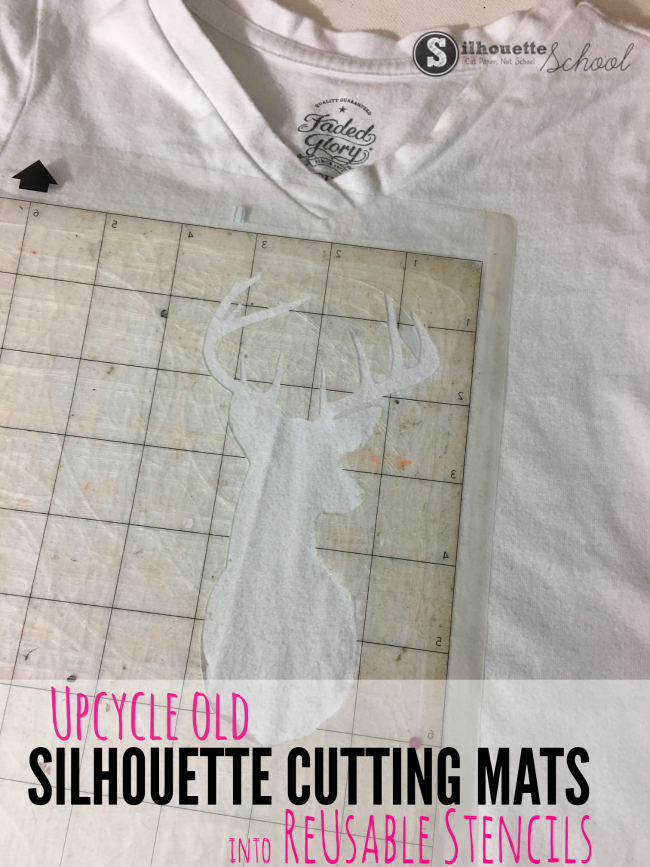






.png)



