Tired of Silhouette Studio connection issues, especially with V5? We've got solutions!
Ugh, there's almost nothing more frustrating than wanting to get your craft on, only to have your Silhouette CAMEO decide it's not going to cooperate and connect to your computer!
We hear you, and trust us, you're definitely not alone. It seems like connection issues with Silhouette Studio, especially with the newer V5, are becoming more and more common, turning what should be a fun crafting session into a head-scratching troubleshooting nightmare.But don't throw your CAMEO out the window just yet! In this video, we're tackling this exact problem head-on.




















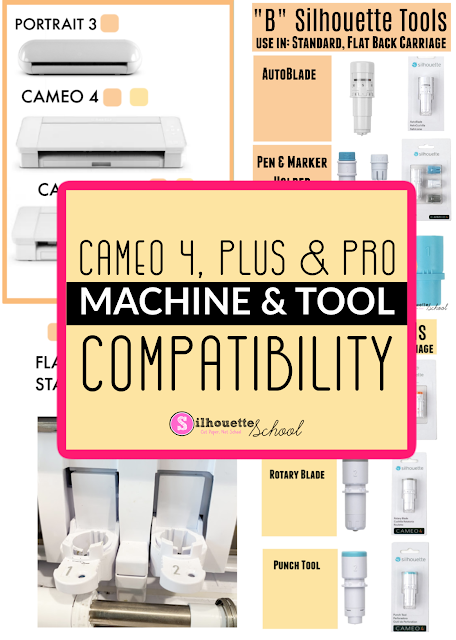



.png)



