If you got yourself a Silhouette 2mm Kraft Blade and are now like "Now what?"...you're not alone.
I've heard this a lot lately which is why I figured it was a good time to put together a Silhouette 2mm Kraft Blade beginners tutorial to answer some of those FAQs.













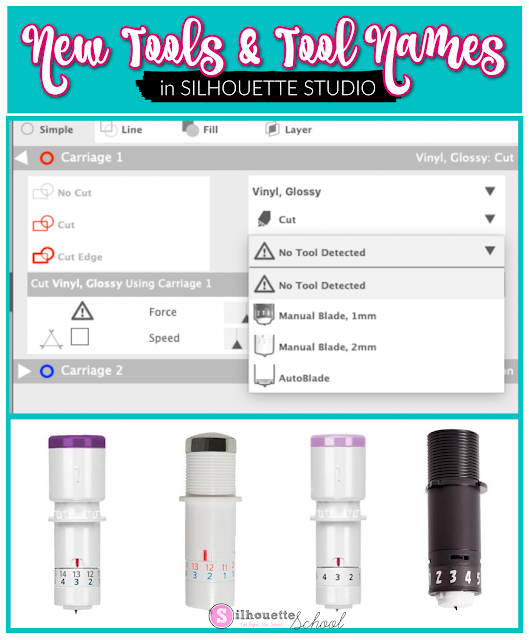







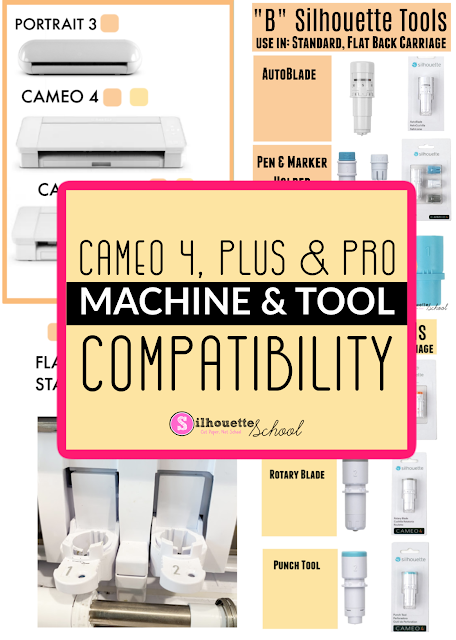


.png)



