Alphabet sets look like fonts, but they act like PNG or SVG files in Silhouette Studio.
They're easy and fun to use and give you a lot of flexibility, but can be time consuming to open in Silhouette Studio. But..oh they're so worth it!
Read on for my tips on opening and using Alphabet SVG sets in Silhouette Studio.







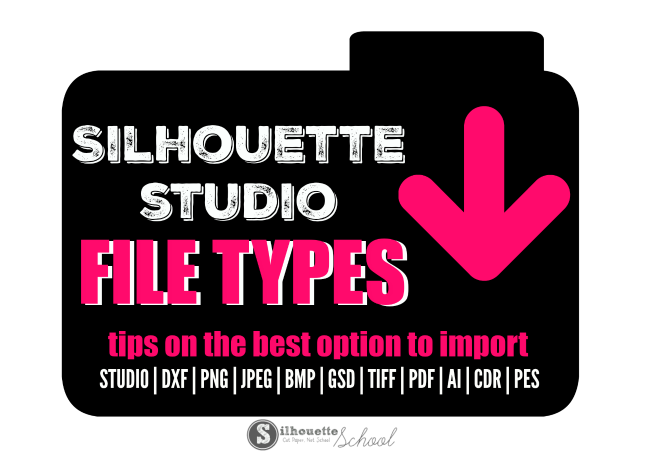

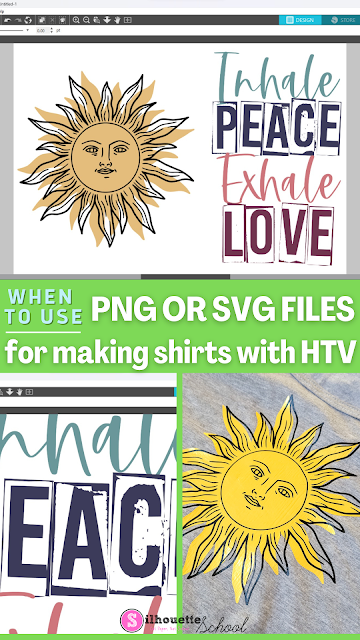



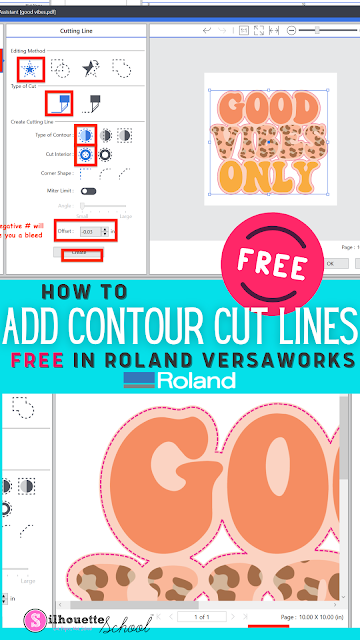





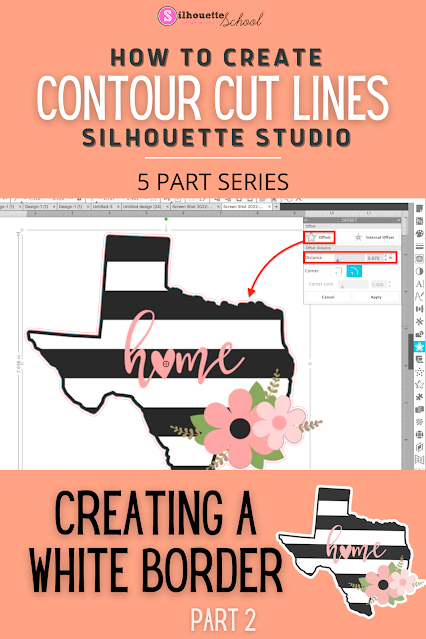






.png)



