If you want to avoid being one of those Silhouette CAMEO beginners who leaves their Silhouette cutting machine in the box for days or weeks or months or years (yes, years!) because they don't know where to start....allow me!
Having written now 13 Silhouette beginner guides (some have even called them the Silhouette Books for Dummies) I know the struggles that newbies face when they first get their cutting machine. It's overwhelming!
You don't know what 651 or 631 or weeding or compound path or Silhouette Studio or any of that lingo means. You're fascinated by the possibilities, but they stall you at the same time because there are just.so.many. Heck, you don't even know what's considered a Silhouette CAMEO beginner project.
For that reason now 11 years after when I received my first Silhouette cutting machine, I'm sharing 10 Silhouette CAMEO beginners tips for getting started whether you have a Silhouette CAMEO 5, CAMEO 4, Plus, Pro, Silhouette CAMEO 3, CAMEO 2, 1 or Silhouette Portrait.
Showing posts with label Silhouette CAMEO 3. Show all posts
How to Make Print and Cut Sticker Sets (Silhouette Studio V4 Tutorial)
Tuesday, June 18, 2024
I love making little sticker sets with my Silhouette CAMEO and it's pretty easy to do!
Depending on the size, you can get several sticker sets out of each piece of sticker paper. This beginner Silhouette sticker tutorial will walk you through how to set up and print and cut multiple sets of stickers in Silhouette Studio V4.
 |
| This is a sponsored post but all opinions are my own. |
Silhouette CAMEO Not Cutting Completely or Correctly (Packet Size)
Monday, May 20, 2024
Is your Silhouette CAMEO not cutting completely or cutting odd lines? There's a default setting you can change that may just fix the issue.
The Packet Size setting is buried deep within the advanced preferences, but knowing how to find it and what to adjust can make all the difference in your cuts.
When to Mirror Adhesive Vinyl for Silhouette Projects
Thursday, May 11, 2023
Mirroring, simply put, is when you flip your design backwards in Silhouette Studio before cutting it out. This is most often done with heat transfer vinyl and usually not done when using adhesive vinyl (like Oracal 651).
Now of course there are always exceptions, like some patterned
HTV that doesn't come on a carrier sheet that shouldn’t be mirrored, and believe it or not, there are actually some exceptions
with adhesive vinyl as well.
Best Silhouette Cut Settings for Paper
Thursday, December 1, 2022
Well you guys seemed to like all my tips for cutting paper with Silhouette so today we're going to take a closer look the best cut Silhouette settings for paper!
Of course there are all different kinds and weights and textures of paper which means the cut settings will vary. Kati from Houseful of Handmade is here today to share the perfect paper cut settings!
Silhouette CAMEO Projects and Tutorials for Beginners: My Best Advice for Newbies (Updated Dec 2021)
Monday, December 27, 2021
If you're the new owner of a Silhouette CAMEO or Silhouette Portrait and are wondering where to start...you're in luck. Silhouette School Blog has more than 3,000 Silhouette CAMEO tutorials for beginners and lots of beginner projects for all of the Silhouette machines including the Silhouette CAMEO 4, CAMEO Plus and CAMEO Pro!
But don't do what a lot of new Silhouette users do when they get a Silhouette cutting machine and let it sit in the box (seriously more people than you'd believe do this!!) because they're too intimidated to use it. Instead, follow my best piece of advice for Silhouette CAMEO and Silhouette Portrait beginners.
But don't do what a lot of new Silhouette users do when they get a Silhouette cutting machine and let it sit in the box (seriously more people than you'd believe do this!!) because they're too intimidated to use it. Instead, follow my best piece of advice for Silhouette CAMEO and Silhouette Portrait beginners.
Getting Started with Silhouette CAMEO: 10 Things No One Tells Beginners Before the First Cut (Updated 2021)
Thursday, December 23, 2021
This time of year there are always a lot of beginners getting started with Silhouette CAMEO so I figured what better time to tell you what no one else will tell you before making your first cut with Silhouette!
After eight years of writing Silhouette CAMEO tutorials for beginners on up, I admit I sometimes think to myself "Is this information too basic?" Turns out...when it comes to learning Silhouette...usually the answer is no.
So today I'm going to tell you 10 things no one will tell you when you're getting started with Silhouette Studio and your cutting machine.
After eight years of writing Silhouette CAMEO tutorials for beginners on up, I admit I sometimes think to myself "Is this information too basic?" Turns out...when it comes to learning Silhouette...usually the answer is no.
So today I'm going to tell you 10 things no one will tell you when you're getting started with Silhouette Studio and your cutting machine.
Free Silhouette Studio Keyboard Shortcuts Printable
Thursday, August 26, 2021
Sometimes designing and editing your Silhouette files can feel like it takes forever. Clicking back and forth between tools and trying to figure out where to find the functions you need is a hassle. But did you know there are a whole slew of Silhouette Studio keyboard shortcuts?!
If you haven't used them before, keyboard shortcuts will change how you use Silhouette Studio. Silhouette School monthly contributor Kati from Houseful of Handmade is here today to share how to use Silhouette Studio keyboard shortcuts along with an adorable free keyboard shortcut printable that you can easily reference!
If you haven't used them before, keyboard shortcuts will change how you use Silhouette Studio. Silhouette School monthly contributor Kati from Houseful of Handmade is here today to share how to use Silhouette Studio keyboard shortcuts along with an adorable free keyboard shortcut printable that you can easily reference!
Updating Silhouette Studio Software: A Complete Step By Step How To Guide
Wednesday, May 26, 2021
Every time there is a Silhouette Studio update I get questions about how to update to the newest version of the software. This step by step guide applies to updating to any new Silhouette Studio Version...beta or otherwise.
I know it can be scary and intimidating to update...but the good news is I'm here to walk you through step by step.
Please note this tutorial applies to going from V4 to V4.1 and V4.1 to V4.2 and V4.2 to V4.3 and between versions of V4.4!
Silhouette CAMEO 3 Autoblade Replacement: How to Use the Ratchet Blade
Wednesday, January 6, 2021
Wondering if the Silhouette CAMEO 3 Autoblades are being discontinued? They're not...but they are very hard to find right now.
So if you're in need of a Silhouette CAMEO 3 Autoblade replacement, the Silhouette ratchet blade is what you'll want to use. The Silhouette CAMEO 4 Autoblade is not an option as it can not be used in the CAMEO 3.
The manually adjustable ratchet blade can be used in every Silhouette machine including all models of the CAMEO, Portrait, and Curio. Here's how to use the ratchet blade in Silhouette CAMEO 3.
Silhouette Hack to Save Vinyl When Layering
Wednesday, October 28, 2020
If you're a fan of the registration mark method of layering vinyl (and I would highly suggest it) you know it can come at the cost of vinyl.
To perfectly layer vinyl, the registration marks need to be in the same position for each piece of the design. However that can lead to a lot of wasted vinyl. Today I'm sharing a Silhouette trick that will help you save vinyl when layering!
To perfectly layer vinyl, the registration marks need to be in the same position for each piece of the design. However that can lead to a lot of wasted vinyl. Today I'm sharing a Silhouette trick that will help you save vinyl when layering!
Trick to Layering Vinyl (Without Registration Marks)
Thursday, October 22, 2020
I'm a big fan of using registration marks when layering vinyl, but sometimes you just gotta live a little and forego the registration marks in the name of saving vinyl.
Silhouette School contributor Kate from Houseful of Handmade is here today to share a little trick that will leave you with perfect layered vinyl without the registration marks!
Silhouette School contributor Kate from Houseful of Handmade is here today to share a little trick that will leave you with perfect layered vinyl without the registration marks!
Silhouette CAMEO 3 Tools and Machine Compatibility
Monday, October 5, 2020
Not sure which tools will work in your Silhouette CAMEO 3? No worries I've got you covered.
With the new Silhouette CAMEO 4 having different tools than the CAMEO 3, it can be confusing to know which tools work in which machine. This Silhouette tutorial will explain which Silhouette tools are compatible with the Silhouette CAMEO 3...and in which carriage.
How to Fake a Test Cut With Silhouette CAMEO or Portrait
Thursday, September 3, 2020
Did you ever forget to test cut when cutting with your Silhouette CAMEO? Or should I say "forget"?
The problem is if you don't test cut you can't be sure that your material has been properly cut. And once you unload that material from the Silhouette cutting machine, there's no second chance cutting.
The problem is if you don't test cut you can't be sure that your material has been properly cut. And once you unload that material from the Silhouette cutting machine, there's no second chance cutting.
Fabric Mask Challenge: Can Team Silhouette School Make 47,684 Masks Together?
Friday, April 24, 2020
Fabric masks have become the one of the main ways Silhouette crafters have found they can help during the Covid 19 pandemic.
The free fabric mask patterns we have on our sister site So Fontsy and the free sewing pattern in the Silhouette store have been downloaded tens of thousands of times. The start to finish face mask assembly tutorial has been read more than 52,000 times in just two weeks and the Silhouette School Facebook Live videos on making masks and mask clips have been watched a total of more than 650,000 times. Plus - I've seen the masks you're making so I know we've become an army of crafters cutting fabric with our Silhouette CAMEO machines and sewing as fast as we can..and I am so proud of us!
With stay at home orders being liftedsoon in some states, protective
face coverings in public are one of the best ways to prevent spreading
the virus and protecting yourself. That means EVERYONE should have a
mask...which means we need A LOT of masks!
Let's see if WE as Silhouette School can cut and sew more masks than the current number of US deaths due (as of 4/23) to this awful virus. In other words - can our little crafting community do everything in our power to help SAVE more lives than those already lost? I know we can!
Today I'm so excited to announce the Silhouette School Fabric Mask Challenge! Our goal is to make 47,684 masks by May 15. Here's how this works...and some tips on you how can make homemade fabric masks as quickly and efficiently as possible.
But we need to keep going so now I have a challenge for you!
With stay at home orders being lifted
Let's see if WE as Silhouette School can cut and sew more masks than the current number of US deaths due (as of 4/23) to this awful virus. In other words - can our little crafting community do everything in our power to help SAVE more lives than those already lost? I know we can!
Today I'm so excited to announce the Silhouette School Fabric Mask Challenge! Our goal is to make 47,684 masks by May 15. Here's how this works...and some tips on you how can make homemade fabric masks as quickly and efficiently as possible.
How to Cut Mask Hooks on Silhouette CAMEO (FREE Ear Saver Design Download)
Friday, April 17, 2020
Silhouette crafters have been answering the call for homemade masks and mask hooks to help anyway they can during the pandemic.
The original mask hooks or 'ear savers' as I've been calling them are easy to print with a 3D printer including the Silhouette Alta. But if you don't have an Alta or the new Alta Plus we now have a free cuttable version of the ear saver....and I'm including the best Silhouette Cut Settings.
The original mask hooks or 'ear savers' as I've been calling them are easy to print with a 3D printer including the Silhouette Alta. But if you don't have an Alta or the new Alta Plus we now have a free cuttable version of the ear saver....and I'm including the best Silhouette Cut Settings.
Silhouette Sketch Pens Leaving Lines: 4 Fixes for a Perfect Sketch
Wednesday, March 18, 2020
If your Silhouette Sketch pens are leaving lines there are a couples of ways to fix it to get the perfect sketch.
It seems that the large majority of the complaints about the Silhouette sketch pens not working are related to the CAMEO 4. But if you are having this same drag line issue and you are using a CAMEO 3 or other machines, you can also try these four tips to help fix the issue.
It seems that the large majority of the complaints about the Silhouette sketch pens not working are related to the CAMEO 4. But if you are having this same drag line issue and you are using a CAMEO 3 or other machines, you can also try these four tips to help fix the issue.
Free Faux Leather Earring Template and Secret to Easier Cutting on Silhouette
Thursday, March 5, 2020
It seems you can't have enough faux leather earring templates...so why not one more especially when it's free!
And how about a trick that will make cutting earrings with Silhouette even easier?
And how about a trick that will make cutting earrings with Silhouette even easier?
How to Make a Resuable Stencil on Silhouette CAMEO 3 or CAMEO 4
Wednesday, February 26, 2020
If you're trying to figure out the trick for how to make a reusable stencils for wood signs or other projects it is possible.
Using contact paper or adhesive vinyl as stencil material are good, inexpensive options- but they only work for one-off projects. For true reusable stencils you'll want to go with sturdy (and cleanable) Silhouette stencil material sheets AND a stencil-ready design.
Using contact paper or adhesive vinyl as stencil material are good, inexpensive options- but they only work for one-off projects. For true reusable stencils you'll want to go with sturdy (and cleanable) Silhouette stencil material sheets AND a stencil-ready design.
Subscribe to:
Posts (Atom)









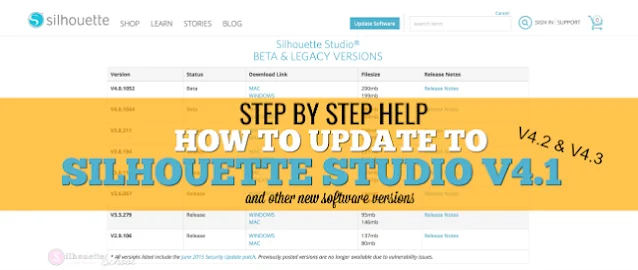













.png)



