There's no better way to customize your projects than using your own photographs!
In this tutorial, we'll show you how to fill an SVG design with a photograph in Silhouette Studio.
Start by opening the SVG in Silhouette Studio Designer Edition (or above). You do need at least Designer Edition to both open SVG files in Silhouette Studio and to import photos as fill patterns (which is what we'll be doing to fill the SVG with the photograph.
If necessary, ungroup the SVG if you want to only fill part of the design with a photograph.
The commercial use football SVG we are using comes from the Southern Belle SVG Bundle available at So Fontsy.
How to Import Photos into Silhouette Studio
Click the Library tab in the top right corner, and click to open the Patterns folder.
Note: if you haven't imported any of your own patterns, then your Patterns folder will be empty.
Open the File Explorer on your computer and navigate to where you have the photograph saved on your computer.
Click and drag that photograph into the Patterns folder in the Library.
Your photograph should be in the Patterns folder.
How to Fill a Design with a Photo in Silhouette Studio
Click the Design tab to return to the design workspace.
Open the Fill panel and click the Fill Pattern tab. Scroll down through the fill patterns until you reach the photograph you just imported into the Patterns folder in your library.
Select the SVG design in your work area. Then, click the photograph in the Fill Pattern tab. The photograph will fill the shape.
Now, what you can do is make some edits, if necessary. Click the down arrow next to Advanced Options to open more customization options. The "Pan Pattern" option is very helpful. Click the photograph filled SVG, then click Pan Pattern.
An icon will appear in the center of the SVG. Now, click and drag that to move the photograph within the SVG. This tool is helpful if you want to position the photograph on a certain portion of the SVG.
You can only "pan" so far as to the edge of the picture and the pattern (the photograph) will repeat, and you'll see the edges of it in the SVG.
We'll now print this design on Siser Easy Subli HTV with our sublimation printer to transfer onto a cotton t shirt. Note: we added a brown offset so the design will really pop when transferred onto the t shirt.
To see how we used Siser Easy Subli HTV with this project, check out the How to Use Siser Easy Subli HTV blog post on the So Fontsy blog.
And you can grab this Football Yall design from the Southern Belle SVG Bundle also available at So Fontsy.
Get Silhouette School lessons delivered to your email inbox! Select Once Daily or Weekly.



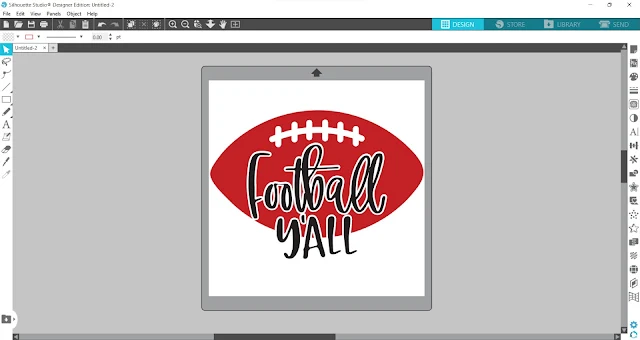


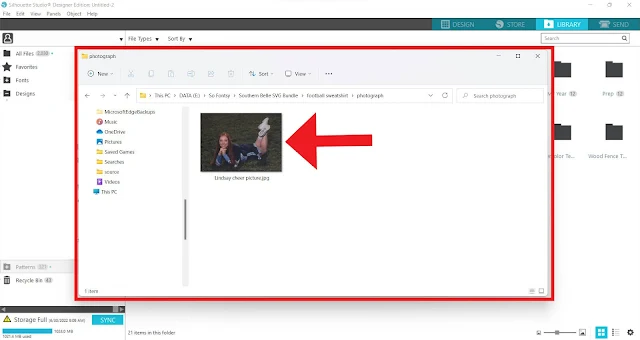
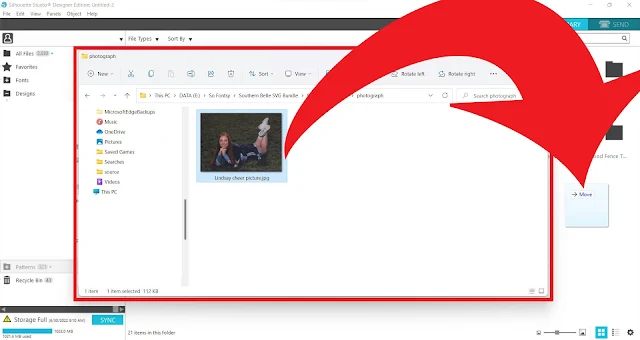
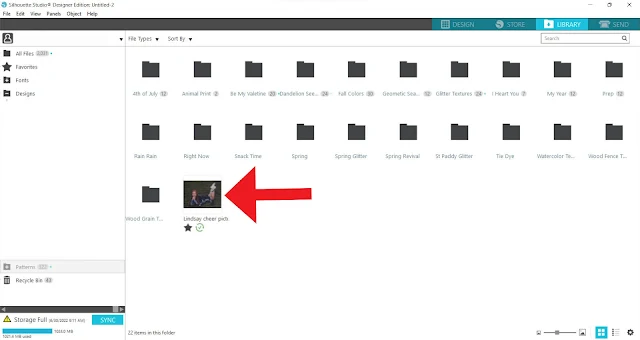











.png)




No comments
Thanks for leaving a comment! We get several hundred comments a day. While we appreciate every single one of them it's nearly impossible to respond back to all of them, all the time. So... if you could help me by treating these comments like a forum where readers help readers.
In addition, don't forget to look for specific answers by using the Search Box on the blog. If you're still not having any luck, feel free to email me with your question.