May is a really exciting month for me personally and on the blog, as well. For months and months and months I've been preparing the blog for May - especially the first two weeks of the month. My husband and I are taking a two week trip to Europe. So while we're enjoying Barcelona and Paris I have gathered an All Star lineup of guest bloggers.
It's always nice to hand over the classroom once in a while to get a fresh perspective. Two weeks, however, is a long time and it took lots of planning and begging on my part :). I truly hope you enjoy what we've got planned for you in May (I've been sharing some sneak peeks on Instagram if you want to see what the guest bloggers have up their sleeves.)
And then when I get back around the middle of the month I have some AWESOME news to share....eek seriously I need to get out of the country asap so I don't spill too soon.
But before all of that...let's take a look at 20 of the Silhouette tutorials and projects that I shared on Silhouette School in April.
- Silhouette Tutorial: Trick to Cutting Text Without Download the Entire Font
- Layering Vinyl When the Vinyl's Not Actually Layered (Giveaway)
- Word Art Apple with Names: Silhouette Tutorial
- Mother's Day Flower Pot Slide Out Card (Free Studio)
- Designing Business Cards in Silhouette Studio
- How to Decorate Ribbon with HTV
- How to Select by Color in Silhouette Studio
- 11 Free Apples Studio Files (Silhouette Project Ideas)
- Spring & Floral-inspired Silhouette-Friendly Fonts
- Silhouette School Launches eBook Affiliate Program
- Connecting Edit Points/Closing a Shape in Silhouette
- Silhouette Troubleshooting: Can't Move Design Around Work Area
- Premium HTV Stretch Review & Project Ideas
- No Sew Fabric Applique with Silhouette
- Using Silhouette PixScan to Maximize Scraps
- HTV on Onesies: Easy Trick for a Better Stick
- Typing Vertical Text in Silhouette Studio
- DIY Screen Printing (Silhouette Tutorial)
- Personalized Photo Stickers: Silhouette Tutorial
- Resticking Silhouette Mat: Cutting Mat Spray Adhesive Review
Thanks for coming to class today at Silhouette School. If you like what you see, I'd love for you to pin it!









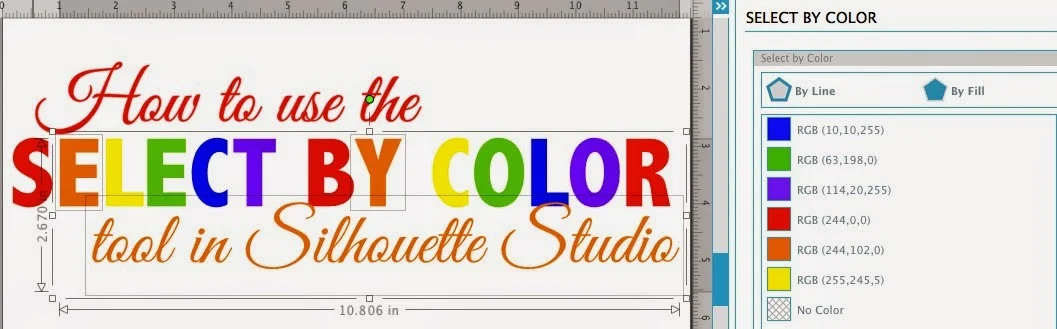














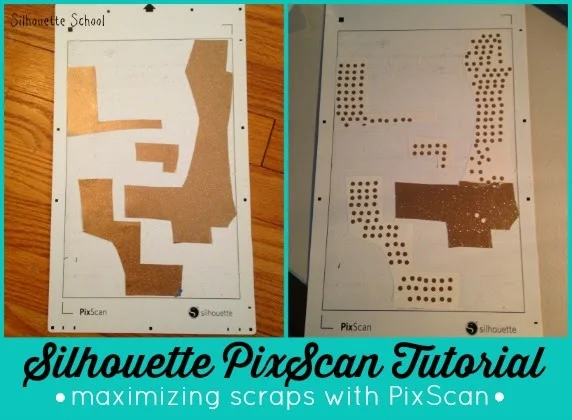



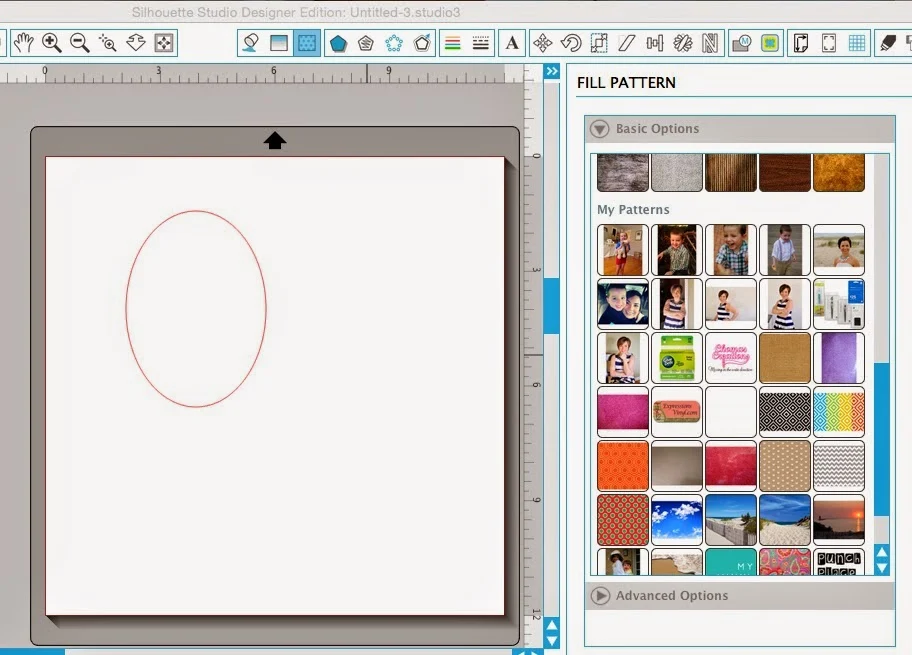





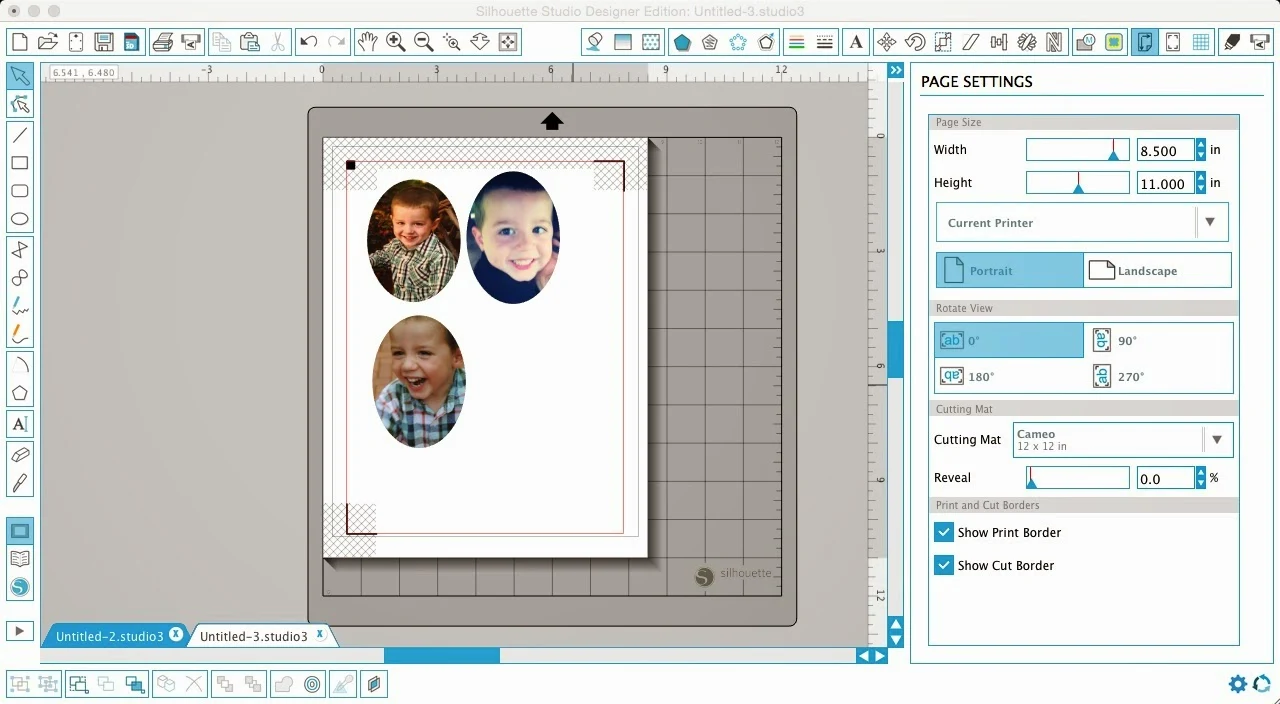




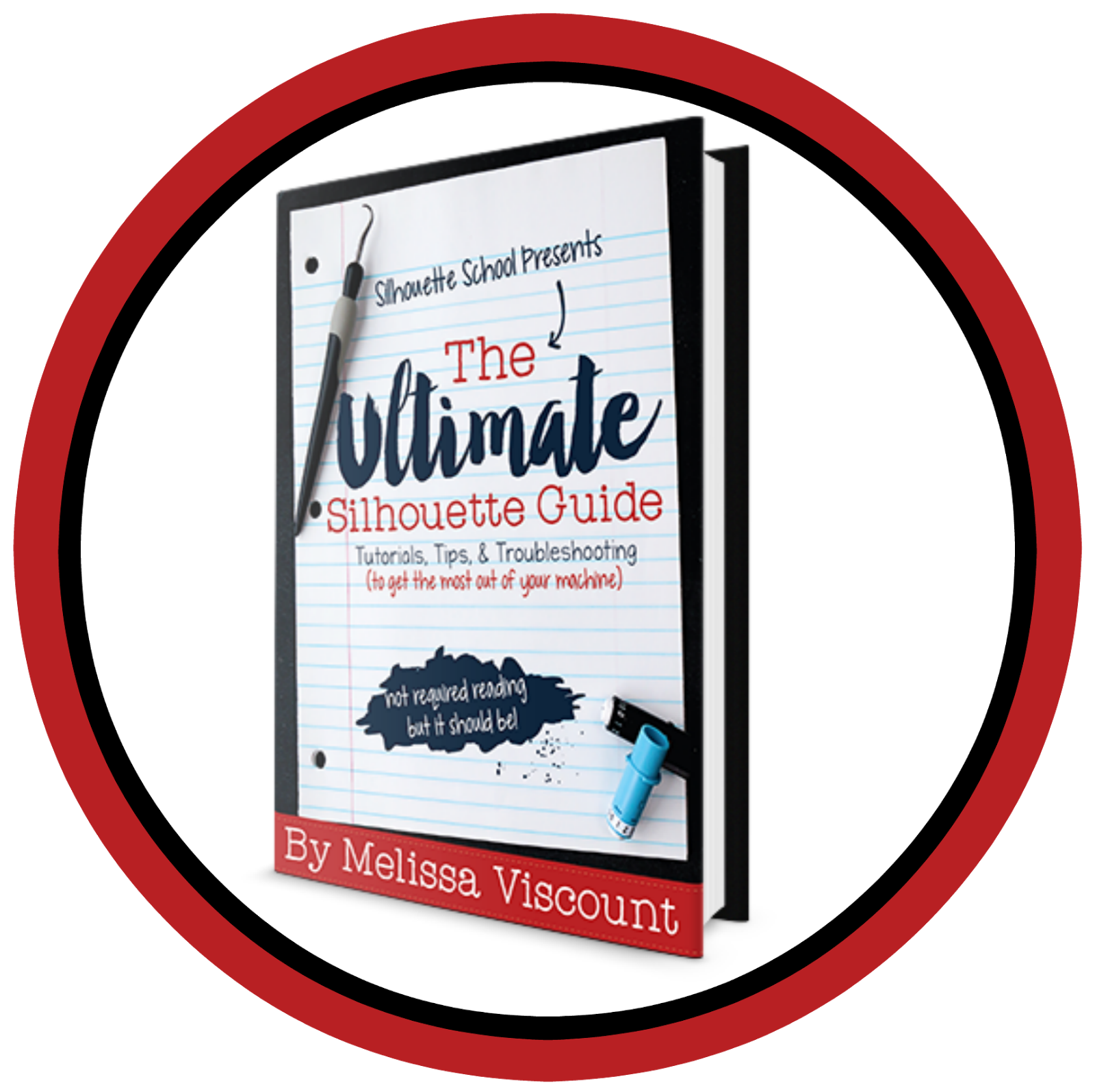

.png)



