21 Silhouette Tutorials, Tips and More You Don't Want to Miss! (November 2022 Wrap Up)
Wood Burning Signs: Quick and Fun Silhouette Craft for Camping Theme
If you're looking for fun Silhouette crafts...camping themed crafts are always a winner.
Making Planner Stickers with Silhouette CAMEO 4
Free Silhouette Design: Create What You Wish Existed (Commercial Use Available)
Today I am sharing a design I hope will inspire you. Everyone that comes to the blog is creative, so I hope for you to create what you wish existed.
Black Friday Deals 2022: Crafty and Silhouette Deals Not to Miss! (Continuously Updated)
Desktop DTF Printer Comparison: Prestige A3+ vs Prestige A3+ R
How to Use Silhouette Studio for Custom Sublimation Tumblers for Beginners
You might be surprised to know all that you can do with sublimation when you learn how to design in Silhouette Studio for sublimation tumblers.
Keep reading, because in this Silhouette Studio sublimation tutorial, we'll show you the easiest way to create custom sublimation tumblers!
Epson F570 and F170 Sublimation Printer Setup on PC (Why Does Everyone Miss The Most Important Step?)
Pre Black Friday Sale: Buy Any Silhouette School eBook Bundle or Gift Card Get a FREE Month to Silhouette U
How to Calibrate Silhouette CAMEO
What Do You Need for DTF Printing? Getting Started Supply List
If you're considering getting into Direct to Film printing and are wondering "What do I need for DTF printing?" - don't let that stall you from jumping in!
There's nothing more frustrating than thinking you've got a full DTF set up only to realize there's an essential piece that you're missing just to get started. I also understand you definitely don't want to overbuy what you don't need especially if you're on a tight budget when making this small business investment!
I've created a Getting Started Supply List for DTF that will make sure you get everything you need for DTF printing so you can get set up and start printing transfers within an hour of opening the box or should I say crate?
Temperature and Time for HTV Vinyl: Free Printable Cheat Sheets
Free Silhouette Design: Thankful, Grateful & Blessed (Commercial Use Available)
How to Use Siser Easy Color DTV on Darks for Beginners
How to Set Up Silhouette Studio for Print and Cut with EasyColor DTV
How to Open a Design in Silhouette Studio Work Area for Print and Cut
Best Printer Settings for Siser EasyColor DTV
Best Silhouette Cut Settings for Siser EasyColor DTV
How to Transfer EasyWeed DTV Transfer to Garment
Tips for Putting Heat Transfer Vinyl on Burlap
If you're wondering "can you use heat transfer vinyl on burlap" the answer is yes! Read on for how to put heat transfer vinyl on burlap so it sticks.
To make it easier to put heat transfer vinyl on burlap, you want to start with a design that has a good amount of surface area. Designs with small intricate details have less adhesive making it harder to using iron on vinyl on burlap.
How to Print Sheets on Epson SC F570 Sublimation Printer
Free Silhouette Design: If Found In Microwave (Commercial Use Available)
This week is for the mom's. The ones that are always having to reheat their mugs of coffee (or tea) in the microwave...and then forget it there only for it to get cold again.









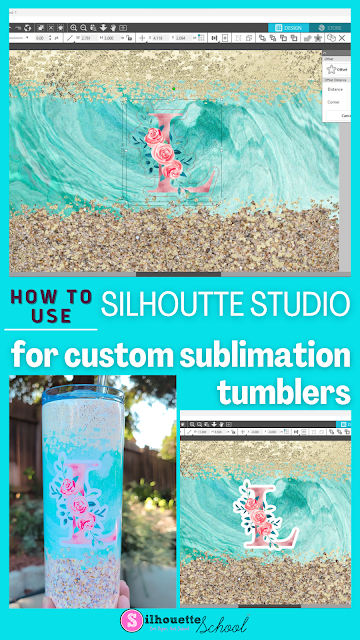


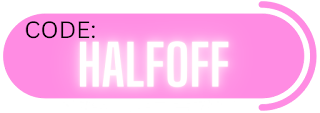




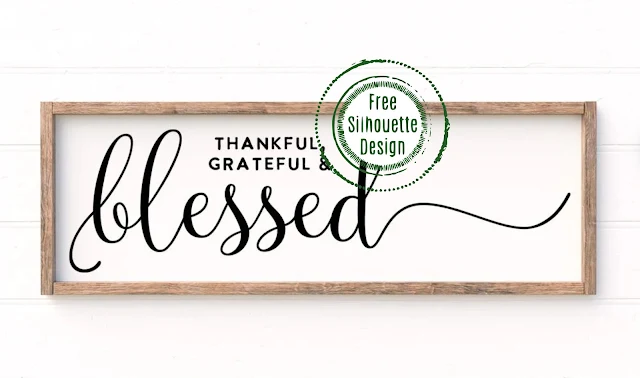



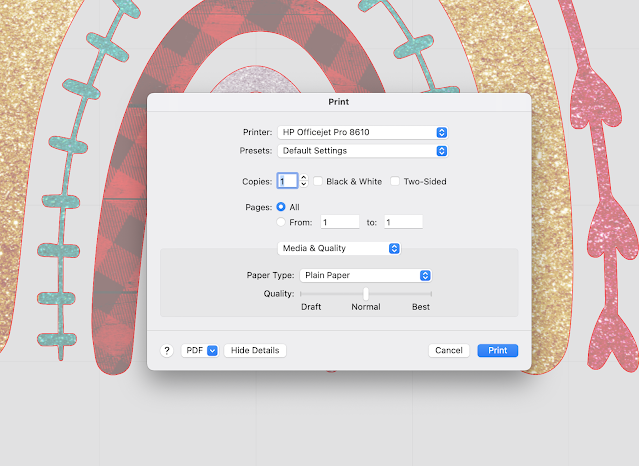















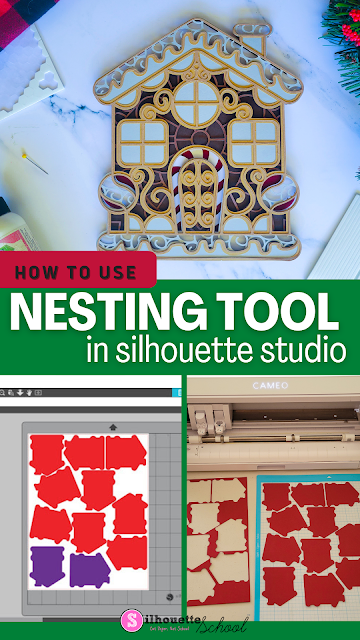


.png)



