I made this card for a cousin's baby shower recently and I thought it came out really cute with the stitching. I admit, I took the easy way out doing a print and cut (and not paper piecing)...mostly because I basically made it as I was walking out the door.
So here's the sitch on the stitch....
I started with just a basic onesie design that I purchased as part of a set in the Silhouette Online Store.

Then I did an internal offset. It's a decent size offset..at .15. But as you can see it's just a line, I want it to be stitching.
To do that I selected the internal offset line and from the line tool clicked on the dashed line (this is different than the perforated cut line style). There are several different size dashed lines, so just pick the one that works best for your project. I went with the medium length. Make sure the corner style is on 'Corner' and the End Cap is on Flat. Remember if you pick round you'll get a polka dot, as I shared in this tutorial on making polka dot shapes.
I finished up the design by adding the little belt and bow.
Just a quick side note here - the bow was from this design.
It was one of the weekly freebies from the Silhouette Online Store awhile back. At the time I couldn't see myself using this design, but I ALWAYS download the free design for this exact reason. An element of it may end up being useful in a future design and end up saving me .99. So....GET THE FREE SHAPE OF THE WEEK. EVERY WEEK!!!Okay back to card making...to make this little onesie into a card I mirrored the entire design above and then moved the top down slightly so the shoulders were overlapping. Since it's a print and cut, the ONLY part that has a cut line around is the edge. For a complete tutorial on making a folded shaped card like this, check out this tutorial that goes into it step by step.
And here's a look at how it all came together.
Note: This post may contain affiliate links. By clicking on them and purchasing products through my links, I received a small commission. That's what helps fund Silhouette School so I can keep buying new Silhouette-related products to show you how to get the most out of your machine!
Thanks for coming to class today at Silhouette School. If you like what you see, I'd love for you to pin it!








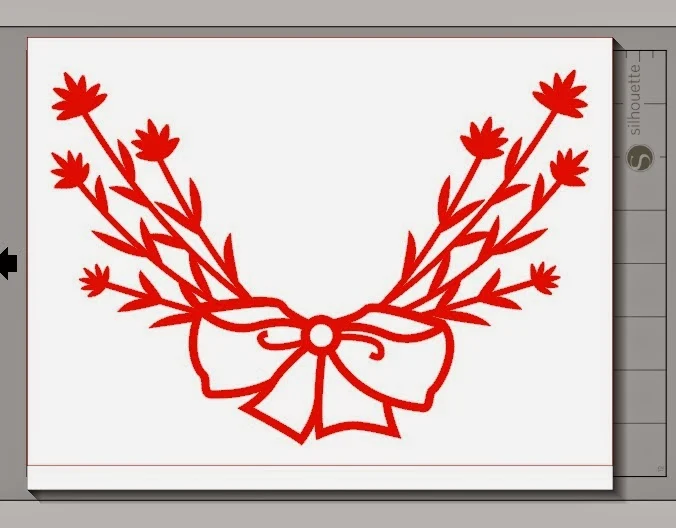
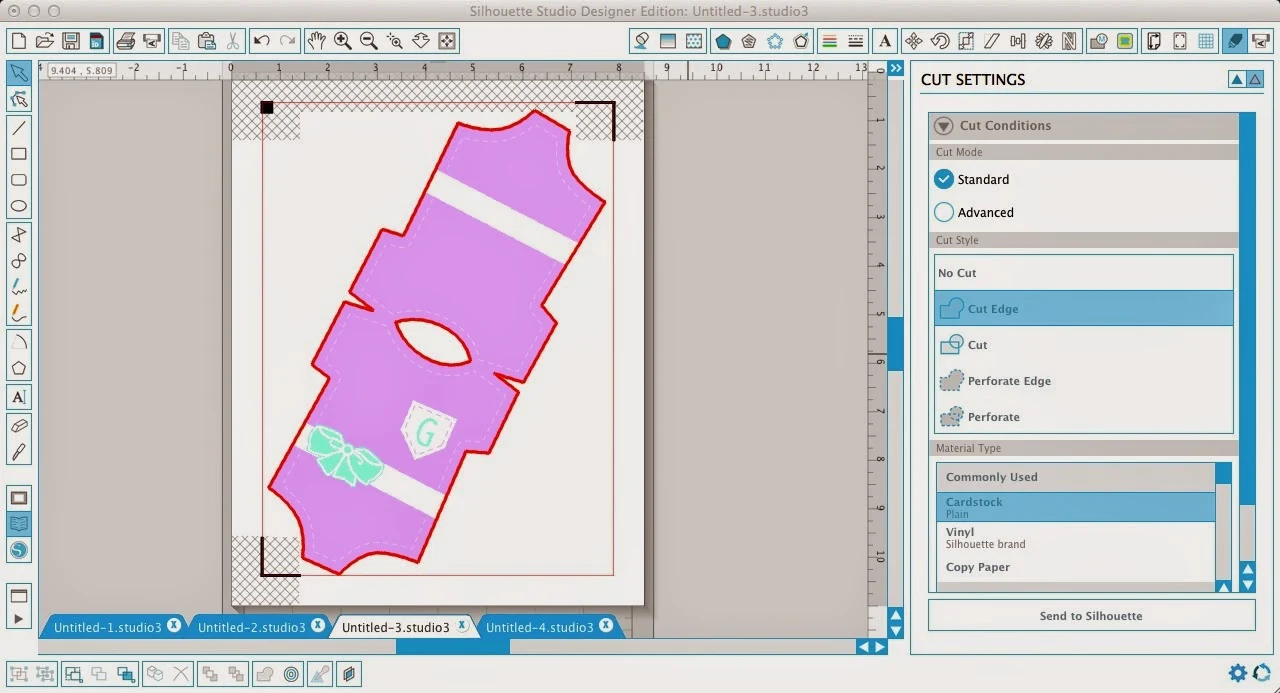




.png)




No comments
Thanks for leaving a comment! We get several hundred comments a day. While we appreciate every single one of them it's nearly impossible to respond back to all of them, all the time. So... if you could help me by treating these comments like a forum where readers help readers.
In addition, don't forget to look for specific answers by using the Search Box on the blog. If you're still not having any luck, feel free to email me with your question.