The nesting tool is one of the coolest features and one that will actually save you money in the way of supplies and materials. The tool takes all of your designs and 'nests' them in the smallest surface area possible without any overlapping - minimizing waste.
It's really easy to use, too! I used the nesting feature recently while cutting out the numbers for a ruler growth chart. I only had a scrap piece of white vinyl but by nesting, I was easily able to fit everything on the scrap piece.
All you have to do is create your design or type out your font like you normally would in Studio.
When you're finished designing select your design elements > click the Nesting tool icon. When you do this you'll automatically get a blue border around your work area. Keep 'Use Media' checked then just hit "NEST". This is the result if you DO NOT check the align box as shown in the left window.
But wait...what if my scrap isn't 2.6 inches long...it's closer to 1.5 square inches. No problem..just ungroup your font or design and group into smaller groups. You can see here I've grouped my numbers into two 3-digit groups.
Then select all the groups and nest again...
How do you prevent wasting materials? Leave a comment below to share your tricks to stretching your supplies.
Note: This post may contain affiliate links. By clicking on them and purchasing products through my links, I received a small commission. That's what helps fund Silhouette School so I can keep buying new Silhouette-related products to show you how to get the most out of your machine!
Thanks for coming to class today at Silhouette School. If you like what you see, I'd love for you to pin it!



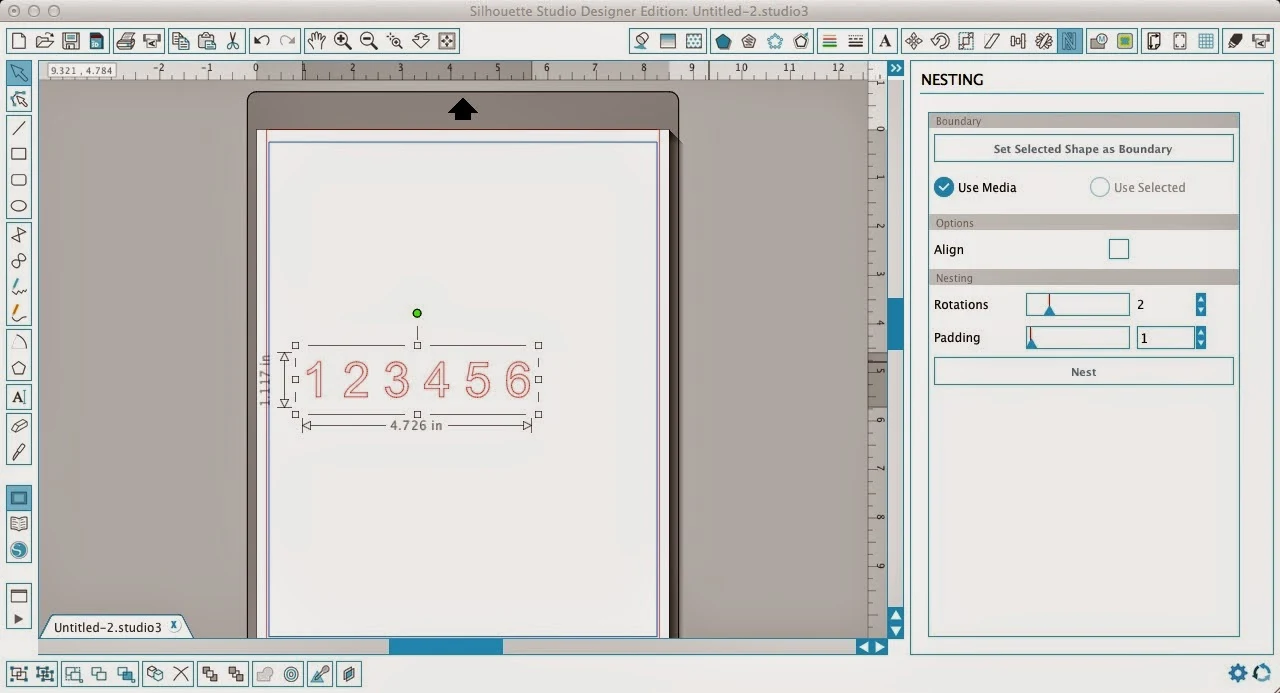







.png)




I've had my Silhouette for 1 year & never knew this. A big THANK YOU!!! I'll use this feature as of today. ...how you get so knowledgeable??? :)
ReplyDeleteI hope this isn't a duplicate comment. I commented and it seems to have vanished.
ReplyDeleteThank you for this information!
I have saved supplies by scanning a scrap on the pixscan mat and then positioning what I want to cut on the scrap showing on my workspace. Great helper!
Wow, Teena! Hadn't thought of using the Pixscan that way. What a great tip!
DeleteThis will save me so much time. I've had my sil for over 2 years and cannot wait to try this out! thanks! love your blog!
ReplyDeleteHi, I have updated my software and have DE, but I don't have the nesting feature anywhere. Is there a way I can get it?
ReplyDeleteThanks in advance.
Hello,
ReplyDeleteSince I've updated I haven't been able to get my letters or even images to nest properly. They still have big gaps. Any suggestions would be great.
thanks
Katie
I agree with previous posters -- as of the past few weeks, the nesting feature isn't working properly. Do you have any insight as to what's happening or how to repair it?
ReplyDeleteConcurring with above. Has anyone figured out a fix for the nest issue? When I am nesting smaller objects, like little hearts, the nesting feature seems to work fine. But if I try to nest more complex images like sharks or cats, etc. it nests images on top of one another, or in collage style, askew and on top of each other. Thanks in advance for any tips!
ReplyDeleteI am having the same exact issue and am here to try and figure it out! When I nest, it leaves big gaps no matter where I set the padding, and tells me some images won't fit when there's clearly space. It doesn't seem logical at all and it's making me crazy!!
DeleteIt overlaps some of my letters while leaving gaps elsewhere! I feel like I'm missing something......
ReplyDeleteDid anyone figure this out? This is making me nuts! :)
DeleteI have V3 of Silhouette Studio (3.7.227ss), and I do not have the Nesting Tool showing in my toolbar... it is nowhere.. (so sad)
ReplyDeleteHelp?
I've also got the same problem. I just found the perfect thing to use it for and it's not coming up as an option?!?!
DeleteMelissa please HELP! Has Silhouette removed this feature in the free V3? I stumbled upon your blog post and have a project which I could really use the nesting feature on.
ReplyDeleteWhy is it not shoeing up? :(
OK, I guess i misinterpreted what you meant when you said "when you get the free V3 upgrade of Silhouette Studio, if you also have Designer Edition,"
DeleteI took it as 'With the free version 3 upgrade AS WELL as Design Edition'.
My Bad.. :(
Dịch vụ nhận đặt mua hàng đồ nội thất ở Quảng Châu
ReplyDeleteĐơn vị chuyên nhận lấy hàng từ Trung Quốc ở Việt Nam
Đơn vị chuyên nhận gom hàng từ Quảng Châu về Việt Nam
Đơn vị chuyên nhận đánh hàng hóa từ Trung Quốc ở Việt Nam
Can you explain the "padding" and "rotations"? I've been using nesting for a while, but these options confuse me.
ReplyDeleteHi, the studio crashes every single time I use the nesting feature. It is incredibly annoying :( btw fhe file size is 2,6 MB, so it can hardly be a problem of a size or a complexity...
ReplyDelete