This happens in Affinity Designer after the Silhouette Studio created SVG is imported. The reason can be hard to recognize if you're still new to Affinity, but the fix is very easy. Read on for how to fix designs that are filling with solid pink in Affinity Designer.
Showing posts with label affinity designer. Show all posts
Silhouette Studio and Affinity Designer Cut Lines for Roland Versaworks: Why Is My Entire Design Filling with Pink?
Monday, December 12, 2022
If you're using Silhouette Studio and Affinity Designer to create cut lines for Roland Versaworks, you have probably run into this common issue where the entire SVG turns pink in Affinity Designer.
Going from Silhouette CAMEO to Roland BN-20A: 5 Steps to Transition Quickly and Cut the Learning Curve
Wednesday, September 28, 2022
If you are a Silhouette CAMEO user who is adding a Roland BN-20A to your business - I am here to help you quickly cut the learning curve.
I'm also here to tell you - you have a huge advantage already with your understanding of Silhouette Studio.
The Roland BN-20A and Roland BN-20 run off the Roland Versaworks software, however you will NOT need another software to create the cut lines. You guessed it - Silhouette Studio is part of that equation. Read on for how to seamlessly transition from Silhouette CAMEO to Roland BN-20A in five easy steps.
How to Remove Unwanted Cut Lines in Silhouette Studio
Monday, September 5, 2022
If you have unwanted cut lines in Silhouette Studio you can easily remove them.
In fact you can actually avoid them to begin with if you're tracing. Most often people want to get rid of internal cut lines because they only want the outside edge of the design to cut. This tutorial is a bonus in the 5 Part How to Create Contour Cut Lines in Silhouette Studio series and will explain how to get rid of red cut lines in Silhouette Studio.
How to Create a Roland BN-20 Contour Cut Line Using Silhouette Studio and Affinity Designer
Wednesday, June 29, 2022
If you're new to Roland BN-20 or BN-20A one of the most intimidating parts can be creating contour cut lines. Fortunately it's easy to add a VersaWorks contour cut lines in Affinity Designer using a cut line and SVG created in Silhouette Studio.
In fact pairing Affinity Designer and Silhouette Studio is my favorite and most recommended way to quickly and easily add Roland VersaWorks contour cut lines and perf cut lines so you can get on with printing and cutting.
This tutorial is part of a five part series on using Silhouette Studio to create contour cut lines including bleed lines and white borders. If you haven't started from the beginning of the series, I would highly suggest you do that to learn:
This tutorial assumes you have a firm understanding of the three critical steps before advancing...and that you have Silhouette Studio Business Edition and Affinity Designer.
How to Create a Full Bleed Contour Cut Line in Silhouette Studio
Wednesday, June 8, 2022
If you are printing and cutting - either with a Silhouette machine or another cutter - it's easy to create a full color bleed area in Silhouette Studio.
This post is part 3 of my Five Part series on Creating and Working with Contour Cut Lines in Silhouette Studio. If you haven't already followed Part 1 on creating cut lines around your JPEG or PNG by tracing you'll want to do that first.
If you'd rather have a white border around your entire design, instead of a bleed area, check out Part 2 in this series. And if you are here to create a bleed and contour cut lines for Roland VersaWorks keep reading!
How to Create a Contour Cut with White Edge in Silhouette Studio
Monday, June 6, 2022
There are many reasons you may want to put a solid white edge around a design in Silhouette Studio.
A white border on stickers gives a clean, polished, and professional look. Adding a white edge around your design in Silhouette Studio is fast and easy using the offset tool.
This post is part 2 of my Five Part Series on Creating and Working with Contour Cut Lines in Silhouette Studio. If you haven't followed Part 1: How to Create Cut Lines around your JPEG or PNG by Tracing you'll want to do that before you go any further.
If you'd rather NOT have a white edge on you design, but would instead like to create a full color bleed, check out Part 3 of this series.
Labels:
adobe illustrator,
affinity designer,
PNG,
roland bn 20,
roland bn20a,
Stickers,
SVG,
Tracing,
versaworks
How to Use Silhouette Studio Without a Machine (And Why You'd Want To!)
Monday, May 30, 2022
If you're wondering "Can I Use Silhouette Studio without a Silhouette Machine"..the answer is YES!
There are a lot of reasons why you might want to use the Silhouette software even if you don't have a machine..beginning with the inexpensive one-time price, large number of design features, ability to vectorize, option to print to any printer on the network, and file export options.
Whether you use a Cricut, a sublimation printer, a wide format ecosolvent printer like a Roland BN-20 or even a white toner printer you should consider the PC and Mac-friendly Silhouette Studio!
Read on for how to use Silhouette Studio without a machine including how to set up the software and unlock the extra features.
How to Create a Contour Cut Line in Silhouette Studio by Tracing (and Convert JPEG or PNG to SVG)
Wednesday, May 25, 2022
The Silhouette Studio trace tool is one of the best features of the software and definitely a step above the tracing tools in even some of the more "elite" (and expensive) graphic design software programs.
You can use Silhouette Studio to create contour cut lines around images quickly and easily. This is also how you can vectorize JPEG and PNG files before exporting as SVG from Silhouette Studio.
Learning to trace to create cut lines in Silhouette Studio is hugely important because it is a fundamental skill that is necessary for other design functions including adding a bleed, an offset, a border and vectorizing or converting PNG and JPEG. It's also hugely helpful for creating cut lines that other programs - including Adobe Illustrator and Affinity Designer - can also recognize. If you have added a Roland BN-20 print and cut machine, for example, creating the contour cut lines in Silhouette Studio is a breeze.
I have designed this Silhouette Studio beginner tracing tutorial as just the first in a five part series on creating contour cut lines in Silhouette Studio. Each part builds on the previous tutorials in the series so I highly suggest you go through them in order.
Even if you don't have a Silhouette cutting machine or aren't using it for your current job, the trace tool is extremely helpful. It's one of the many reason why I suggest that even if you don't have a Silhouette cutting machine, you consider using Silhouette Studio!
Creating Contour Cut Lines in Silhouette Studio: Five Part Series
- How to Create a Contour Cut Line in Silhouette Studio by Tracing
- How to Create a White Border Around a Design or Text in Silhouette Studio
- How to Create a Bleed in Silhouette Studio to Avoid White Edges When Printing and Cutting
- How to Use Silhouette Studio Cut Lines to Add Roland VersaWorks Contour Cut Lines in Illustrator
- How to Add Roland VersaWorks Contour Cut Lines: Affinity Designer and Silhouette Studio
Roland BN-20 Software: Why Silhouette Studio and Affinity Designer Are the Best (And Cheapest)
Monday, May 23, 2022
If you're considering investing in a Roland BN-20A you're probably also thinking about what the best graphic design software is to use with the 20" Ecosolvent Print and Cut machine.
The Roland BN-20 and BN-20A come with Roland VersaWorks software, but the free Roland software lacks in its ability to easily create contour cut lines. Therefore another software program is used to prep art.
There are three or four main options to create contour lines for the Roland BN-20A ... and here we'll explore why Silhouette Studio and Affinity Designer are the best...even if you don't have a Silhouette machine (and especially if you do!)
Subscribe to:
Posts (Atom)





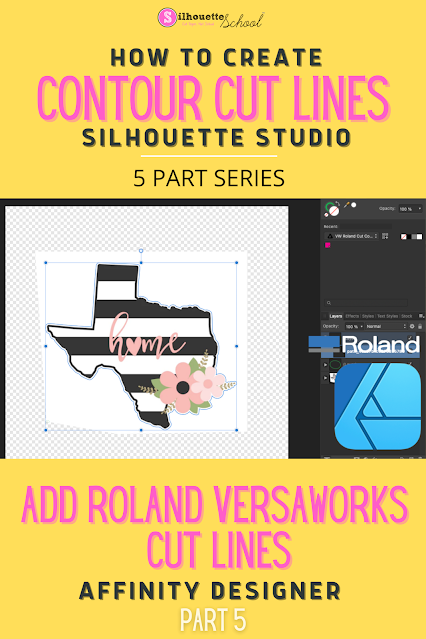
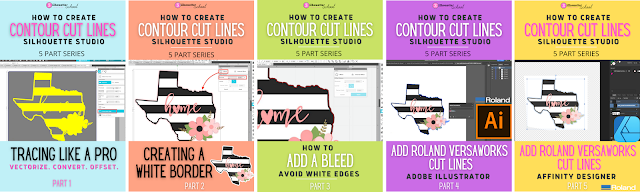


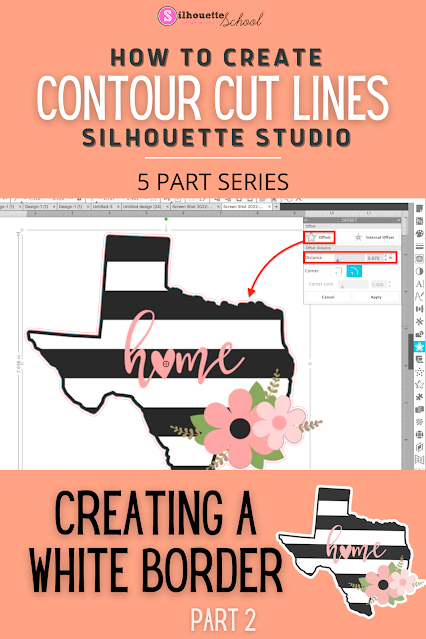
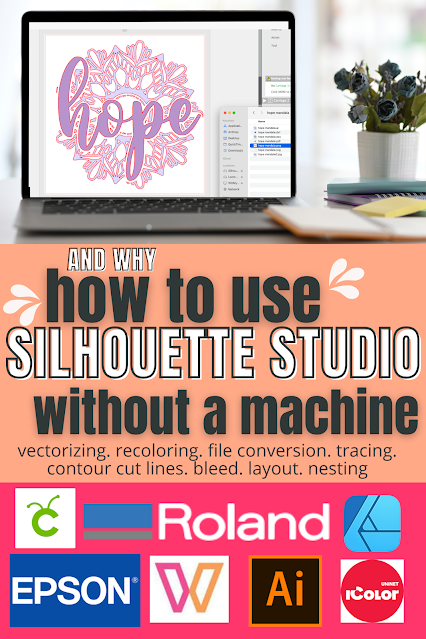





.png)



