When you have a big project ahead of you you can save a lot of time by running multiple Silhouette cutting machines at the same time.
This tutorial will explain how to use multiple Silhouette cutting machines simultaneously to cut different cut files.
How to Setup Multiple Silhouette Machines to Cut Simultaneously
How to Set Up Silhouette Studio to Cut with Multiple Silhouette Cutting Machines
This is a rolled paper flower template that we'll cut out into several colors of cardstock. You'll find the rolled flower cut files in the Wedding Font and SVG Bundle at So Fontsy.
With the first rolled flower design open in one work area, add a second design area by clicking the "+" to add a new tab.
Drag and drop or merge in the design. These are the leaves included with the rolled paper flowers file.
How to Setup the Silhouette Send Panel for Multi-Machine Cutting
Move to the Send panel. Select the appropriate cut settings for your materials. At the bottom of the Send panel you'll see what machine is currently ready for cutting (in this case the Cameo 4).
Load the cardstock and cutting mat into the correct machine and press Send to start cutting.
While that's cutting, go back to the first design area tab you have open in Silhouette Studio, and from there move into the Send panel again.
From the machine list at the bottom of the Send panel, change the cutting machine you're sending to. For this design we're sending to the CAMEO 3.
Since it's connected and powered on, it should be listed as Available. Select it from the Machine list.
Load the second Silhouette cutting machine with cardstock and cutting mat and - from click "Send" to begin cutting
With multiple machines running at one time, you'll be able to cut out projects much more quickly, like a large arrangement of paper flowers. If you want to see how to construct these paper flowers, head over to the So Fontsy blog post, How to Create Rolled Paper Flowers
To grab this rolled paper flowers file for yourself, check out the Wedding Font and SVG Bundle at So Fontsy.




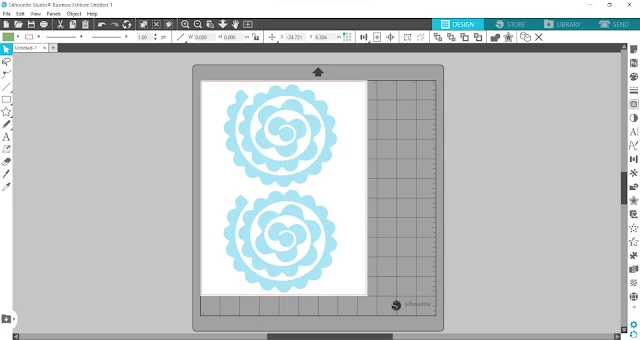
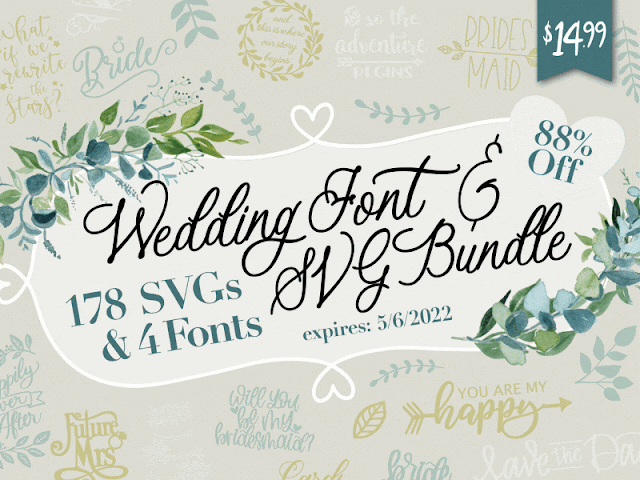
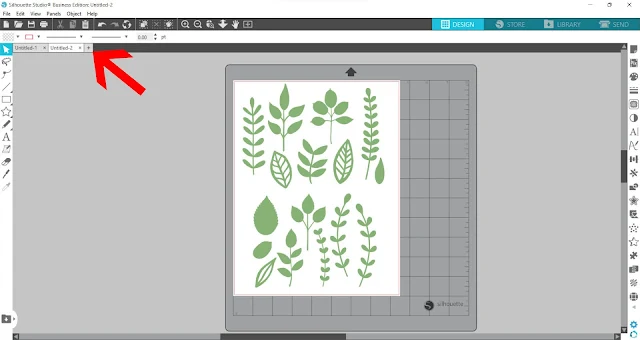
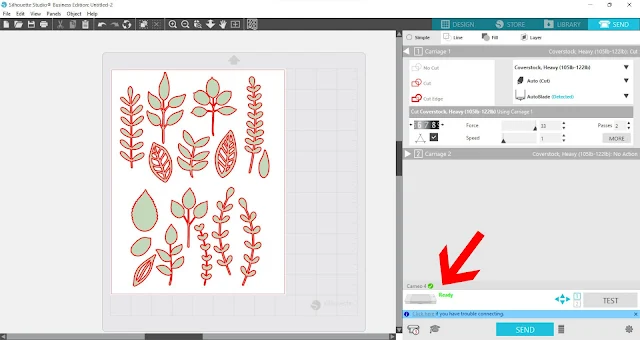

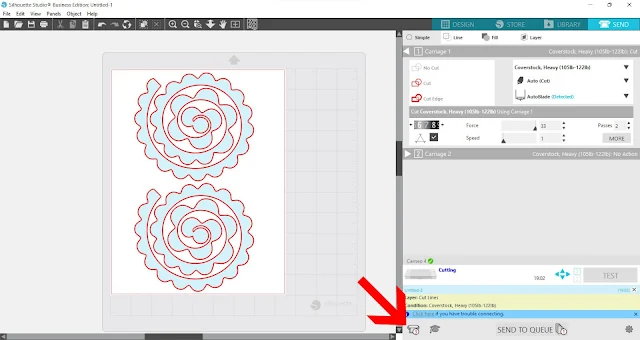








.png)




No comments
Thanks for leaving a comment! We get several hundred comments a day. While we appreciate every single one of them it's nearly impossible to respond back to all of them, all the time. So... if you could help me by treating these comments like a forum where readers help readers.
In addition, don't forget to look for specific answers by using the Search Box on the blog. If you're still not having any luck, feel free to email me with your question.