There's easy way to fix this if you can a find the tool that's hidden in the menus.
Sometimes you need to freehand rotate a design using the green rotation handle in Silhouette Studio. But trying to get that design back to the correct orientation can be frustrating. The trick is NOT to use the green rotation handle to get it back.
For example let's say you are making a mock up in Silhouette Studio.
In order to get the design so it appears to be straight on the bag, you need to tilt the design slightly using the green freehand rotation handle. You can see with this floral bullhead design I need to rotate it slightly to the left so it's "straight" on the styled bag mockup photo.
Looks good!
But...now if you want to get the design back up and down it can be a struggle to use the rotation handle and eyeball it.
However, within the Transform panel and in the Rotate tab, there's a super easy and automatic way to do just that!
Click the third tab in the Transform panel to open the Rotation options.
Click the option to Rotate to 0 degrees...and you're back to having your design originally oriented.
Note: This post may contain affiliate links. By clicking on them and purchasing products through my links, I receive a small commission. That's what helps fund Silhouette School so I can keep buying new Silhouette-related products to show you how to get the most out of your machine!
Get Silhouette School lessons delivered to your email inbox! Select Once Daily or Weekly.


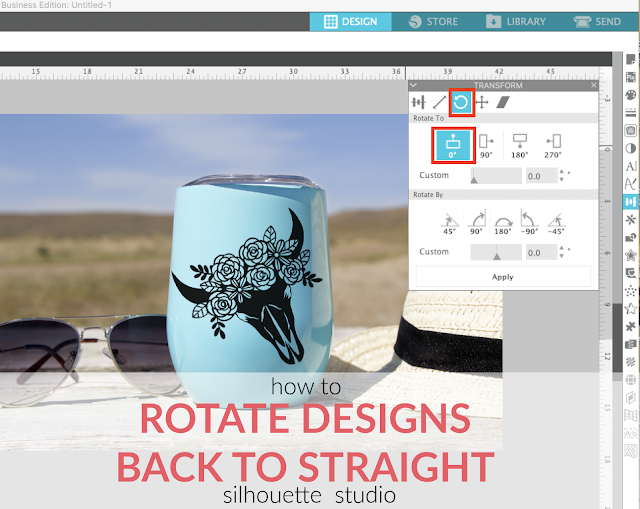





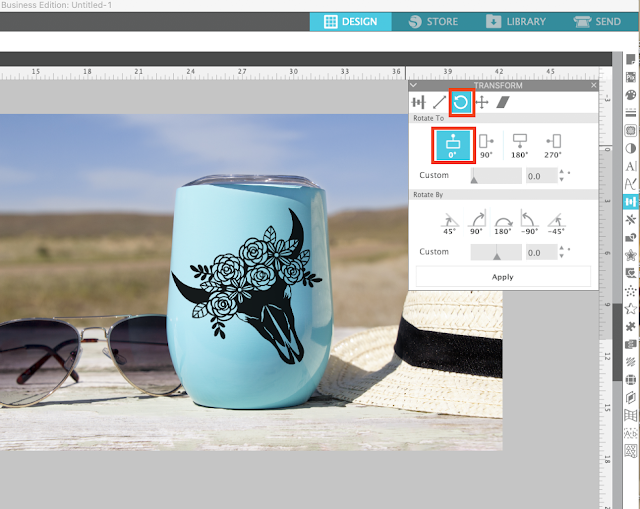





.png)




Thank you, that was very useful. It will safe a lot of frustration
ReplyDeleteYou can also just hold down the Shift key while rotating. Then it snaps straight.
ReplyDeletethank you for all your tips. they are always useful. sometimes they are just sontimely.
ReplyDelete