The problem is if you don't test cut you can't be sure that your material has been properly cut. And once you unload that material from the Silhouette cutting machine, there's no second chance cutting.
I actually rarely use the Silhouette Studio Test Cut feature before I cut my material. Instead, I let the design be my test cut and then weed one small piece while the mat and material are still loaded in the machine. The only time I will use the actual Test Cut feature is if the design is very small and basically cuts under the roller where it's hard to access. (You'll see what I mean in a minute.)
This Silhouette hack only works if, after you cut your design, you can resist the urge to click "Unload" and unload the mat and material immediately.
Alright so start by cutting your design.
After the design is cut and while it's just hanging out back in at the starting position, grab your favorite weeding hook. (Since the cut is super hard to see in this photo, I added the overlay of where the cut line is.)
Find a place on the design that has a counter or an 'inner' design and try to weed it out. If it easily removes without any stretching, snapping, or snags you know you've got a successful cut.
If you can easily weed the piece off - congrats! You can unload the Silhouette cutting mat and material and weed your full design.
BUT if can't easily weed the little area click "Repeat Job" on the Silhouette CAMEO 3 control panel or click "Send" in Silhouette Studio when working with the other Silhouette cutting machines. The design will be re-cut in the exact same area.
Again this Silhouette hack will only work if you keep the material loaded in the machine. If you take it out, weed, and try to re-load it - it will never cut in the same spot again.
Note: This post may contain affiliate links. By clicking on them and purchasing products through my links, I receive a small commission. That's what helps fund Silhouette School so I can keep buying new Silhouette-related products to show you how to get the most out of your machine!
Get Silhouette School lessons delivered to your email inbox! Select Once Daily or Weekly.







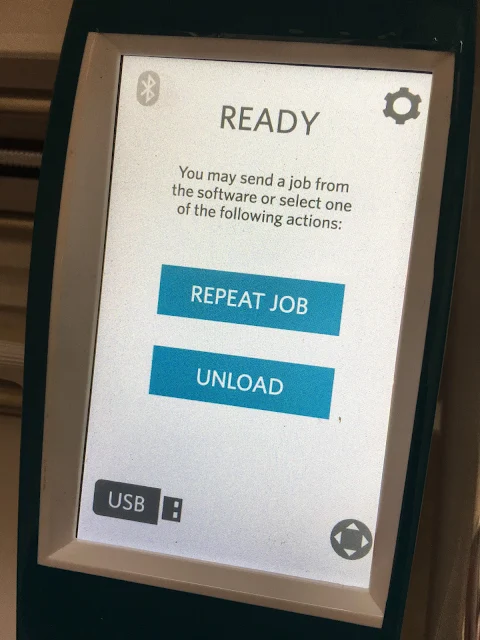




.png)




Just curious, but why do you, "rarely use the Silhouette Studio Test Cut feature before I cut my material." I'm still learning and my basic understanding was/is, that the Test cut feature indicates what results to expect before the design is completely cut (and make any adjustments at that time), and in the end preventing poor results, poor cutting, and wasted material. I like the concept, but why wait to the end to check for a "successful cut"?
ReplyDeleteThanks so much!! Now I know, don't unload first!
ReplyDeleteGood suggestion as usual. One odd thing I've found is that when I when I run a number of identical print and cuts through the Cameo I get the same cut time after time from "send" but they're slightly off if I use "repeat job" instead. Go figure!
ReplyDeletegreat tip!! Where'd you get that baseball 6? My son plays baseball and is 6, so it caught my eye! would be great for my shirt!! <3
ReplyDelete