The list view includes a nearly-impossible to see thumbnail (more like pinky nail) image of the design, but more easy-to-view information about the actual file.

The design view option is a grid view that enlarges the thumbnail making it easier to see, but it doesn't include any information about the actual file.
To switch between grid and list view there are two little icon that are only view-able when the Silhouette Studio library is open.
The tool icon with the three boxes and a line next to each, will display the list view. It gives a very small image of the design, but lets you see properties about each files including the name, file type, size, and the category and artist - if you've assigned one.
The icon with the four boxes will give you the grid view in the Silhouette Studio library. While it gives you a larger thumbnail image of the design file, it will not provide any at-a-glance information about the file except the file name.
To view details design files in the grid view you can right click the file and select "Show Properties."
Note: This post may contain affiliate links. By clicking on them and purchasing products through my links, I receive a small commission. That's what helps fund Silhouette School so I can keep buying new Silhouette-related products to show you how to get the most out of your machine!
Get Silhouette School lessons delivered to your email inbox! Select Once Daily or Weekly.



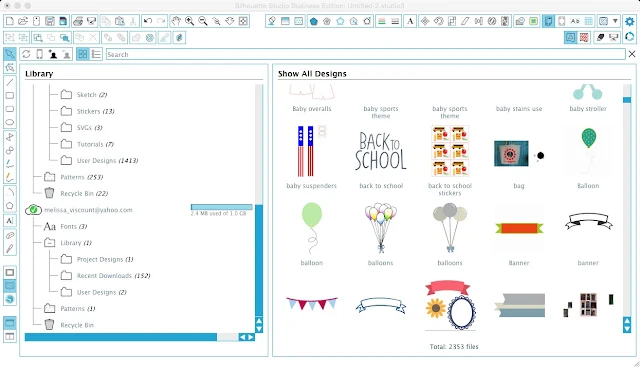

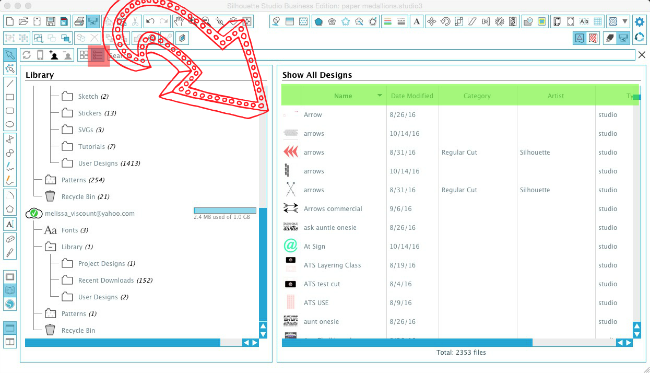





.png)




Love all the information you provide online and in your books. I have four of your books on my computer but I am having a hard time accessing them and working in the program at the same time. I had the original book in print format and loved it but gave it to the person who bout my Cameo 2. I wondering if I could print out the ones I have now for myself?
ReplyDeleteYou can definitely print the new versions out!
DeleteHiya,
ReplyDeletethis has been so annoying for me, as I can't see the full name of my projects! But when I change to list view, it is only for that session, I can't find any way to make the list view the default :'(
Is that not possible?