There are some obvious differences in the Silhouette CAMEO 3 vs. CAMEO 2 and earlier versions. Even for those Silhouette machine owners who are upgrading, there will be a slight learning curve as you get adjusted to the new machine - and software.
I was able to get my hands on a machine a few weeks before the official Silhouette CAMEO 3 release date! (Although, CAMEO 3 pre-order is underway now on Amazon!) This gives me a little head start so I can let you all know what to expect and help you get started using your new Silhouette cutting machine right away.
Silhouette CAMEO 3 Set Up
When you first get your Silhouette CAMEO 3 out of the box - be sure to remove all of the tape and packing material. Plug the power cord into the machine and turn it on. Using the touch screen, you will need to set the machine up for the correct language. You will also be given the option to read through a few quick tutorials on simple things like loading the cutting mat. When you've finished the quick set up, your machine will confirm set up has completed successfully. You're now ready to start cutting!Silhouette CAMEO 3 Size
The CAMEO 3 is slightly bigger than the CAMEO 2 and CAMEO 1....but not by much. The dimensions of the CAMEO 3 are 22" L x 8" W x 5" H.CAMEO 3 Bluetooth
The Silhouette CAMEO 3 is Bluetooth enabled. However, the Bluetooth feature can only run with Silhouette Studio 4 which is not yet released. Currently, Silhouette CAMEO 3 users will need to use a patched version of Silhouette Studio 3 (3.8 or higher). It allows you to run the CAMEO 3, but not enable Bluetooth. Studio 4 should be out soon though. Until then, you'll have to plug in using the USB port just like with the Silhouette CAMEO 2, 1, Portrait and SD.Update: The Silhouette CAMEO 3 Bluetooth connection can now be use to cut following set up. Here is an in depth tutorial on how to set up the CAMEO 3 bluetooth feature.
Silhouette Studio 4
The upgraded version of the Silhouette Studio software will be a free update. If you have Silhouette Studio Designer Edition, Designer Edition Plus, or Business Edition you will automatically update to the new version of Studio 4 with your upgraded version.All Silhouette crafters can use Silhouette Studio 4 - but certain features will only be enabled when/if you plug in the Silhouette CAMEO 3 machine. For example, if you are using the CAMEO 2 you won't have the dual carriage options like you will in the Cut Settings menu when you plug in the CAMEO 3.
Silhouette AutoBlade
The Silhouette Autoblade comes with the CAMEO 3. To use it, it must be placed into the left/red blade housing. The AutoBlade can only be used in the CAMEO 3 and not earlier versions of the machine. The regular ratchet blade can be used in the CAMEO 3 as well.The blade locking mechanism looks very different than on previous versions of the Silhouette cutting machines. Instead of turning the lock, you will push the lock in to snap it into place. This will keep the blade or tip secure.
In Silhouette Studio, go to the Cut Settings menu. With the design selected, click on the Red Tool and select the type of material you are cutting. Once you select the material, use the new slider bar on the right to move down the window. Where you see the Blade Type drop down box, pick Auto Blade.
This will tell the Silhouette cutting machine to automatically adjust the blade depth to the default settings for whatever material you picked.
After you send the design to cut, the die cutter will tap the blade up and down repeatedly until the blade is set to the correct depth before cutting.
If you wish to adjust the AutoBlade manually, place it into the built ratchet on the front of the machine and push it up and down until the red indicator line is at the correct blade depth.
Cutting or Sketching with Dual Carriages
The Silhouette CAMEO 3 allows users to place two different blades, tips or sketch pens into the machine to make cutting or sketching faster. In order to use both blade housings in one pass, you need to adjust a few settings in Silhouette Studio before you cut.Let's say you are sketching and cutting a gift tag using a sketch pen and the ratchet blade.
First select the part of the design that you want sketched. Go into the Cut Settings tool and click "Cut." Scroll down and under Tool 1 (Red) pick "Sketch Pen." Scroll down further to view the recommended cut settings. Place the pen into the left/red housing in the machine making sure to lock it into place.
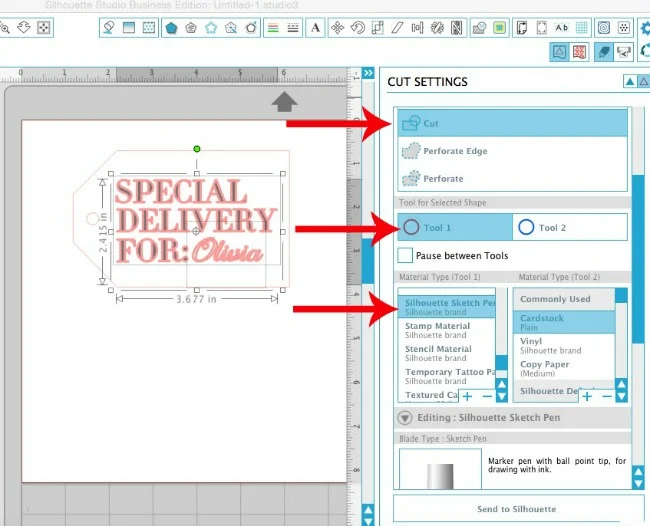
Next select the part of the design to be cut. From the Cut Settings Window click "Cut" and scroll down. Under Tool 2/Blue pick "Card Stock". The selected part of the design will now have a blue cut line (instead of red). Note the cut settings for cardstock. Adjust the blade to the proper depth and place the ratchet blade into the blue/right housing. Lock it into place.
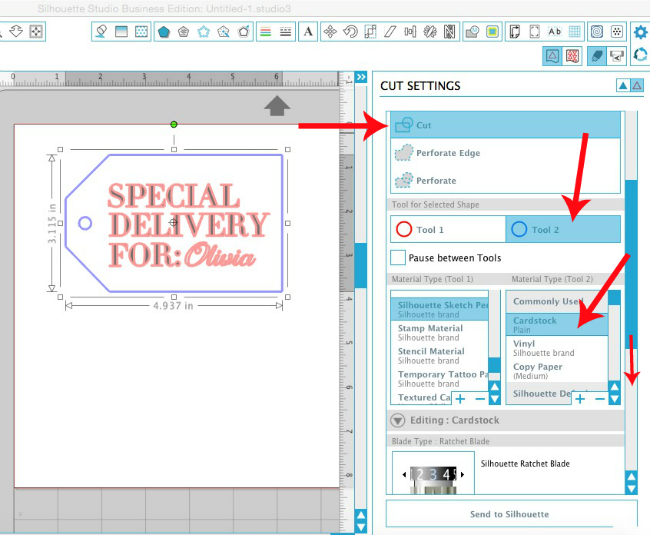
Place the cardstock on the cutting mat, load it into the machine and from Silhouette Studio click "Send to Cut."
The machine will first sketch the sketched part of the design.
It will then re-set and switch to using the ratchet blade to cut the cuttable portion of the design. Here's a quick video to show you how the CAMEO 3 dual blade housing works!
If you're interested in grabbing a Silhouette CAMEO 3 or a CAMEO 3 bundle you can grab one now.
Note: This post may contain affiliate links. By clicking on them and purchasing products through my links, I receive a small commission. That's what helps fund Silhouette School so I can keep buying new Silhouette-related products to show you how to get the most out of your machine!
Get Silhouette School lessons delivered to your email inbox! Select Once Daily or Weekly.












.png)




Thanks so much for this great post! Have you had a chance to do an intricate cut with the new machine? I have a Cameo and a Cricut Explore and I love them both.
ReplyDeleteDo you think the new Cameo 3 does a better job than the Cameo 2 version when cutting super intricate files? I can't wait to get mine.
Thanks again!
Linda
Did anybody else catch the typo on the Cameo 3 menu screen picture? ;o)
ReplyDeleteYupp! I just had to laugh!
DeleteI don't see it.
DeleteYes, and I don't think my OCD can handle it.
DeleteWill those of us that pre-ordered through an earlier email get ours in the same timeframe as those who pre-order on Amazon?
ReplyDeleteThanks will there be an upgrade promo or did I miss that?
ReplyDeleteThanks will there be an upgrade promo or did I miss that?
ReplyDeleteCan't wait to get this machine. I do have a question though. Will my Designer Edition I purchased for my Cameo I have now switch over to my new machine? If so, do I need to do anything to make this happen? If not, will it stay with the older machine which I am giving to my daughter?
ReplyDeleteAs far as I'm aware, you don't need to change any software or anything when you get a new machine... it just works. But Silhouette might be able to help you more, just my opinion :)
DeleteWith business edition and SS 4 update, will I be able to run a cameo 1, a cameo 2, and a cameo 3 at the same time, or do multiple machines have to be the same model?
ReplyDeleteThanks for this post - it was great!
I have the business edition on the current SS software, and I run a Portrait and Curio at the same time, I can't see SS 4 being any different n_n
DeleteWill HSN be selling the new Cameo 3
ReplyDeleteCan I not use the auto blade and sketch pen on the same pass?
ReplyDeleteWill the new one work without internet like the older one?
ReplyDeleteHi, I bought the cameo3 preorder bundle and I have some questions as I own a portrait and decided to upgrade. Can I use the portrait mat, pixscan and blades??
ReplyDeletedo we have to wait for studio 4 to be able to connect our devices to bluetooth as well? I got my 3 yesterday and was getting everything ready but neither my comupter or phone see it as a bluetooth device, so maybe I missed a step in setup? any help would be greatly appreacaited thanks Melissa
ReplyDeleteI think I remember reading/hearing that the Bluetooth function will not be available till the new software comes out.
DeleteMy Bluetooth works. I had to do the firmware update first.
DeleteI just got my Cameo 3 and updated the software, when I restarted the program I was missing 2500+ of my designs. Does anyone know how to get them back.
ReplyDeleteYikes! I got my Cameo 3 today too. What Studio version did you update to? Wondering if I should wait to update.
DeleteI packed mine up and was ready to send mine back till I came to this site. The typo is killing me. How in the world does that even make it to production. The fact that the machine is being sold BUT the Bluetooth function isn't working yet AND there is no notification of this in the set up really irritated me and then the code they send wasn't valid, I had to call tech support and was on hold for over an hour to get a rude lady who hung up on me. I have to say I am not a fan of this company yet. I was so excited to get this is. I've never owned a cutting machine before and both my sister in laws have the cameo 2. I was giddy with excitement that quickly turned to rage lol My poor husband who is a owns a computer services company spent all morning trying to help me and of course tech support is closed on the weekends. I am one sad customer.
ReplyDeleteI was so happy to see your post because I am relieved to know that I am not the only person that was more than annoyed about the bluetooth issue. I already own another Cameo that works fine. I updated, ONLY for the Bluetooth feature and was super mad to find out it is not functioning yet. It seems to me that is something you should know before you plunk down a few hundred bucks. I'm glad to know I'm not the only one.
DeleteHelp! I received my new Silhouette 3, been using since yesterday! This morning I cut an image, then went to cut another image and it keeps showing PAUSED and the blue bars scrolling but it is NOT on pause that I can tell. Can someone pleaseeeeee help me? I have unplugged the Silhouette, powered down my computer, got everything back up and same thing happens :-(
ReplyDeleteI am having the same problem!!!! :( What did you do?
DeleteI went through this for DAYS. Finally
Delete(after 3rd email with support) did something with the drivers (they emailed step by step process with link to the files to fix) and now its working!
I was having this same problem for DAYS. After 3 back and forth email solutions with support finally got it figured out. They sent a link with files and instructions to do something with the drivers. working now!
Deletei have the same problem
DeleteI have the same problem, won't come out of pause.
ReplyDeleteanyone learned about the pause issue :( I'm pretty upset i can't fix this issue myself
ReplyDeletethis cameo 3 is doing my head in! mine is stuck on pause too! this is not proving easy!
ReplyDeleteI am having the same problem
ReplyDeleteDid anyone find the problem with pause
DeletePlanning to buy the Cameo 3 but I'm concerned about these issues about "pause". Are there typically issues with these Silhouette machines and how good is the company about fixing problems?
ReplyDeleteDid anyone find out about that problem about pause in the program
ReplyDeleteThis comment has been removed by the author.
ReplyDeleteHas anyone found the solution to the machine getting stuck on pause...mine has stuck today and I'm desperate to get it working again ��
ReplyDeleteOver the past few days, I have read about 20 posts about the machine been stuck on pause, it seems to happen a few days after you start using the machine. I have found a solution and for me and everyone I have so far helped it seems to work. 1st shut down the studio cancelling if you can any jobs! 2nd turn off the Cameo and UNPLUG !!!!!!! VERY IMPORTANT Next wait for around 30 seconds to a minute, the idea here is all electrical devices store current for a short while! After waiting plug in the Cameo, load studio. turn on cameo and your problem will be solved. ;)
ReplyDeleteIt worked Mandy Jayne! Thank you!
DeleteThank you sooooooooo much Mandy Jane, it was driving me 'bonkers'. I'd tried all the other advice I found on-line and nothing worked until I found yours, well done. Have you had this problem since or does it work every time now? Its a bit inconvenient if you have to do this each time its stuck on pause but at least I now know how to solve the problem. Hopefully Silhouette America can sort out this problem VERY SOON :o)
DeleteWOW. This was so helpful. It worked and then it went paused again and i redid what was said here and it worked. hopefully they fix this paused issue though.
DeleteWow it really worked thank a lot.
DeleteSo frustrating, thanks for the fix. IT WORKED!!!! :)
DeleteThank you Mandy Jayne. That solved my problem.
DeleteIt really worked. Thank You.
ReplyDeleteI just got the cameo 3. I have the designer edition software and when I try to connect it will not. Any advice?
ReplyDeleteI had to download Silhouette Link to get my studio software to send jobs to my Cameo. Before I got Link (found it on their website) it only wanted to send jobs to my Curio.
DeleteI just purchased the cameo 3 and I have the designer edition software. It will not connect. Can you anyone help?
ReplyDeleteHello everyone I am new to this. I just received my new Cameo 3 and I am stuck. There was there was 2 rolls of vinyl that came with the machine. There is a shining color side and a white side I am lost on what to use them on and how to use them. Do you stick it to something or what? I lost. I have watch so many youtube videos and this is not same vinyl everyone else use.
ReplyDeletehello, When I load my vinyl, card stock etc, once the job starts, the papers always turn!! Please help! Cameo 3
ReplyDeleteNew in this field, studying the Cameo 3, and i love what I see. If I understand correct: the paper/material max size is A/3 wide. But how long can be the paper? Can I cut for example meter long design?
ReplyDeleteThank you in advance!
I just got mine last night and tried to use it for the first time. When I try to cut it just says paused and I CANNOT get that to go away! I have turned it off, unplugged it, and restarted the computer! please help!!
ReplyDeleteThank you so much! I love crafting and I just bought my machine and was about to cry!!! This worked!!!
ReplyDeleteThank you, thank you, thank you for advising me how to fix my pause error. I had also been having trouble with the automatic blade not advancing past 0 (even though it tried) and the unplugging it fixed that too. Can you hear that? That is the sound of a happy Cameo 3 joyfully cutting vinyl :)
ReplyDeletePLEASE HELP!!!! I had this pause-issue as well. cameo won't do any more jobs, the software tells PAUSED! I had it once before, it helped to unplug the machine. now- NOTHING WORKS!!!!
ReplyDeletei deinstalled the software, unplugged the machine for a whole night, reinstalled, STILL PAUSE!!!!
I am so desperate and starting to be really angry that the silhouette team won't solve this annoying problem!
Can anyone tell me, what to do???? Thank you....
My cutting blade seems to be set an inch to right of where it should be. This means I have to set my material an inch to the right on my cutting mat. Does anyone know how to adjust this?
ReplyDeleteAm I missing something on the cameo 3? (I really hope not) No one has mentioned how to use regular pens on it. I never used the sketch pens in my old cameo but instead used whatever pen I bought and adjusted with the pen holder. Is there a pen holder for the cameo 3/can you use regular pens? I really hope so or this might be a game changer
ReplyDeleteWhat printer is best for printing with the Siloutte Cam 3
ReplyDeleteJust got my Cameo 3 and cannot get the right roller to unlock at all. Any tips or tricks?
ReplyDeleteThanks in advance,
Terri
I just set up my Cameo 3 and followed instructions using card stock setting (on card stock) and automatic blade. It made the cut, but was not deep enough. How should I adjust it?
ReplyDelete