The issue of downloaded fonts not showing up in Silhouette Studio is a very common problem (don't worry - you're not the only one!). That's why we've written about it before...along with several fixes:
- Fonts Not Showing in Silhouette Studio (Windows Fix)
- 3 Reasons Fonts Aren't in Silhouette Studio Font List
Today I have yet another way to find fonts and extras if you're having trouble with fonts missing inSilhouette Studio.
Install the Font
First, install the downloaded font(s) on your computer. I'm using a PC computer running Windows, and I've downloaded the Garden Fancy font duo from the Dingbat Fonts Bundle available at So Fontsy.
After unzipping the font folder, here are the files inside for this particular font - the Garden Fancy Script and the Garden Fancy Extras. These are distinct, separate files and you want to install them both if you want to be able to access both.
Open up Silhouette Studio (or restart it if the program was open during font installation) and open the Text Style Panel by clicking the tool that looks like an A on the right sidebar.
Find Garden Fancy, click on it, then click the Text Tool from the left sidebar. Click into the workspace and being typing. Here's what the uppercase and lowercase letters look like.
But Where are the Font Extras?
If you go back to the Text Style list - there's only 1 Garden Fancy font listed. As you can see, the Garden Fancy Extras font, which remember was installed separately, is not displaying. But don't worry....
See this really small down-arrow/triangle in the Text Style Panel, underneath the list of font styles. It's so unassuming that you may have missed it! See how it's dark gray? Click on it...
... and a drop-down menu will appear with names of the font's different faces! Here's where you can click on Extras.
And now you can start typing in your workspace to get the cute little extras.
When you want to switch back to the script font face, just click the down-arrow again and click the Script option. It's that easy!!!
Not every font will be like this - it depends on how the font designer programmed the font. Sometimes the extras and/or its other font faces will be listed as a separate font in the Text Style list, like this Bickering Axes Font, also from the Dingbat Font Bundle.
There may also only be one font face option in the drop-down menu.
And some fonts don't have other face options at all. In this case, the small down-arrow will be a very light gray color, and if you were to click on it, no drop-down menu would appear.
Try this with other fonts in your font list - you might be surprised how many more font styles you actually have!
Where are Font Glyphs in Silhouette Studio
Font extras could also be included as part of the font's glyphs, which you can access directly in Silhouette Studio's Text Style panel if you've upgraded to at least Designer Edition and are running at least V4.1.
But if you don't have at least Designer Edition, you can still access a font's glyphs...
For lots more fun with fonts and font extras, check out the Dingbat Font Bundle over at So Fontsy! These adorable acrylic keychains were created using two different fonts and font extras from the Dingbat Font Bundle. So many project possibilities!
Note: This post may contain affiliate links. By clicking on them and purchasing products through my links, I receive a small commission. That's what helps fund Silhouette School so I can keep buying new Silhouette-related products to show you how to get the most out of your machine!
Get Silhouette School lessons delivered to your email inbox! Select Once Daily or Weekly.




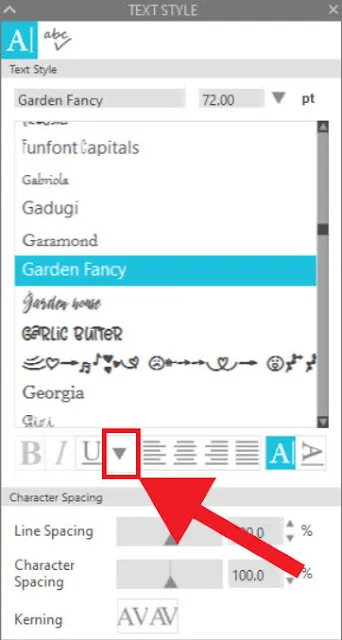



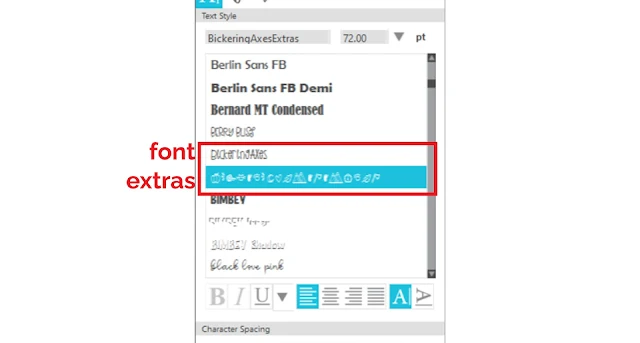

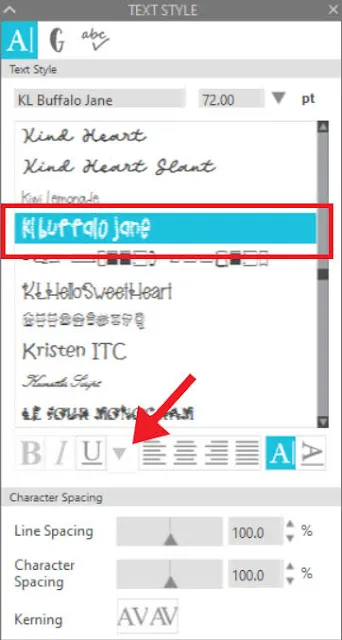

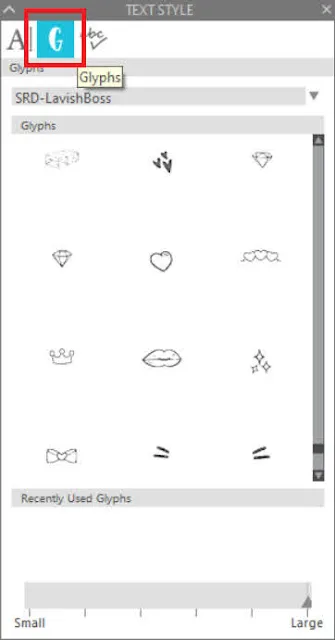





.png)




Thanks for the font instructions, they really helped! I wish they would all show up in the library with their logo pictures so it would be easier to choose. I only show 64 in my library, but many more on my don't list.
ReplyDeleteI recently downloaded a free font (Gt Herina) from Font Bundles, and Silhouette Studio shows it totally incorrectly. In all other applications (Font managers, Design spece from Cricut) it shows correctly. I tried to have some support from the designer and Silhouette too, without success. has anyone any idea? Thanks in advance!
ReplyDeleteThank you! Figured out my issue within 10 seconds of reading your post. Will be back to check out more!
ReplyDeleteThe font directions were quite useful, so many thanks! To make my decision, I hope they'd all just show up to the library wearing their logo t-shirts. Only 64 are visible in my shelves, but there are many more books I actively avoid.
ReplyDeleteeggy car