There are a couple of different approaches to this depending on what exactly you're trying to accomplish. This tutorial will go through three ways to join lines in Silhouette Studio.
Joining Two Lines to Fix Incomplete Cuts in Silhouette
If you're not getting a complete cut in Silhouette Studio or having issues filling a design with a color or pattern it's due to an open path or broken edit point - indicated by a round red edit point.To close the path and fix the broken edit point, double click the design to open the Point Editing panel then click the edit point to close the path.
Joining Two Lines to Create a Single Cut Line
If you want to join two lines in Silhouette Studio to create a single line you actually need to start with a single line and use point editing.
For example, if you want to make a square that has one open side, you would not want to create it by drawing three lines as the lines won't join at the corner.
Instead you'd want to start with a square..then delete one of the sides.
To do that, start by drawing a square.
Double click the square to open the point editing panel. You'll get four gray points - one on each corner.
Click one of the points along the side you want to remove. The hold down shift and click the edit point on the other end of the line.
From the Point Editing panel click "Break Path."
Both will turn red indicating a broken edit point.
Select the square > right click > Release Compound Path.
Now you can grab the line, move it and delete it.
Another option would be to start with a single horizontal line and use edit points to manipulate it into the desired shape.
You can also edit points to curve, turn or otherwise manipulate a straight line by adding and adjusting edit points along the line.
Using an Offset to Join a Line
Using an offset to join two lines is a bit of a hack and will work in some cases, but not others. It really depends how you want to use the design you are creating.
In this example, the T shaped lines would not join, but a very small offset (.002) created a solid design.
This option can also work well if you've traced a design and it has an open edit point that you are having trouble closing.
Get Silhouette School lessons delivered to your email inbox! Select Once Daily or Weekly.



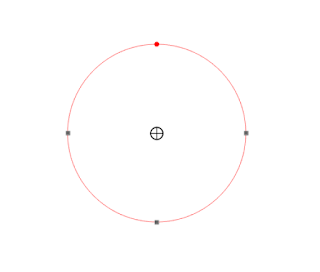







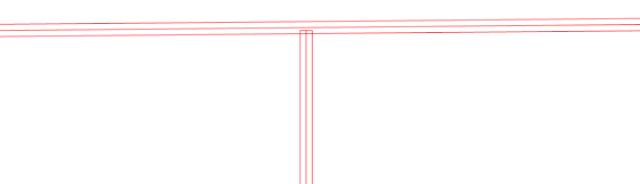





.png)




Thank you ... you answered one of my many questions!
ReplyDelete