This issue usually occurs when a preference has been changed in your Silhouette Design Store account.
Sign into your Silhouette Design Store account.
Hover over the profile picture at the top right corner and click "Account Settings."
Select "Change My Account Info/Preferences"
Uncheck the box that says "Automatically download a copy of my purchases to my hard disk."
Exit out of the page and your preferences will be saved. Your designs should now once again begin automatically downloading and syncing with your Silhouette Library after purchase.
Note: This post may contain affiliate links. By clicking on them and purchasing products through my links, I receive a small commission. That's what helps fund Silhouette School so I can keep buying new Silhouette-related products to show you how to get the most out of your machine!
Get Silhouette School lessons delivered to your email inbox! Select Once Daily or Weekly.



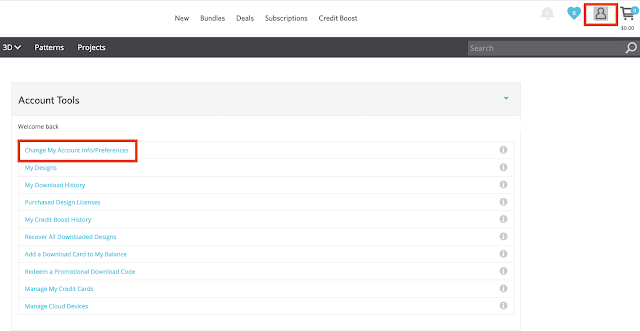





.png)




Can anybody confirm that this works? I have version 3.6.57, and it didn't work for me. Do I have to have the latest version for it to work? TIA
ReplyDeleteIt's weird. My designs had been automatically downloading into Silhouette Studio until today. In fact, I've had several purchases in the last week that automatically got imported into the software. For some reason, today, the half dozen designs didn't automatically download and I had to download a zip file to my hard drive. Annoying, but then something else I noticed. When I manually loaded them into Studio, the pretty thumbnails showing the final projects weren't included in the imported files, just the cut line drawings of all the parts and pieces. I ended up having to do screen captures of the completed designs and drag them into the app so I could see what the final designs were supposed to look like. It was very annoying. I confirmed that my settings the box that says "Automatically download a copy of my purchases to my hard disk" was unchecked. Don't know why this particular set of images decided not to play nice.
ReplyDeleteHi there! I would try manually logging out of your library, restarting your computer and then back in to see if that helps with this issue!
Delete