Well you guys seemed to like all my tips for cutting paper with Silhouette so today we're going to take a closer look the best cut Silhouette settings for paper!
Of course there are all different kinds and weights and textures of paper which means the cut settings will vary. Kati from Houseful of Handmade is here today to share the perfect paper cut settings!
It's no surprise I love to cut paper with my Silhouette CAMEO. Paper is a great medium because you can use it for print & cut to add any design or texture. You can fold it into lots of fun 3D shapes to create anything from treat boxes to paper decor.
However, a lot of people get very frustrated when cutting paper with the Silhouette Cameo. But no more...here are my favorite cut setting and a few extra tricks for cutting paper perfectly every time. It's no surprise I love to cut paper with my Silhouette CAMEO. Paper is a great medium because you can use it for print & cut to add any design or texture. You can fold it into lots of fun 3D shapes to create anything from treat boxes to paper decor.
(3 More) Tips for Cutting Paper with Silhouette
In order to cut any type of paper, you need to use a cutting mat. Otherwise the paper pieces can move around under the cutting mechanism and get caught in the blade or cause the whole project to go askew. So never try to cut paper without one. If you need to cut paper larger than 12x12, the 12x24 cutting mat is a must!TIP: Nothing is more frustrating than a paper that curls or tears when being removed from the cutting mat! Never pull the paper off the cutting mat. Instead, turn the cutting mat over so the paper is on the bottom, then peel the cutting mat away from it.
TIP: Use a vinyl scraper to quickly remove all the pieces of paper left on the cutting mat after removing your design.
LINE SEGMENT OVERCUT
Line segment overcut is a feature that is very important for cutting paper. When it is selected, the Silhouette will start each line before and/or stop each line after the actual endpoint instead of just pivoting the blade to turn a corner. Using the overcoat feature for paper will ensure you don't have dented corners from the blade.When you select the overcut feature, you can manually adjust the distance it starts or stops.
If you are cutting the center out of a design, you need to make sure your overcut is very small or you will notice the extra start/stop on each line. I like to use only 0.10mm to 0.20mm for most overcuts. Also, if the design has dotted lines, be aware that the overcut will increase the size of each dotted line and can cause them to become solid lines if it the overcut is too large.
Best Paper Cut Settings for Silhouette
There are different types of paper that can be cut with your Silhouette. Here are the different cut setting I use for my favorite papers to cut!Silhouette Cut Settings: PRINTER PAPER
I rarely cut regular printer paper (typically 20lb) with my Silhouette. If I need a thinner paper to cut with my Silhouette, I prefer 24lb paper. It is slightly thicker and takes printer ink much nicer without bleeding through the backside (which allows you to print double sided). That is what I used for this DIY Giant Paper Ornament Christmas Wreath.To cut 24lb paper on your Silhouette, use these cut settings:
- Blade: 3
- Speed: 10
- Force: 15
- Passes: 1
- Overcut: Yes (start and/or stop set to 0.1mm to ensure crisp corners)
Silhouette Cut Settings: CARDSTOCK
Cardstock refers to paper that is typically 65-80 lb weight. It is heavier paper similar to that of a card. Cardstock is my favorite thing to cut with the Silhouette Cameo. I use it for almost all my paper crafts, from these Gift Card Box Templates to this Easy $10 Anthropologie Mirror Knock Off. In the cardstock category, there are a few different types of cardstock and they do require slightly different cut settings.Regular Cardstock Regular cardstock is typically between 65-80 lb in weight and the same color all the way through. It is smooth to touch, just like regular paper.
To cut regular cardstock on your Silhouette, use these cut settings:
- Blade: 4
- Speed: 4-8 (use a slower speed for designs with lots of details, but a higher speed is great for designs with lots of straight lines)
- Force: 24
- Passes: 1
- Overcut: Not required, but I like to use it (start and/or stop set to 0.1mm to ensure crisp corners)
White Core Cardstock White core cardstock is the cardstock that has a white center and the color on either side. It can be a bit trickier to cut because any cut issues show the center white core and so they are more visible.
To cut white core cardstock on your Silhouette, use these cut settings:
- Blade: 5
- Speed: 4-8 (use a slower speed for designs with lots of details, but a higher speed is great for designs with lots of straight lines)
- Force: 24
- Passes: 1
- Overcut: Yes, this will help so the white does not show through on the corners (start and/or stop set to 0.1-0.2mm to ensure crisp corners)
Textured Cardstock Textured cardstock is any thicker paper (65-80lb) that also has a texture to it. It can be anything from a basket weave to just a fine all over bumps. Textured cardstock makes beautiful paper decor pieces because it adds dimension to it making it harder for people to guess what it was made out of.
To cut textured cardstock on your Silhouette, use these cut settings:
- Blade: 4-5 (highly textured cardstocks will need a higher blade depth).
- Speed: 4
- Force: 30
- Passes: 1
- Overcut: Yes (start and/or stop set to 0.1mm to ensure crisp corners)
Silhouette Cut Settings: COVERSTOCK
Coverstock is a heavy cardstock, typically 100-120 lb in weight. I love using coverstock for paper crafts that need more structure to them like these DIY Paper Lanterns Decor. Because coverstock is so thick, it can be difficult to print on it. I cannot even get coverstock to feed into my printer because it has to bend from the tray to the print area. Coverstock is also what I love to use when painting paper to look like metal.To cut coverstock on your Silhouette, use these cut settings:
- Blade: 7
- Speed: 3 (I have had success with a speed of up to 5 if I need to cut things faster).
- Force: 33
- Passes: 2
- Overcut: Yes (For intricate designs, keep the overcut to 0.1mm for just the start so that you do not cut through small sections of the design. For larger designs use an overcut of 0.1mm-0.2mm for start and stop.)
I hope I have helped you overcome some of the frustrations with cutting paper with your Silhouette Cameo. There are so many wonderful possibilities that open up to you when you master it.
To get you started with some amazing paper crafts, check out the Paper Crafting Bundle on SoFontsy (only available through 9/7/2018 so get it before it's gone!).
And make sure to come say hi to me at Houseful of Handmade to see lots of fun DIY & Craft tutorials to decorate your home.
Note: This post may contain affiliate links. By clicking on them and purchasing products through my links, I receive a small commission. That's what helps fund Silhouette School so I can keep buying new Silhouette-related products to show you how to get the most out of your machine!
Get Silhouette School lessons delivered to your email inbox! Select Once Daily or Weekly.










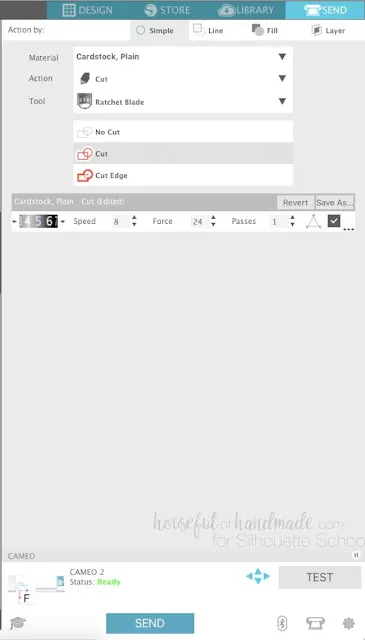







.png)




The best advice ever!! Wish I could give them credit. I have been working with my cameo and paper for over a decade and this year I finally found the answer. Normal coverstock settings but the force is 30 and the speed is 10.
ReplyDelete