If Silhouette Studio keeps crashing on you there could be several reasons why.
If you've already determined your computer meets the minimum requirements to run the Silhouette software, then it's time to take a look at the images or designs you're importing. Read on for how to stop Silhouette Studio from crashing.
The Silhouette Studio software is intended for cutting and therefore adds an automatic cut line around all SVG, PDF and PNG files with transparent background that are imported. It's very helpful if you're cutting.
Many users, who do not even have a Silhouette machine or intend to cut, use to design or layout for gang sheets, sublimation and more.
The problem is...when importing large files like sublimation PNG images, images with a lot of distressing, or adding multiple images or designs to the same work area, the file size and amount of data with all those cut lines can cause the software to be slow or even crash. That's why you may experience that spinning wheel or processing warning for long periods of time.
Sometimes you may have trouble even selecting the design.
Let's take a look at this sublimation transfer image, for example, which has a bunch of distressing in it. Not a problem for a printer at all.
When it's imported into Silhouette Studio every single one of those distressed areas - along with all other edges - gets a cut line.
Every cut line in a design creates a lot of extra data so turning OFF the cut lines is one of the easiest and most effective ways to reduce the amount of data that is being processed.
Even if you do plan to eventually cut your design, turn off the cut lines while you are editing the design.
To turn off the cut lines select the design and go into the Send panel. Change the option from Cut to No Cut.
This will instantly reduce the amount of data that the software is trying to process and will help speed up the software and prevent it from crashing.
If you are still experiencing crashing or slow processing, there are additional steps you can take as well to try to reduce the processing time.


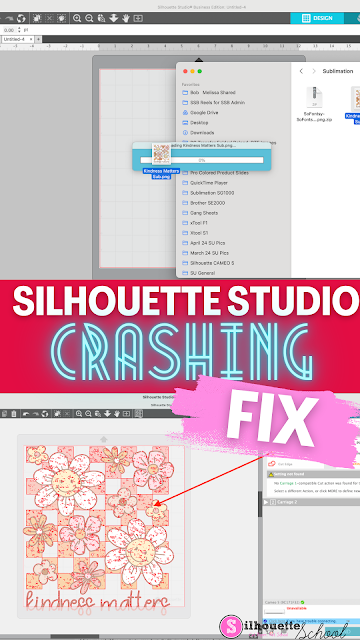









.png)




No comments
Thanks for leaving a comment! We get several hundred comments a day. While we appreciate every single one of them it's nearly impossible to respond back to all of them, all the time. So... if you could help me by treating these comments like a forum where readers help readers.
In addition, don't forget to look for specific answers by using the Search Box on the blog. If you're still not having any luck, feel free to email me with your question.