Grab your heat transfer vinyl scraps and place them, shiny side down, onto the Silhouette Pixscan cutting mat. Use your phone to take a photo of the entire Silhouette Pixscan mat from above, making sure to avoid any shadows and glare.
Transfer the photo from your photo to your computer by email, Airdrop or some other method.
Launch Silhouette Studio and open the Pixscan tool from the right sidebar. Click "Import Photo" and navigate to the image you just took of your Pixscan mat. If you get a Silhouette Pixscan calibration error, click "Import without Calibrating".
The entire image of your Pixscan cutting mat will open in the work area in the exact size and proportion.
You are now ready to import your designs. We are using the Baby Birth Announcement design from the Boss Babe's Design and Font Bundle on So Fontsy.
Go to File > Merge to import the designs.
Scale and rotate each SVG design so you can position it directly on top of the image of the heat transfer vinyl scraps. Don't forget to mirror the designs to cut on heat transfer vinyl.
When you're ready, load the Silhouette Pixscan mat into your Silhouette CAMEO 4. From the Send panel select Heat Transfer as the material and make any other cut setting adjustments before sending to cut.
By using the Silhouette Pixscan mat you can perfectly cut on even the smallest heat transfer scraps! Making a Birth Announcement like this is a great use of the Silhouette pixscan mat and HTV scraps.
Grab the Boss Babe's Design and Font Bundle and then follow along the full step by step tutorial on how to customize a baby birth announcement elephant on the So Fontsy Blog.
Note: This post may contain affiliate links. By clicking on them and purchasing products through my links, I receive a small commission. That's what helps fund Silhouette School so I can keep buying new Silhouette-related products to show you how to get the most out of your machine!
Get Silhouette School lessons delivered to your email inbox! Select Once Daily or Weekly.


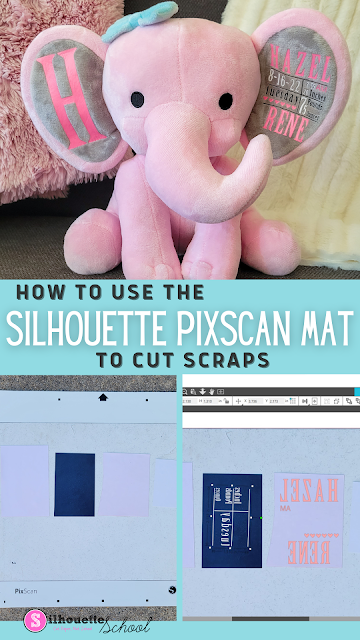

.jpg)
.jpg)

.jpg)
.jpg)
.jpg)
.jpg)
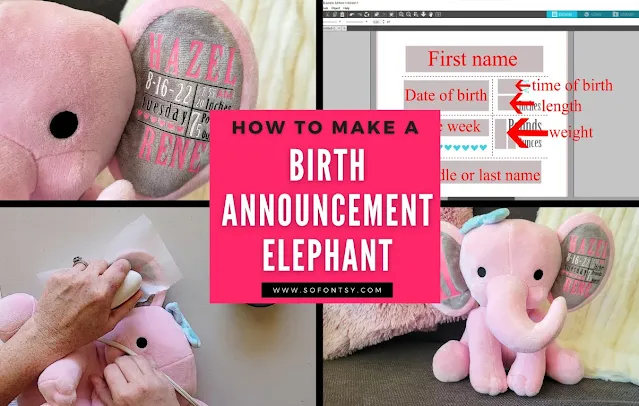





.png)




Will this work with Cameo 3 machine?
ReplyDelete