If you haven't used weeding boxes in Silhouette Studio - that's going to change today.
Weeding boxes are extremely helpful when weeding vinyl and HTV for several different reasons. They help break up the negative space around the design or text which helps avoid problems while weeding specifically small pieces of your design pulling up. This Silhouette tutorial will show you how to add a weeding box in Silhouette Studio and why you should.
Usually when vinyl pieces peel off the backing while weeding it's due to the vinyl around the design being pulled in a direction that's "against the grain" which then results in the design or text that's part of your image being pulled up. A weeding box helps limit this by breaking up the areas of vinyl to be weeding into much more manageable sections.
To add a weeding box in Silhouette Studio, start by opening your design in the Silhouette software.
I'm going to make a vinyl mug decal using this design which mean the design itself can't be much larger than 3x3". That makes for some very small text. Small text is notoriously tough to weed, but adding a weeding box will help significantly.
With your design in the work area click the Draw a Rectangle tool on the left sidebar (highlighted in blue).
Use your mouse to draw a small box around one or two small sections or words of text.
Repeat as needed. In this example I added weeding boxes in Silhouette Studio around the small text areas.
Then use the Draw a Box Tool to draw one large weeding box around the entire design.
When you're ready you can move forward with cutting the design with your Silhouette CAMEO or Portrait.
The first thing to weed is the large outer weeding box.
That will remove a majority of the vinyl, but as you can see it will leave the smaller weeding boxes around the most delicate areas.
Now you can carefully weed those away along with the counters - or areas inside the letters like A, O, and B.
Get Silhouette School lessons delivered to your email inbox! Select Once Daily or Weekly.




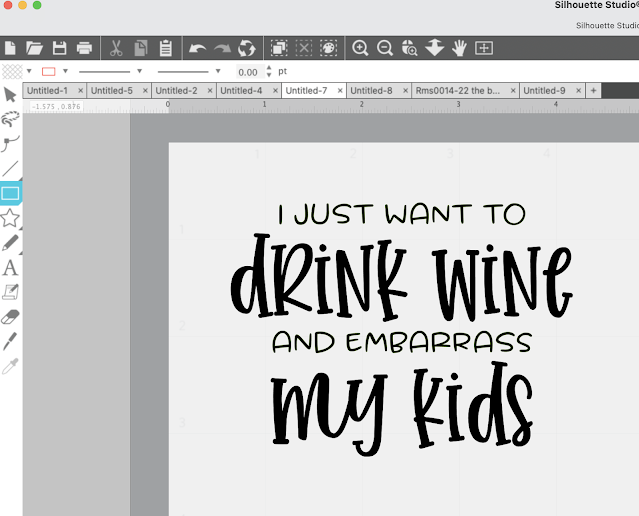











.png)




No comments
Thanks for leaving a comment! We get several hundred comments a day. While we appreciate every single one of them it's nearly impossible to respond back to all of them, all the time. So... if you could help me by treating these comments like a forum where readers help readers.
In addition, don't forget to look for specific answers by using the Search Box on the blog. If you're still not having any luck, feel free to email me with your question.