If you're a Mac user you will no longer need to export designs and images from Silhouette Studio and then re-import into Sawgrass Print Manager to print on your Sawgrass sublimation printer.
Silhouette quietly released a connection between the two programs that is a game changer for Mac users. This tutorial will show you exactly how and why this is such a time saver. You'll have your image printed to your Sawgrass SG500 or SG1000 in just three clicks!
In order to use the Sawgrass color profiles Print Manager you must print through Sawgrass Print Manager. PC users have long been able to access the Sawgrass Print Manager directly from Silhouette Studio, while Mac users have had to export the file out of Silhouette Studio completely and reopen in Print Manager. But that's now changed.
While Mac users still won't find the Sawgrass Print Manager in the exact same spot as PC users, it's MUCH easier and faster than the old method.
Here's what you need to do...
How to Print to Sawgrass SG500 or SG1000 from Silhouette Studio on a MAC
When you're ready to print your sublimation print from Silhouette Studio to your Sawgrass sublimation printer go to File > Print.
Then click on PDF at the bottom of the print window. From the drop down menu click "Sawgrass Print Manager".
The print manager will automatically launch and your image will automatically open in it.
Adjust the settings if you'd like and then click "Print" to print directly to your Sawgrass SG500, SG1000 or older sublimation printer.
That's it! It's now that easy to print from Silhouette Studio to your Sawgrass sublimation printer on a MAC!
Note: This post may contain affiliate links. By clicking on them and purchasing products through my links, I receive a small commission. That's what helps fund Silhouette School so I can keep buying new Silhouette-related products to show you how to get the most out of your machine!
Get Silhouette School lessons delivered to your email inbox! Select Once Daily or Weekly.




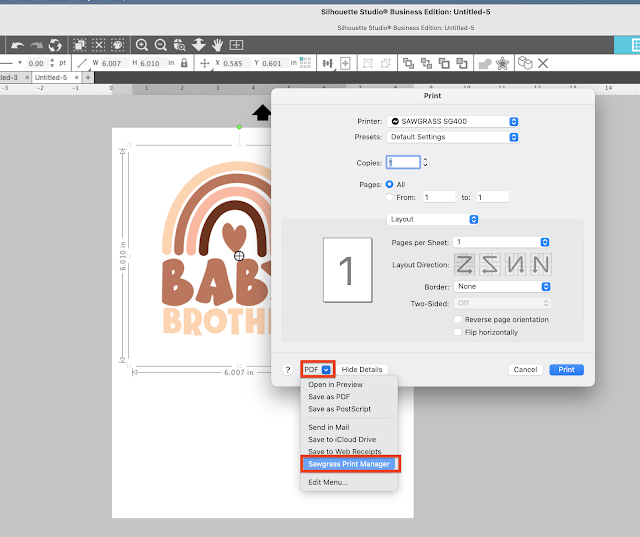
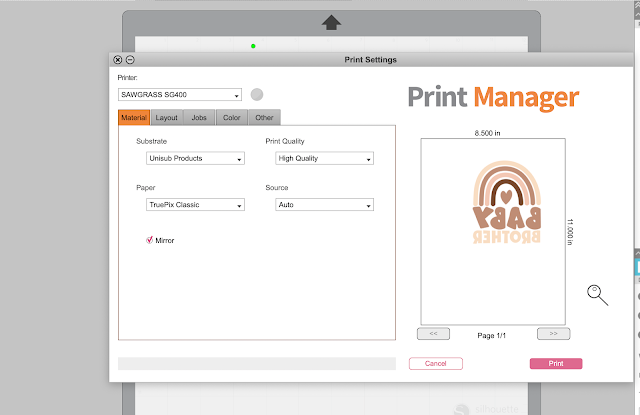




.png)




Hello! Can you do thd same with Adobe illustrator?
ReplyDeleteCan any of what you describe be done using the Studio Free Edition? I notice you have the Business Edition and I wonder if that is why I am not seeing the "PDF" box with the drop down for the Sawgrass Print Manager option.
ReplyDeleteHi there, just a note, this is only for Mac. So if you're on a PC, it won't work this way. If you are on a Mac and not seeing this option, you may need to update your software.
Delete