Well, allow me to introduce you to the vertical text option. This comes in very handy for subway art designs and other types of typeface projects.
Type out your text like you normally would...ya know, clicking the text icon on the left sidebar. Type.
Now in the window that appears on the right hit 'vertical'. And your text is instantly typed up and down instead of horizontally. Ya never noticed that little tool there did you?
After you're done typing, double click the box to get the green text selection box around it.
Use your mouse to click the blue bar on the right side of the text selection box and push it to the left so the characters are forced into a vertical line.
If you want the characters center justified so they are aligned, keep text box selected while clicking the Center Justify option on the Text Style panel.
Note: This post may contain affiliate links. By clicking on them and purchasing products through my links, I receive a small commission. That's what helps fund Silhouette School so I can keep buying new Silhouette-related products to show you how to get the most out of your machine!






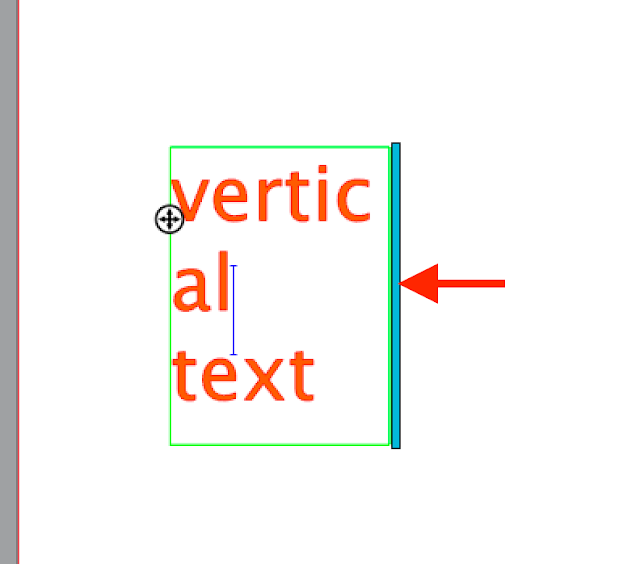







.png)




Clever, great tip! pinning
ReplyDeleteQuick way to do stacked vertical text: Type your text, click on the blue/green bar on the right hand end of your text box, and drag to the left - tada!!! All stacked up, quick and easy. Then you can adjust your line spacing and text alignment.
ReplyDeleteTHANKS
DeleteMerci Neuvaine, encore + rapide
ReplyDeleteVery interesting.
ReplyDeleteOmg I could have literally used that last week when I had to do some words for switches etc. Thank you so much for that knowledge ♡ love your work
ReplyDeleteomg that is soooo easy. thank you so much
ReplyDelete