When you’re trying to find that perfect font for your project (in a hurry), wouldn’t it be nice to be able to see ALL the fonts installed on your PC?
In this tutorial, we’ll show you how to do it. It’s called the Font Settings menu and it’s such a valuable tool for font-a-holics!
The easiest way to get to the Font Settings menu on your PC
is to click the Windows or “Start” menu button.
Then type “font settings” in the search box, and it pops up right there. Click on it.
You now have a preview of all the fonts installed on your PC right at your fingertips! You can scroll through the list or use the search box to find a specific font.
When you find a font you like, click on it.
From here you can actually type any text to preview.
These font tools can be incredibly helpful with deciding what font to use for customizing your projects – like these personalized beanies!
By being able to see all your font options, you can more quickly choose the right one for your project!
In the end, we thought the Shibori font, downloaded and installed from So Fontsy's Handwritten Font Bundle 2.0 was perfect!


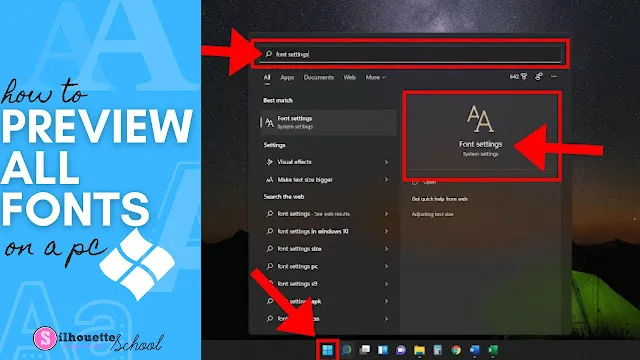

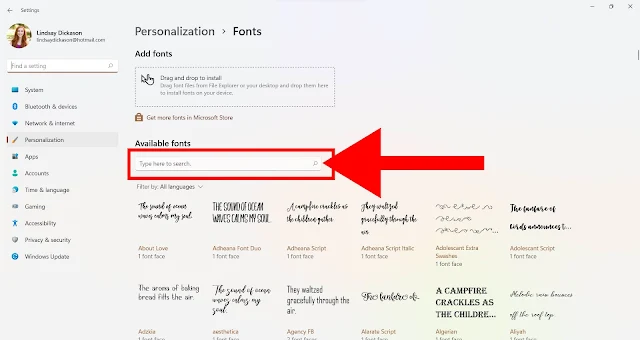










.png)




I really like the Nexus tool for font viewing and categorizing.
ReplyDeleteThanks so much for this!!! I've always used the wordmark website, which is very inconvenient when our internet is slow. This way is much better!!
ReplyDeleteThank you. This was greatly appreciated and helps tremendously.
ReplyDeleteBrilliant! I never knew that! Thank you.
ReplyDeleteCan fonts be safely deleted from here as well?
ReplyDelete