There are three new features in this version of the software that may tempt you to update including a game changing PNG auto trace feature and a list of bug fixes. However, be aware there are still some outstanding bugs that you should be aware of before you jump in.
In addition to Silhouette Studio now auto-tracing imported PNG files, a print preview has added, and there is a new smart snapping design feature.
PNG Auto Trace in Silhouette Studio
No longer will you get the red square cut line around PNG files you import into Silhouette Studio if you use Silhouette Studio V4.4. Instead, PNGs with a transparent background will be auto-traced.
The change eliminates the need to trace PNGs in Silhouette Studio to create a cut line.
Remember in previous versions of Silhouette Studio when PNG files were imported the cut line looks like this...causing a lot of confusion for users who did not understand they needed to trace to create the cut lines.

Read more on how to automatically trace PNG designs in Silhouette Studio.
Print Preview in Silhouette Studio
In Silhouette Studio V4.4 anytime you click the Print icon, you will get a print preview of your printable page before the page is sent to your home printer.
The benefit is you can hopefully catch any issues with your print. For example, in the print preview it's obvious that the bottom registration mark is cut off and will not print. You can fix this type of error before printing.
The biggest drawback to the Print Preview in Silhouette Studio is there's no option to turn it off and it can be frustratingly slow to load the preview.
Smart Snapping
A new alignment-type option, called Smart Snapping, can now be toggled on and off. The Smart Snapping option is found in the Page Set Up Panel in the Grid tab. When you turn on Smart Snapping and have multiple designs in the work area, these blue lines will appear to help you quickly see when the various designs are aligned in different ways.
Read more on how to use Smart Snap in Silhouette Studio V4.
Note: This post may contain affiliate links. By clicking on them and purchasing products through my links, I receive a small commission. That's what helps fund Silhouette School so I can keep buying new Silhouette-related products to show you how to get the most out of your machine!
Get Silhouette School lessons delivered to your email inbox! Select Once Daily or Weekly.


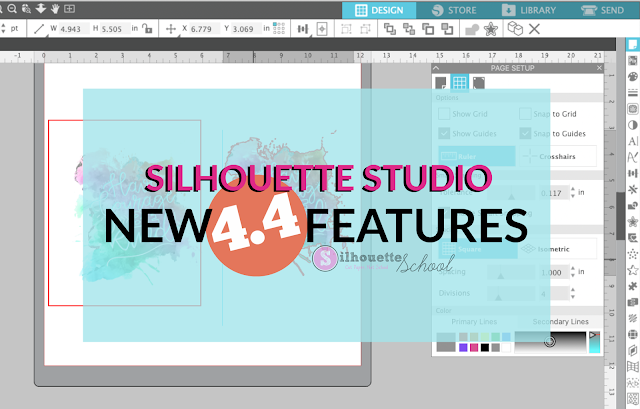







.png)




Thank you for the post and helpful information! What are the bugs? Or is there somewhere they are already listed/explained?
ReplyDeleteCan this update be applied to my current software (Designer Edition 4.3) or do I have to upgrade again?
ReplyDeleteIs one of the bugs of the 4.3 Business Edition that Silhouette keeps crashing in the middle of designing? I am saving every 2-3 minutes because it keeps crashing. Never had this problem until working with 4.3
ReplyDeleteI had the same problem in BE wit 4.3. I upgraded to 4.4, no problem so far.
DeleteMine keeps on crashing, also and I see many people on Facebook having the same problem. I have 4.3, but not the business addition. PLEASE tell us, Melissa, this is fixed in 4.4!!!!!!!!
ReplyDelete