With these five Mac secrets you can do everything in bulk from downloading the designs, to unzipping them, to expanding the folders to sorting the file type and importing into Silhouette Studio.
1. Bulk Download SVG Bundles
Purchasing cut file bundles is a great way to go because you can get a bunch of commercial use designs at a very low price.If the bundle has 100 items in it, it may seem time consuming to download them all - but on So Fontsy you can bulk download the files.
Let's look at the Awesome SVG bundle which has 112 SVG designs and several monogram alphabet sets.
< GIF >
After purchase, you can bulk download the files.
Due to the multiple files types of each cut file, each design will save to my computer as it's own zip file.
2. How to Bulk Unzip Multiple Zip Files on a Mac
Hold down SHIFT while using your mouse to select (click on) all of the files you wish to unzip.If all of the files are in succession you can hold down Shift and click the first one and the last one and all the files in between will also be selected.
Once all of the zip files are selected, right click and select > Open With > Archive Utility.
This will bulk unzip all of the files at once.
3. Expand Multiple File Folders on a Mac at the Same Time
Once all of the files are unzipped, add them to a new folder of their own by selecting the folders > right clicking > Save Selections to New Folder.You’ll then have a whole bunch of individual folders which need to be expanded so you can access the files inside.
Select all of the folders using the same method of holding down Shift and clicking on the first and last to select all of them.
With the folders selected hold down the Option key on your keyboard and click the Right arrow key.
This will bulk expand all selected folders.
4. Find and Sort a Certain File Type in a Folder
Now use the search bar on the top of the window and type in SVG...be sure you're searching in the folder not your full hard drive.All the SVGs will be grouped together where you can select them all at once time by clicking the first > holding down SHIFT > clicking the last in the list.
5. How to Bulk Import SVG Designs into Silhouette Studio
Drag and drop them into a folder or sub folder in your Silhouette Studio Library.And that's it - it sounds like a lot of steps but they're super quick and once you know the MAC keyboard and shortcut tricks, this will save you a bunch of time when bulk importing SVG design bundles into Silhouette Studio.
Note: This post may contain affiliate links. By clicking on them and purchasing products through my links, I receive a small commission. That's what helps fund Silhouette School so I can keep buying new Silhouette-related products to show you how to get the most out of your machine!
Get Silhouette School lessons delivered to your email inbox! Select Once Daily or Weekly.


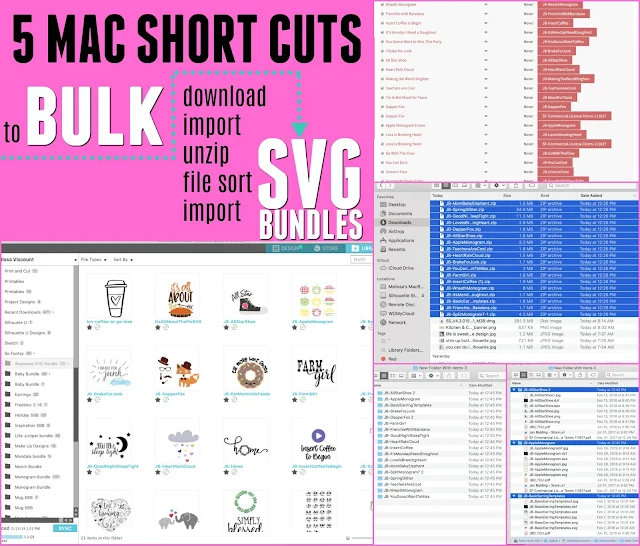








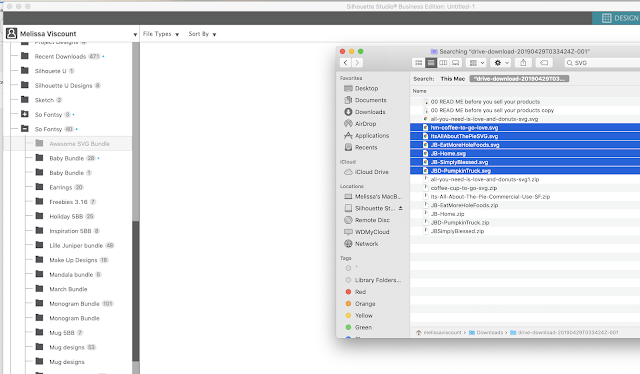





.png)




This was incredibly helpful! Thank you :)
ReplyDelete