Be aware there is no official technical support on how to use Silhouette Studio V4 yet...but I am here to help you and it's honestly pretty easy and not that scary!
That being said, at this point I would go so far as to say I am hesitant to encourage you to take the free update for the simple fact there is no support. But...since I know some of you will anyway and others are just curious about what Silhouette Studio V4 looks like...I'm here to show you!
The newly updated version of the Silhouette Studio looks completely different than previous versions of the software. It includes the biggest changes in look and layout to Silhouette Studio in years and includes some new features - and more Silhouette Studio V4 features are expected.
New Features of Silhouette Studio V4
The biggest changes to the free version of the software are the use of magnetic floating panels, the tracing tool, and changes to the layout. Silhouette America has said more changes - including Object to Path - will be added in future versions of Silhouette Studio 4.The update to Silhouette Studio V4 from V3 (or even V2) is free and available for both MAC and Windows users from the Silhouette America website. If you have have Designer Edition, Designer Edition Plus or Business Edition they will go with you when you update to V4.
When you go to download Silhouette Studio 4 beta, you'll get a pop up box that warns you about the lack of support for the beta version along with the acknowledgement that Silhouette America takes no responsibility for problems that occur with your library and more during the download. It also includes instructions - that are not accurate for those on V3 Cloud versions of Studio - on how to back up your existing Silhouette Studio library. Here's how you can back up and export your Silhouette Studio library if you're using the Cloud version of Silhouette Studio.
To get started with Silhouette Studio V4 there are a few things you should know. I will, of course, share in depth Silhouette Studio V4 tutorials on all of the new features, functions and changes on Silhouette School blog, but this one should be considered an overview to get you familiar with the new version of the software.
Silhouette Studio 4: Changes to Software Layout
The first thing you'll notice when you open Silhouette Studio 4 is that it looks completely different. Access to the Studio Library and Design Store have moved to the top menu alongside a 'Design' tab that opens the work area.The "Send" tab, also along the top right, is where you'll prepare to send the file to cut- including everything from picking the material type and blade to cut.
The one thing I do think is pretty confusing and I honestly don't see the reason for the change is the verbiage on the cut window. Cut, Cut Edge, and No Cut have been re-named.
Silhouette Studio V3 vs V4 'Send to Cut' Options
Ignore Line (V4) = No Cut (V3)
Tool 1 (Outline) (V4) = Cut (V3)
Tool 2 (Welded) (V4) = Cut Edge (V3)
This is a software change that, as a Beta tester, I have previously (and repeatedly) reported as confusing and unnecessary. I am still hopeful that if others using this version of Silhouette Studio V4 Beta find these options confusing, Silhouette America's software developers will revert back to the much more obvious cut options of: Cut, No Cut, Cut Edge.
The left sidebar is significantly shortened by the removal of some of those tool icons along with the collapse of several others.
For example, all of the drawing tools are now collapsed under one tab: The Draw a Rectangle tool. If you click the little triangle to the right of the Draw a Rectangle tool you'll find the other drawing tools for drawing an Ellipse, Rounded Rectangle and Polygon. Previously each had it's own tool icon.
The same goes for the line and freehand drawing tools - they are all now in a drop down menu under the Draw a Line tool.
Open work area tabs that used to appear along the bottom of the work area, are now found along the top. (1) Click each different tab to go to that work area.
If you click the + you can add a new work area. (2) When you click the + you'll get a pop up window that asks what type of work area you'd like to begin. Choices including a card template, a blank work area, pixscan, rhinestones, print and cut set up and more!
Pick the one you want and it will automatically open in a new work area with the template! (3)
New Silhouette Studio 4.0 Tool Bar Icons and the Use of Floating Panels
Along the right sidebar you'll find most of the tools that were previously along the top and bottom tool bars. Not only are they in a different locations a few of the icons themselves have changed slightly....and many of them condense several tools under one tab.For example, the former tool icon for the "Align Tool" (now called "Transform") now contains the Align tool, but also shares the same panel with the Scale, Rotate, Move and Shear tools. Click on any of the five icons along the top of the Transform Tool Window to access the other tools.
When you click the tool bar icons, the tools will now open in floating panels in Silhouette Studio.
In Studio 3 and previous versions, tools were opened in a window on the right side of Studio. The window could not be moved and it was not possible to open more than one tool window at a time.
The use of the floating panels in Silhouette Studio 4 allows the user to open multiple windows at a time. The "magnetic" panels can easily be moved around the work area, snapped together and closed or collapsed as necessary.
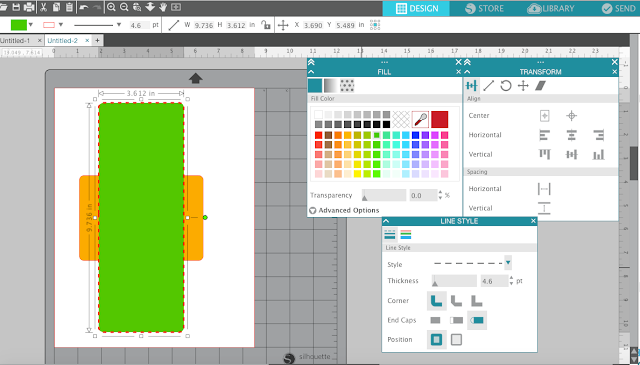 Let's take a look at the specific tool icons because there are some significant changes.
Let's take a look at the specific tool icons because there are some significant changes. The Page tool is now where all the Design Page Setting functions can be found along with the Grid tool, the Registration marks window, and the Weeding Lines tool (Business Edition Only). (1)
The icon that looks like a paint pallet now has all of the Fill tools including Fill Color, Fill Gradient and Fill Pattern - all of which were previously given their own tool icon. (2)
Below that, the Line Style tool will open up a panel that offers both Line Color and Line Style. Each were presented as their own windows in earlier versions of Silhouette Studio. (3)
The most significant changes are found in the Silhouette Studio 4.0 Trace tool which now offers additional functions including Trace by Color and Magnetic Trace, along with the removal of the High Pass Filter box and the yellow tracing area.
The Shader Effects icon is different, but the tool panel remains the same. The Replicate, Modify, Offset, Nesting and Rhinestone icons look slightly different than Silhouette Studio V3, but the windows are familiar. The Text Style tool remains the same with the exception of the addition of a Spell Check tool.
So with all that being said...I wanted to take a second to let you know that 99% of what you already know still applies! Silhouette Studio still does all the same stuff - and a little more! Content in all of my Silhouette School tutorials, ebooks, ecourses, and video classes is still all relevant. Sure there are a few changes to the placement of the tools..but the process of how you use the features and functions of Silhouette Studio whether you're using V3 or V4 remains the same! And I think we can all agree...that's a big relief!
Note: This post may contain affiliate links. By clicking on them and purchasing products through my links, I receive a small commission. That's what helps fund Silhouette School so I can keep buying new Silhouette-related products to show you how to get the most out of your machine!
Get Silhouette School lessons delivered to your email inbox! Select Once Daily or Weekly.
















.png)




Been using V3 designer edition for about 1 year if I try V4 is there anyway back to V3 if I don't like it
ReplyDeleteThank you for this. I do not understand why they keep reinventing the wheel - to keep renaming tools and how to find them is an effort in futility and just upsets their customers but they just don't seem to care. I am on V3 and don't think I would even consider moving up to this until they are actually supporting this version. To me, that means, they have no faith in it or that their support agents haven't gotten up to speed which means they released too early... typical SIL.
ReplyDeleteThanks Melissa! Glad you are here to test it & give your honest opinion!!
ReplyDeleteThanks for the great tutorial, as always you save us alot of time and frustration trying to read and understand directions.
ReplyDeleteHelp! on one of your live blogs you had stated what version to update your Cameo Design Studio with instead of the latest version which still has many bugs. Please tell what version to update Cameron 3. Thank you so much.
ReplyDeleteBcwalk
Nothing yet about fixing the bluetooth in the Cameo 3? That was my main reason of getting the 3. Thanks for this post it was great to see the new version.
ReplyDeleteOh wow! I wish they wouldn't have changed layouts and cut option names, etc. Makes current documentation obsolete. :( It would be nice if there was a setting to see the previous layout along with any new features.
ReplyDeleteSome of the new "menus " and layout features seem similar to Photoshop. Maybe they won't be too hard to get used to for those that are familiar with that software. Thanks for the heads up Melissa.
ReplyDeleteHi you said the high pass filter has gone. Is there something else in its place as I always remove my high pass when tracing to avoid double cut lines
ReplyDeleteThank you so much for posting this info. I had seen a couple of videos on the Beta Version 4 and want to download it but I am still struggling to understand the need for two libraries in 3.8. It was a nightmare to get my library to update over the weekend. I purchased the Cameo 3 and that in itself is a learning curve but I think we are now becoming friends. Did you experience issues with the library update in the Beta version of 4?
ReplyDeleteI have experienced two cutting issues multiple times:
ReplyDelete1. Cutting through material and into the cutting mat. This happens to me regularly, and I swear, I am following the cut settings closely.
2. Starting a cut and for some reason it 'jumps' and starts cutting a distorted, larger version of the design. In some cases, it has been because the blade hit a bump or the edge of the paper, but sometimes I have no idea what occurred.
any ideas?
I agree v4 needs some color! I like the layout and design of v4. But I can't find the magnet trace.
ReplyDeleteThanks for this. I downloaded it to hava play around. One thing I can't seem to do is find away to have 2 or more diffferent material settings. I use to have sticker paper and sticker paper outline as 2 different materials so one would kiss cut and the other one cut out all the way round. There doesn't seem to be the option now.
ReplyDeleteHmmm, lots of interesting changes. I am just getting comfortable with the Silhouette. I think I'll wait to update until a few people become an expert since there is no technical help. As always Thank you for this information!
ReplyDeleteSheesh! Not sure if my 55 year old brain is up to this now, or if I feel like waiting a bit.
ReplyDeleteOh, who am I kidding? May as well dive in! I can always go back to the previous version!
When I go to 'File', it doesn't offer the choice to 'Export' Library', only 'Import'.
ReplyDeleteIt says to export the Library before I download the Beta version of of Silhouette Studio 4.
Thanks for your help,
Sharon
Hi Melissa, You don't recommend that PC users download V4 at this time. If we don't, will we have to pay to get it in the future? (Like Windows10 did when they came out, if you downloaded it in beta, you got to keep it for free, but had to pay if you didn't already have it.)
ReplyDeleteWow, lots of changes. It's such a good thing we have you as our angel to guide us in all the changes. I feel fortunate that I have mastered none. I'm not set in my ways except for HTV and Vinyl. I still have lots to learn. I made Tatoo kisses yesterday. They cut okay, but could have been much better. I taped down the tattoo paper to make sure it didn't shift any. It still had problems cutting correctly around lips. Love your blog and University!
ReplyDeleteJust downloaded beta V4 on windows 10, and it won't launch, gets almost there and then encounters an error. I've sent feedback via the Beta form. Really excited to have a go with this!
ReplyDeleteThanks so much!!!
ReplyDeleteAnyone having trouble connecting their Cameo 3 to SSv4?
ReplyDeleteLooks like they are making it more like Illustrator. I guess I could get used to the new cut/don't cut names.
ReplyDeleteThe trace by color is going to be great. I wish they kept a lot of the other things the same.
ReplyDeleteWondering if I download the beta version on a different computer than I have my Designer Edition - thinking I can at least play around with it? Assuming if I pull in anything from my library it will not go backwards. Just a thought.
ReplyDeleteIt all looks so confusing. I'm not up to speed with the cloud yet 😣
ReplyDeleteThanks for the heads up on the beta release, I love this build so far, I have encountered no issues yet and for me at least this is a huge improvement over the last V3 build which Is buggy & glitchy in the extreme. I swear I heard angles sing when opened the trace window!
ReplyDeleteSince this is a Beta and there is no support I would want to backup my design library prior to updating. How would I do this?
ReplyDeleteThanks, MaryJo, Indy
i'm going to say it.... I love the version 4 of the design studio, but yes theres ALWAYS a but with beta's. I noticed when I clicked the plus sign on my work area I didn't get the new work template pop up to chooses which one I wanted ie; rhinestone, stipple , ect. I was really looking forward to using the card template. I get the feeling that because its beta they took it off. sooo unfair. in your opinion do you think they will put it back.? I hope so. anyhoo just thought I would let you know in case you get a lot of questions about it not working or not being an option anymore.
ReplyDeleteThe cut settings are really confusing.... I'm on the send page but my design has no big bright red line around what it intends to cut....am i missing something?
ReplyDeleteThanks for the write up of the betta version. Can you (or anyone) tell me if you've having problems with cutting/sketching when you have multiple lines colors or complex designs. For example I have a card with phrases and an a alligator (stencil print). There are two colors one for the sketch (phrases and alligator) and the one for the cut of the card. The machine did nothing when the line for the sketched was clicked. I then deleted everything from the design except for 1 alligator which the machine worked (sketched). Any more alligators on the design .. the cutter did nothing. Please let me know one else is having these type of problems. I went to this version because I was having problems with the prior two. I've been on the phone with Silhouette many many times.
ReplyDeleteHi, Melissa.
ReplyDeleteThank you for this excellent overview of Studio V4. I am perplexed as to why they would change the names of the cut options to something that is not user-friendly. I posted a message on their Facebook page asking them to revert back to the old names of cut options. I hope others do the same!
I am one that likes to try new things so I downloaded V4. I wanted to let you know that my version has the original No Cut, Cut, and Cut Edge for each tool (I have Cameo 3). You are right, these make more sense than the Ignore, Tool 1, and Tool 2 options. Thanks for the great tutorials!!
ReplyDeleteThis looks scary and like one of the biggest changes they've made. Will you be letting us know when it's "safe" to switch to V4?
ReplyDeleteI dont like the fact that you can no longer drag and drop files in the user area of the library. The Rhinestone features have change slightly too. Stick with version 3.657
ReplyDeleteThis is great information. I haven't moved to the cloud version yet because I have a ton of designs. (What can I say, I have a subscription and I use it!) I was wondering if anyone know if the crashing issue had been resolved with that? I'd like to go to the cloud but because the program would crash, I had to deinstall and go to a earlier version.
ReplyDeletethese changes will be interesting. I don't even have a handle on all the existing command boxes...I guess I will have to wait for Melissa to author a new book!
ReplyDeletewhere is the test cut and double cut on the new version?
ReplyDeleteOne thing that I've noticed since swapping to the beta is I can't type in my own offset!!! 0.125 is the smallest I can go and I normally just use .04 because I don't need a large offset.
ReplyDeleteI'm having the same issue! Did you find a solution?
DeleteI'm still working out on how to apply different cut settings per line colour
ReplyDeleteI am new to all this I was using v4 and then did an update with beta now I am having issues My question is do I have to have the beta on it? If not how do I uninstall just the beta ? Will I loose all library? Help! Please!
ReplyDeleteHelp! I am having trouble grabbing the red rectangle outline I've create that I want to modify. I keep clicking the red outline to resize the drawn box, but can't modify/grab it to modify. I was able to do this easily in prior versions. Hope this makes sense! Huge thanks!
ReplyDelete