If you've ever been on the losing end of a computer crash you know how upsetting and frustrating it can be to lose photos, files, and months or years of work.
Or perhaps you are getting a new computer and don't want to have to manually move each and every file in your Silhouette Studio library. Well lucky for you and me Silhouette America has created a really fast way to backup, save, move and/or export your entire Studio Library.
And the best part is...you don't even have to be computer savvy to do it.
BUT...what you do need to do is make sure you're using Silhouette Studio V4 or higher. V4.3.370 seems to be the most stable version of the software...even three year after it was released.
BUT...what you do need to do is make sure you're using Silhouette Studio V4 or higher. V4.3.370 seems to be the most stable version of the software...even three year after it was released.
How to Back Up or Move Silhouette Studio Library
Alright good, you've upgraded. Now, open up Silhouette Studio and click the Library tab at the top. There are two steps to exporting and moving your entire Silhouette Studio library.Silhouette Studio Cloud Library Files
All Silhouette Studio files stored on the Cloud (indicated by a green check mark in the library) will be available in any location where you're signed into your Silhouette Studio library. Those files don't need to be manually moved - that's the benefit of the Silhouette Cloud.
Export Files from Silhouette Studio Library
The first step is to move all designs created in and saved in Silhouette Studio.
Once the library opens, click the arrow next to your name and click on Library Export.
Click Browse Computer and select the location where you want your library to be saved.
If you want to backup or move your entire Silhouette Library, an external hard drive (connected through a USB port) is a great choice...that's where I saved mine as a backup. You can also save to a cloud service like Google Drive or an external hard drive.
The screen will then confirm where your Silhouette library will be saved. Confirm the location is correct and then click "Export."
Your entire library will start to export...but it will not be deleted it from your Silhouette Studio library - it will just be a copy that's moved.
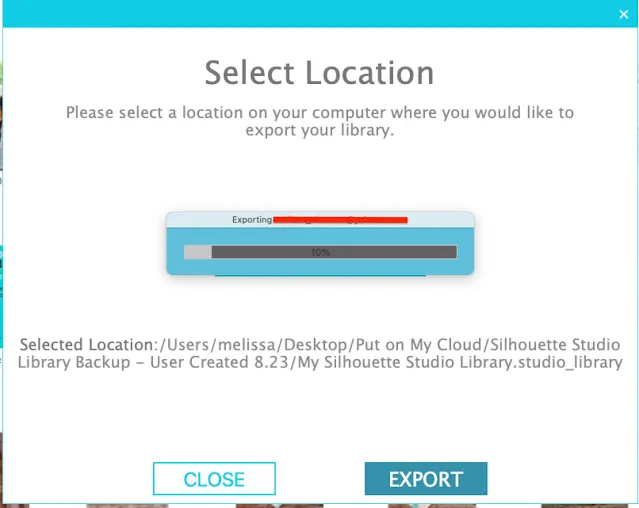
If you're just using these library exports as a backup plan, you're all set! You've gotten yourself a free insurance policy.
In this ".studio_library" format and with this type of export, the file can only be used as a back up if you need to re-import your library or if you want to move the entire library to a new computer.
If you want individual access to your files in their original format follow this tutorial on exporting user-created content.
How to Move Silhouette Studio Library Files to New Computer
Let's say you want to use the library backup and export to move all those .Studio files onto another computer or in the event you lost your Silhouette library on your current computer.You can do that by plugging your hard drive into your new/crashed computer if you saved the file there or you can put the file on a cloud like Google Drive or Dropbox to access it from the computer.
With Silhouette Studio installed on the new computer, open up Silhouette Studio on that computer and click the Library tab. This time from the dropdown under your name click on Library Import.
Navigate to your library of files...again mine was renamed "My Silhouette School library" and click 'OK'.
You'll get a pop up box to enter your Silhouette America username and password before the import will begin.
And off they go...into your Silhouette Studio library.
It seriously couldn't be any easier to move and back up your Silhouette Studio library or export it so you can move all your Silhouette files to a new computer.
It seriously couldn't be any easier to move and back up your Silhouette Studio library or export it so you can move all your Silhouette files to a new computer.
Note: This post may contain affiliate links. By clicking on them and purchasing products through my links, I receive a small commission. That's what helps fund Silhouette School so I can keep buying new Silhouette-related products to show you how to get the most out of your machine!
Thanks for coming to class today at Silhouette School. If you like what you see, I'd love for you to pin it!


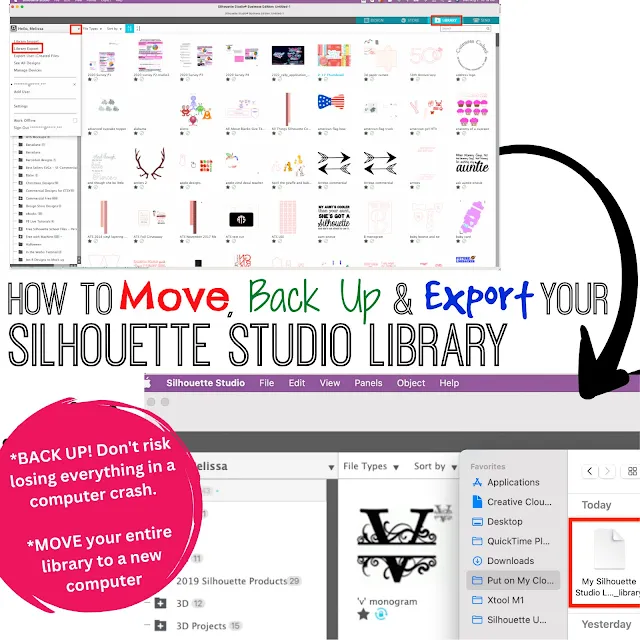
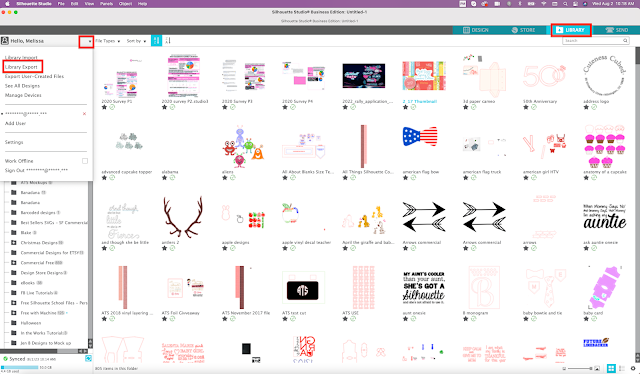









.png)




Wish I could export my files. It gets stuck at 61% and won't export anymore. Have no idea on what to do
ReplyDeleteBrilliant thank you. I am learning so much from you. This is going to be done very soon, to my external hard drive. Linda x
ReplyDeleteUgh, unfortunately when I tried to import the library back (after doing a reset because of problems), it just gave me "file not supported," so I had to use the "recover option :(
ReplyDeleteYou have most likely choosen the Import-Import to Library option rather than the Library - Import Library option. :)
DeleteOHHHH...I think I did the same thing. Thanks!
DeleteThis was SO helpful! THANK YOU!!!
DeleteI tried to import my library to my laptop to my laptop and received the following:
ReplyDeleteThe file type you are trying to access is not supported.
I get the same message "file type not supported"
ReplyDeleteI just was able to do this w/o issue from my desktop PC to my MacBook Pro and it was a HUGE help - THANK YOU so much for this advise/info.
ReplyDeleteIt saved how I organized my files and also transported my portfolio CD's files that I had no idea how I was going to get moved over as I don't have a CD drive w/ my MacBook and didn't want to fork over any more $$ right now to buy one!
I also get file not supported:_ what can I do? I have recovered all my SIL designs but had over 14,000 other images and patterns that now have to be added by hand.
ReplyDeleteIf you are getting the error message "file type not supported" you are using the wrong path.
ReplyDeleteYou need to follow this to reinstall/restore your library.
FILE->LIBRARY-IMPORT LIBRARY and then follow the prompts to log in and confirm your account.
I think you are trying to just "import" by doing this FILE->IMPORT->IMPORT TO LIBRARY, which is incorrect. That is what you use when you want to import an image already on your computer into the library - not to recover the backed up files.
Thank you!!! I kept getting "file not supported" I was getting so frustrated. Turned out I was using the wrong path. THANK YOU for the clarification!!!! :)
DeleteTHANK YOU ! THANK YOU ! THANK YOU!
DeleteI couldn't figure out what Ii was doing wrong. So what is the other way for?
NOPE - I have tried File/Library/ Import and also File/Library/Import to Library and I get the same error. I am trying to restore from a USB stick. I recently updated the software and all it gave me back is just a little of what I had.
DeleteI just transferred my files however it didn't transfer all of them. For example, none of my silhouette files and some of my fonts didn't transfer. What did I do wrong.
ReplyDeleteI have the same problem, only some of the files are copied across does anyone have any ideas???
DeleteI did as you suggested and exported my files to a thumb drive from my laptop and then imported them to my desktop. It asked for my sign in information to the my Silhouette account and I filled that in and it imported everything. Beautiful! Now my question is that someone told me that by doing this I have just used up one of the 3 "recoveries" of your files that Silhouette allows us. Is this true? And how do I check to see how many "recoveries" I have left?
ReplyDeleteI still get the error message when I try to "Import Library". I am not importing TO library. I did see on SIL blog that I need to copy a file from my old computer to my new one but haven't tried that yet as I don't want to lose all my files SIL downloaded for me.
ReplyDeleteOh man... I've had a new computer for almost a year and I have never transferred files. I must do this!
ReplyDeleteThank you for this tutorial! It has ended my frustration in not being able to move my library to my new laptop. I've been working off of two computers! Now, can you help me move all my fonts??
ReplyDeleteI can't download Version 3 onto my current computer- the OS is too old and it won't run. How do I find where all of my Silhouette files are stored? I know where my .studio files are, but not my designs. I did buy a new computer, and have Version 3 installed on it, so I'm hoping that if I can find my files (not all of them are from the Silhouette Design Store), I can copy them from a thumb drive onto the new computer... I just don't know where they are stored!
ReplyDeleteDoes this just backup your files in your 'library' folder? What about the freebies, my designs, or any other folders I've created under the 'my library' folder? Is there a way to check to see what was exported, without importing them again and getting duplicates?
ReplyDeleteIs it normal when checking the external hard drive to get the file not supported? or when I would install to studio it would work? or does this mean I did something wrong?
ReplyDeletethanks for this very helpful tutorial Melissa! I've moved my library successfully, (although it wasn't that big). What I can't figure out is…I have free fonts downloaded onto my desktop that i use in Silhouette and I'd like to move those as well. They don't show up in my HD-Library-fonts list. Any thoughts or suggestions would be appreciated!!
ReplyDeleteI'm not Melissa, nor an expert with Silhouette..YET...but I do know you need to download the fonts onto the new computer. I know nothing about Macs, but on a PC you go to C Drive>Windows>Fonts (or just search for "fonts" from start menu). Just drag and drop the unzipped fonts in that folder. When you restart Silhouette the new fonts should be recognized by the Silhouette software.
DeleteFor anyone who is witout a doubt mindful of the way to ranking any lady's phone number, next congrats! At this point it is high time you figured out the way to flip this phone number straight into a genuine night out. Read on to find out what sort of night out is usually set up having females immediately after having his or her cell phone numbers On the up-and-up
ReplyDeleteI accidently deleted an entire folder. Does anyone know how to get that back. These are my own files so I can download from silhouette and they are not in my trash bin
ReplyDeleteIf you do it this way you are actually using up your 3 downloads from Sillhouette. I have not found a way to copy from my external HD to my laptop as it is not connected to the internet.
ReplyDeleteI know that this is an old comment, but in case someone still needs help. From the SIL page:
Delete~Backing Up
You may alternately manually backup your entire library, including the library folder structure (in V3.0 and higher) by going to the File > Library > Export Library menu option. This will save a file of your library in a backed-up format. This file can then be re-imported by going to the File > Library > Import Library menu option. As you import, you will be required to authenticate any purchases made from your account. This feature does require an active internet connection. Failure to authenticate your account information will disallow content obtained from the account in question where the original purchase was made.
I know that this is an old comment, but in case someone still needs help. From the SIL page:
Delete~Backing Up
You may alternately manually backup your entire library, including the library folder structure (in V3.0 and higher) by going to the File > Library > Export Library menu option. This will save a file of your library in a backed-up format. This file can then be re-imported by going to the File > Library > Import Library menu option. As you import, you will be required to authenticate any purchases made from your account. This feature does require an active internet connection. Failure to authenticate your account information will disallow content obtained from the account in question where the original purchase was made.
I am having the same problem. I backed up all my stuff-including files I've created. Or even files where I have multiples laid out on the mat for mass production. I keep trying to import a few certain ones in particular and keep getting the file not supported as well. And I did the whole correct path, signed it-now I hear that I've used my 2nd back up through silhouette. So anyway the file type is STUDIO_LIBRARY File (.studio_library) I'm thinking I'm doing something wrong. But really? What is the deal? I'm frustrated, lost and don't have a lot of time to ty and move these files to my library for use. Time is an issue.
ReplyDeleteShawna, I'm having the same problem...Studio doesn't seem to recognize the STUDIO_LIBRARY file. I use Silhouette on two different computers and save every project to a thumb drive (unless I forget). This gives me access to all of my files but the directories are different per computer. Grrr...
DeleteScroll up to Feb. 7...Steve may have offered just the suggestion we both need.
DeleteYes correct this is using your downloads from the store, not other designs you may have created etc. If anyone knows how to copy all of the library contents please let us know
ReplyDeleteI have the DE of Silhouette. Do I still need to upgrade to Studio 3? Thanks.
ReplyDeleteI have the DE of Silhouette. Do I still need to upgrade to Studio 3? Thanks.
ReplyDeleteI have got a new computer and have transferred my library following Melissa's suggestions, thank you it worked perfectly. I now have the problem that the new software doesn't seem to like my old Craft Robo machine, because it keeps telling me that the cutting mat is too wide, but I have not changed anything else. Can anyone help with a way to get round this? Thanks.
ReplyDeleteThank you!!! I just imported to new computer and your tutorial was perfect!!
ReplyDeleteSuperb tutorial! Thank you!
ReplyDeleteI try to export and program gets stuck on 45%,then doesn't want to go any further
ReplyDeleteHelp Please. I decided that I really need to back up my Silouhette Library. I plugged in a "jump drive", clicked on the export library button in Silouhette. When I plug the san disc jump drive in and it tells me that the files can not be supported. I don't know what I have done wrong. Can you help me. Thanks
ReplyDeleteIs there a way to do the reverse? I have saved all of my Sil files as 'save as' svg files to my PC and have back up on my external drive. When I click on them they open in SIL. Guess in the beginning when I was saving I didn't think to save in library. Is there a way to import them to library without doing each individually as I have lots? Also is it better to have them in Library as well or will it slow down Sil when designing or cutting? I have design edition. Thank you
ReplyDeleteI have my projects saved on a thumb drive. I was able to just drag the files into the library. You can drag quite a few at a time so it's not too bad.
DeleteThank you so much! I was moving all my files from my Mac desktop to my new Macbook. I was so worried it wouldn't work, but that was so easy:)
ReplyDeletefucking retarded
ReplyDeletehttp://www.studiocalico.com/community/die-cutting/topics/42442-info-sharing-your-library-between-two-computers
ReplyDeleteTHIS LINK IS SO MUCH BETTER AND HAS DETAILED INSTRUCTIONS AND ANSWERS FOR THE PEOPLE THAT WANT TO KNOW THE ACTUAL GODDAMNED LOCATION OF THE FILES ON THEIR COMPUTER, FOR FUCKS SAKE.
You are SOOOO right. This link offers a much easier method of moving libraries. Thank you for sharing this!!!!
DeleteYour language is totally unnecessary.
Deletethis link no longer works - can someone please summarize for me the instructions? I just keep getting "error has occurred" messages when I try to import my library... it shows 722 files in design archive but won't upload them. HELP please!! I want to cry :(
DeleteNew location for the link from prior Anonymous: http://www.studiocalico.com/forums/die-cutting/topics/42442-info-sharing-your-library-between-two-computers
DeleteA standout amongst the most disastrous ruptures of trust in any adoring relationship between two individuals is when one individual is traitorous to the next. Be that as it may, lamentably, it happens significantly more than we'd need to announce. Unfaithfulness is one of the significant explanations behind the taking off separation rate, which is at present higher than 65 percent of every marriage. http://www.mordocrosswords.com/2016/03/hard-to-catch.html
ReplyDeleteQuestion, If I already installed the system on my new computer and started to download images to that one will importing this library erase the new images?
ReplyDeleteOr will it just add the images into it?
If it does delete them do you know how I would get them back? There isn't that many but still ones I have paid for.
Thank you so much for such a great post!
I'm not sure if it will replace the files that you downloaded already, but you can re-download those files. Log into the Silhouette Design website and click on your name in the top right corner. Choose "My Account". Under My Designs, choose "Click here". Then you can just click on the designs that you had already downloaded and choose the Download button. (Or you just go to that design's page and choose Download.)
DeleteYou could also just use the feature that will download all of your designs to the new computer. Even though it says you can only do this three times, you can email customer support and they will reset this for you. :)
Does this count against the recover chances you get with silhouette? I know it states you only get to use the recover option 3 times... I'm assuming since you did an export and then an import it does not count, but want to make sure!
ReplyDeleteWhen I try to import my library from my thumb drive I'm asked for my Design store e-mail and password. When I enter the info it
ReplyDeletesays it is authenticating and then nothing happens. I waited over an hour and I did have an internet connection. Can anyone help with this? TIA.
I have Windows 10 on my laptop and when I try to import my library, I was asked with program I wanted to open the files in. I went through my program files and found Silhouette and chose silhouette library. Now I get an error the files that are I am try to access are unsupported. HELP!!
ReplyDelete
ReplyDeleteExcellent post and wonderful blog, I really like this type of interesting articles keep it u
123hpremoteassistance Officejet 6830 Printer Setup
Help Is there a setting i need to use my software is only saying import to library. i have the latest version Designer Software V3 any help would be great! thanks in advance!!
ReplyDeleteI figured it out on my own but for anyone else with the same problem just right click on either your email address (for cloud users) or Local User and it should show export there. Hope this helps someone having my same issues!!
DeleteTHANK YOU!!! I had the same problem and your comment saved me a ton of time:)
DeleteSorry for my ignorance, but where would I find my email address or local user tab? Is that in the Studio software or somewhere else on my macbook? I only have the Import to library option - no export option at all.
DeleteCan I export my library from Mac and import to my window PC?
ReplyDeleteI tried but failed.
HI!I've updated to the whole cloud version of studio and now I don't know how to export the files because there isn't an export option under "library" anymore!! HELP!!!!!
ReplyDeleteThis comment has been removed by the author.
ReplyDeleteSince the new updated firmware, I also have no option to Export, how can I get around this? The new update has caused me alot of problems.
ReplyDeleteI have already purchased the Ultimate Silhouette Guide, is there anyway I can just buy the Cameo 3 Chapter?
ReplyDeleteWell I did a software upgrade. I had actually last week backed up my library to a USB drive. So now that I am updated to the latest version, my library did not stay. ONLY purchased items through silhouette are there. I had so many files and even had different libraries for holidays/sports etc. NOW ITS ALL GONE. I have tried to import (file/library/import) and it wont' work. Says could not open specified file. OMG HELP
ReplyDeletei am trying to back my files on to usb but i have no export library option how can i find this i have updated but still not showing up please help
ReplyDeleteALL my downloads are saving to Silhouette, which restricts what you can do with them. How do you change this ?
ReplyDeleteI just updated my Designer Software. Everything in my Library is now gone with the exception of the original 100. I tried this tutorial and I do not have the Export Library selection. I can Import Library and Import to Library - not Export. I did not choose to upload my Library to the iCloud so that was not the problem. This is not good!!!!!
ReplyDeleteHi I am able to import my library no problem but I keep getting duplicate files in my library after the import is done. I am importing to Local User, any thoughts, thanks - love your work
ReplyDeleteI backed up my library, then when I'm importing it, it starts going then crashes just after a little bit and I get the "Silhouette Studio quit unexpectedly". Any help for this problem?
ReplyDeleteI do NOT have an "Export" option? Mine only say Import Library or Import to Library.
ReplyDeleteMine as well...would love to figure out how to get the export the files without an export button!!! LOL
DeleteMine makes it to 55% & I get the error message that an automated message was sent to silhouette to resolve the problem . Did anyone ever figure out how to save there files to an external hard drive ,
ReplyDeleteWhen I go to import my library the exec file is grayed out and I am unable to click on it. I can't for the life of me figure it out. I am sure I am on the import library and not "to" library. Any ideas? Thanks everyone!
ReplyDeleteThanks for the tutorial. I have my library saved and imported it to Mint. My only question is that it showed 353 items and only imported 292, my personal designs transferred, not sure what I am missing. But the transfer was super easy. also cannot see the studio_library items, only show the folder Sandy
ReplyDelete