In just a few steps you'll be able to export your entire Silhouette Studio to save it to your computer's hard drive, a flash drive, or move it to a new computer.
Start by opening Silhouette Studio and clicking on the Library tab along the top tool bar.
On the left side, find Local User.
Right click the Local User folder and then select Export Local User.
I would also suggest that you change the Save As name of the export file.
I typically add the date to my export file name - but you can re-name it whatever you'd like.
Once you click "Ok" the export will begin.
When the export is complete, you'll be left with an EXEC file in the location where you directed the export to save.
This file is not able to be previewed, however if you ever need to import your library back into Silhouette Studio, this is the file you'll need to use.
If and when the time comes that you need to re-import your entire library, go to Silhouette Studio > Click the File Menu > Library > Import Library. When prompted for a file to upload, select the EXEC file of your library backup.
The beauty of the Silhouette Studio library cloud is you do not need to export it to have access to the designs in your cloud folder on another computer. When you sign into your Silhouette Studio cloud on another computer, it will automatically be there.
Note: This post may contain affiliate links. By clicking on them and purchasing products through my links, I receive a small commission. That's what helps fund Silhouette School so I can keep buying new Silhouette-related products to show you how to get the most out of your machine!
Get Silhouette School lessons delivered to your email inbox! Select Once Daily or Weekly.


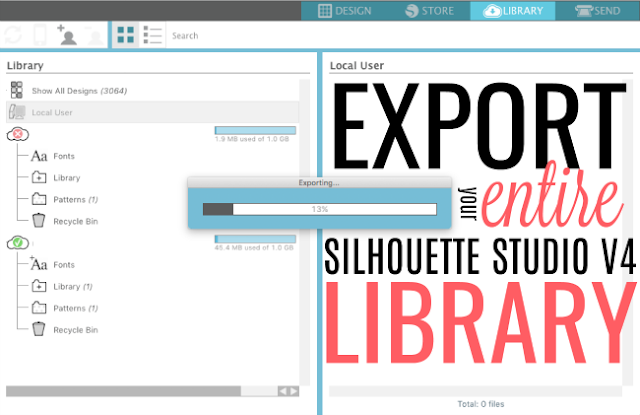


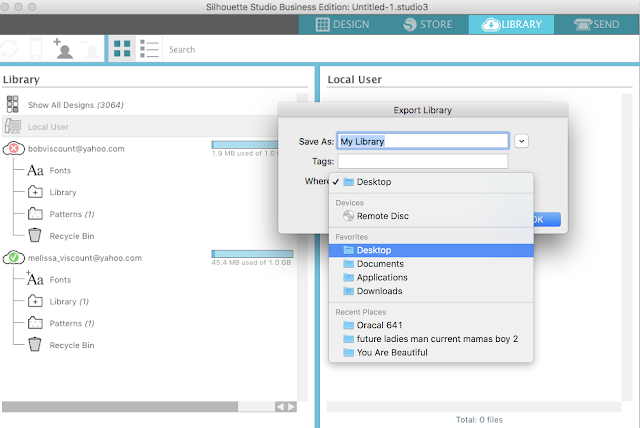
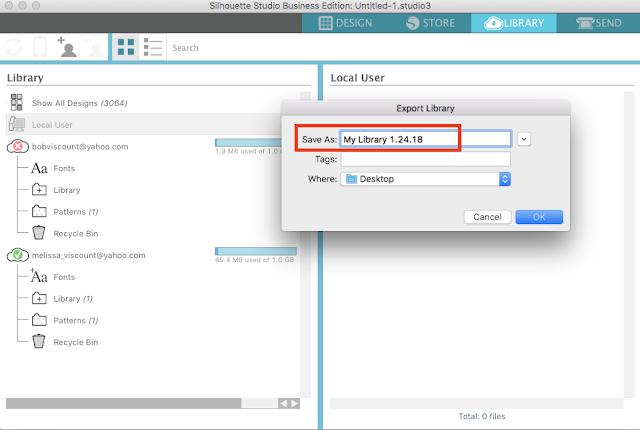






.png)




I updated business edition to 4.1.441 today. When I close the program, then open it again I have to update the library to get to my files. I've been looking all day for a solution and can't find one. Should I have to do this every time?
ReplyDeleteMake sure that you are Synced to you Silhouette Studio. That Sync will allow you to see all of your library. Hope you got it figured out though. :)
Delete