This is so cool and might be my favorite way to work with rhinestones and Silhouette CAMEO!
I picked up a few rhinestone decals transfers from ProWorld. They literally have hundreds to pick from and they're all ready to be pressed! That means you don't need Silhouette Studio Designer Edition, you don't need rhinestone flock, you don't need rhinestones, and you don't need rhinestone transfer. These Rhinestone Heat Transfers are ready-to go!
But, what I like to do, is make them a little more custom so I add heat transfer vinyl.
Let's take this baseball rhinestone design, for example. You could customize it with your child's name, number, or the team name.
The tricky part is you want the design to look like it always included the heat transfer vinyl section. To do that you'll want to make sure the heat transfer vinyl is perfectly sized. My suggestion is to actually take a picture of the rhinestone decal and bring it into Silhouette Studio. This will help with visualizing the final design as well as layout.
Measure the actual decal and then adjust the size of the image in the Silhouette Studio software to match.
A little trick is to use the Draw an Ellipse tool to get an accurate measurement. Then re-size the design itself based on that so the HTV design is the correct size when it's cut.
For this design, you could also use that circle to curve the text around the baseball for text to path.
Convert the text to path, if needed, and then delete the picture. Now you can mirror the text in Silhouette Studio and cut it on heat transfer vinyl. Along with the rhinestone decals, Pro World sells a large selection of Siser Easyweed.
Check that the HTV and rhinestone design will work together before you apply either one to your shirt, bag, or cap.

TIP: If your rhinestone decal is more difficult to precisely size because it's an odd shape, an alternative option to measuring the size is to place the entire rhinestone decal on your Pixscan mat, take a picture, and import it into Silhouette Studio.
This methods keeps the rhinestone design sized perfectly and there's no need to measure. You can simply add the heat transfer vinyl design elements to the same work area to size them. Then copy the designs to be cut on HTV (#77 here) and move them into a new work space with a regular cutting mat. Mirror and cut!
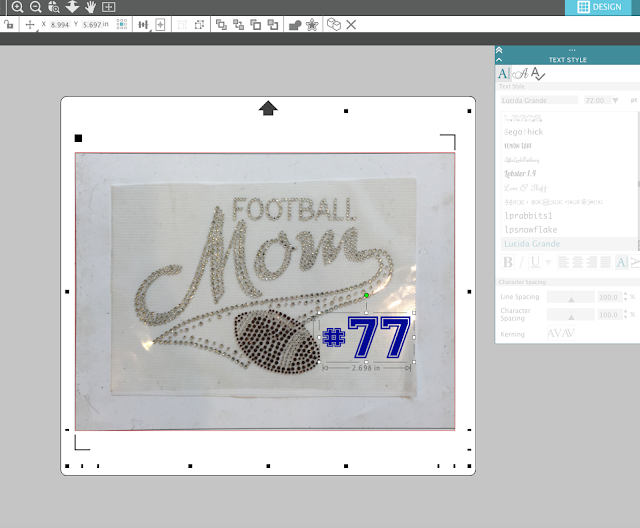
When you go to apply the HTV and rhinestone decal make sure you apply the HTV first. If you apply the rhinestone design first - the height of the rhinestones will prevent the iron or heat press from getting full pressure on the HTV which will make it almost impossible to apply.
If you're using Siser Easyweed, which is what I am using, you want to apply it at 305 for 15-20 seconds.
Remove the carrier sheet from the HTV and get ready to press on the rhinestone decal. The rhinestones need to be applied with a heat press (not an iron) at a temperature of 390-400 so crank up your heat press.
While the press warms up, peel the rhinestone transfer sheet away from the backing to expose the adhesive side of the rhinestones.
Position the rhinestone heat transfer on the shirt.
When the heat press has come up to temperature, cover the entire design with a teflon sheet, and press for about 10 seconds. You can find the exact time and temperature for your rhinestone decal design right on the Pro World website.
Quickly peel away the rhinestone transfer material while it's still hot.
Isn't that cool?! It's a great way to customize pre-made rhinestone designs with your Silhouette CAMEO and heat transfer vinyl. And it looks like it was always meant to be!
By the way, the more rhinestone heat transfers you purchase the less expensive they each are which makes these great to customize for teams and those who run a Silhouette business.
Note: This post may contain affiliate links. By clicking on them and purchasing products through my links, I receive a small commission. That's what helps fund Silhouette School so I can keep buying new Silhouette-related products to show you how to get the most out of your machine!
Get Silhouette School lessons delivered to your email inbox! Select Once Daily or Weekly.



















.png)




No comments
Thanks for leaving a comment! We get several hundred comments a day. While we appreciate every single one of them it's nearly impossible to respond back to all of them, all the time. So... if you could help me by treating these comments like a forum where readers help readers.
In addition, don't forget to look for specific answers by using the Search Box on the blog. If you're still not having any luck, feel free to email me with your question.