I don't really know what the name of this 'look' is...it's sort of like stencil-inspired text designs or reverse weeded text designs. Since I don't know if they have a name... I'm just going to call them 'Block Out' text designs.
Creating these designs in Silhouette Studio is really simple and honestly almost no different than designing regular text. I think some people just get hung up because it's not how you normally see text.
Start by opening a work area in Silhouette Studio and then using the text tool to type out your text.
From the Text Style box pick your font.
Now go over to the Draw a Rectangle tool and draw a rectangle around your text.
That's it...the problem is it's hard to 'see' how this will look so let's go one step further.
We're going to use my number one rule when designing in Silhouette Studio: Use the Fill Color tool! Before we fill with color, we need to make the rectangle and the text a compound path. Select both the rectangle and the text > right click > make compound path.
Now select the design and from the Fill Color tool pick a color. I would recommend you pick the same color as the material you are going to cut on. So if you are going to cut this design in black vinyl, fill with the color black. Also go to the Line Color tool and change the line color to transparent or black (to match the fill color).
It's so much easier now to visualize the design when it's filled with a color. It should be pretty obvious now that all you need to do will be to weed OUT the letters from the box after you cut this. Think of it almost like a stencil.
Now just size the entire design based on the surface where it will be applied and get ready to cut! (Don't forget to mirror if you're cutting on heat transfer vinyl.)
Clearly I changed my mind on layout and colors...and that's okay.
When you go to weed DO NOT weed away the box...or you'll be left with the text. You want to weed away the material around the box and the letter.
Just be sure to leave the box and the counters behind as your design!
Now you're ready to apply to the surface...I cut on HTV so I added used my heat press to add each layer separately.
Do you see my mistake?! I will show you tomorrow how I got that little rogue piece of HTV off without a trace - even after the shirt (and the mistake HTV) was pressed 3 times!!!
And here's a final look ... and because sharing is caring (and I know how it feels to not be able to adult sometimes) you can grab the free "I can't adult today" Silhouette Studio cut file right here.
Please remember this is for personal use only and if you'd like to share I just ask that you share the link to this blog post rather than the file itself or the link to Dropbox.
Note: This post may contain affiliate links. By clicking on them and purchasing products through my links, I receive a small commission. That's what helps fund Silhouette School so I can keep buying new Silhouette-related products to show you how to get the most out of your machine!
Get Silhouette School lessons delivered to your email inbox! Select Once Daily or Weekly.


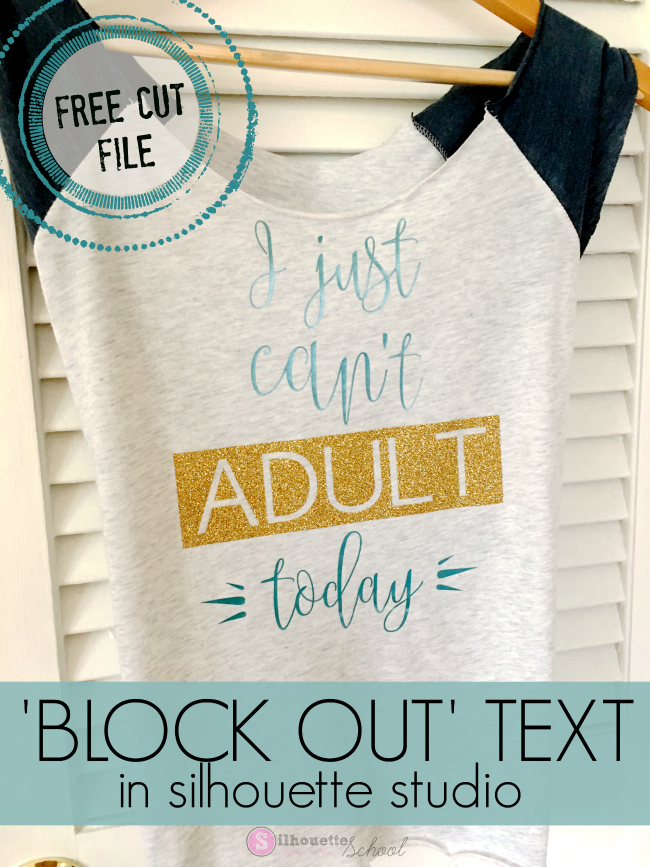
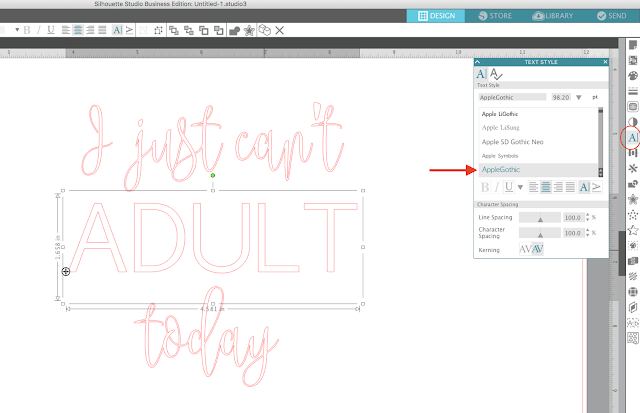
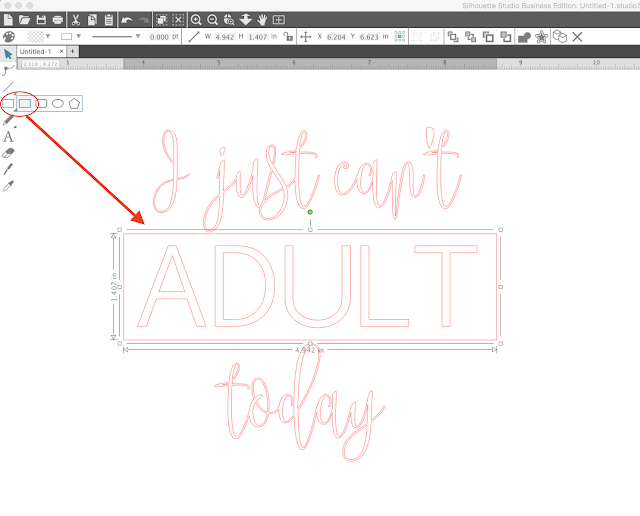
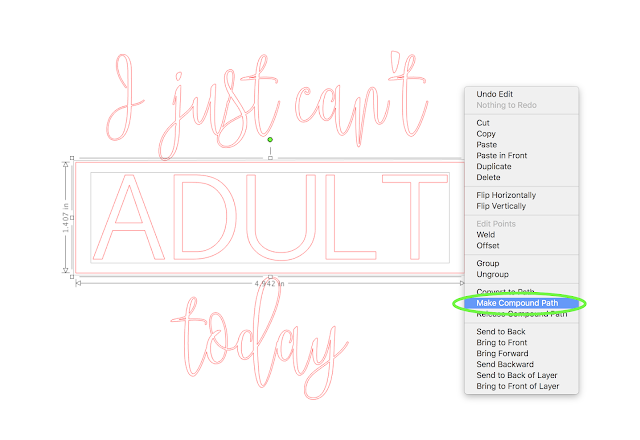
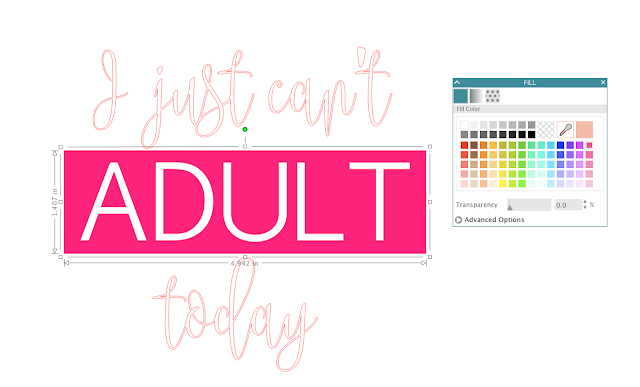




.png)




No comments
Thanks for leaving a comment! We get several hundred comments a day. While we appreciate every single one of them it's nearly impossible to respond back to all of them, all the time. So... if you could help me by treating these comments like a forum where readers help readers.
In addition, don't forget to look for specific answers by using the Search Box on the blog. If you're still not having any luck, feel free to email me with your question.