Even though many sticker designs come with white borders that look great for stickers - they're not ideal for transfers or sublimation. In this quick tutorial, I'm going to show you exactly how to remove those white borders using Silhouette Studio's trace by color tool.
Why Sticker Designs Don't Work for Transfers
When you import a lot of sticker designs into Silhouette Studio, like these stickers from So Fontsy, you'll notice they often have a white border around the entire design. This white border is PERFECT for stickers but you don't want that border for DTF transfers or sublimation images.So unless you want a white border around your transfers you need to remove the white areas.
Removing White Border with Trace by Color
The best way to remove that white border is using Silhouette Studio's trace by color feature. Most people think of trace by color for just tracing a section of a design. But..you can also use it to knockout sections of a design too.Start by importing the sticker PNG file into Silhouette Studio. I prefer to use the Merge function to import images.
Open the Trace tool on the right sidebar. You'll see several options, but we want the second one - "Trace by Color."
Use the color picker (your mouse) to select the white border. The tool will automatically put the yellow tracing filter over the white area you selected.
If you want ALL white areas to be selected, then click "All Areas".
Using Subtract to Remove the Border
Open the Modify panel from the right sidebar. Select your entire design (both the original image and the red trace lines) and click "Subtract".Now select the full color image and pull it away. Then select all of the "extra cut lines" and delete them.
And that's it! Your design is now ready to use for heat transfer vinyl, sublimation, or even as a sticker without that bulky white border.
Looking to freshen up your sticker, DTF transfer or sublimation designs? These 200+ full color images are just pennies each right now!
Note: This post may contain affiliate links. By clicking on them and purchasing products through my links, I receive a small commission. That's what helps fund Silhouette School so I can keep buying new Silhouette-related products to show you how to get the most out of your machine!








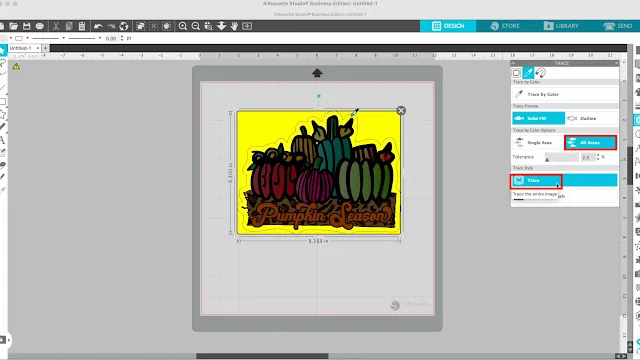




.jpg)


.png)




No comments
Thanks for leaving a comment! We get several hundred comments a day. While we appreciate every single one of them it's nearly impossible to respond back to all of them, all the time. So... if you could help me by treating these comments like a forum where readers help readers.
In addition, don't forget to look for specific answers by using the Search Box on the blog. If you're still not having any luck, feel free to email me with your question.