You can print to any printer from Silhouette Studio which means you can print to a laser printer from Silhouette Studio.
Laser printers open up even more options for creating custom items due to the toner cartridges which have easy maintenance, play well with things like foil, and no cut, no weed laser printer transfer paper. Read on for how to print to a laser printer from Silhouette Studio.
The only laser printer I have is the iColor 560 which is not only a laser printer, but also a white toner printer. The white toner options have to run through a RIP that is PC only, but I can use the printer as a laser printer from either my MAC or PC.
Anyway...the option here to print to a laser printer form Silhouette Studio is not exclusive to the iColor 560 printer. You can print directly from Silhouette Studio to any printer (laser or inkjet) that's on your network or connected by USB.
Open Silhouette Studio and go to the File > Print Page Setup.
From here a small window will pop up. The drop down likely says "Any Printer".
You want to select your laser printer. In this case I'm selecting the Ricoh because my white toner printer has a Ricoh engine.
Next, select the paper size you're going to be printing on.
I'm using 8.5 x 11 so that's the size I select. Click ok and close out of the window.
Be sure to also check the box for Show Print Border. This will help you make sure you're keeping all images inside the safe print area.
Add your designs. In this case I'm going to print on a sheet of laser printer transfer paper. I like using this as an alternative to HTV when the design has a lot of really small areas. The laser printer transfer paper is cutless and weedless so picks up really small details easily where cutting would be challenging.
All that's needed for the laser transfer paper is for the design to print in black toner.
For that, I just need to change the design to a solid black fill. This transfer paper prints in reverse so I need to mirror the image.
Now I'm ready to print by going to File > Print from Silhouette Studio.
With my laser printer loaded, I can now print directly from Silhouette Studio.
For the full tutorial on how to make cutless, weedless laser printer transfers check out this tutorial.



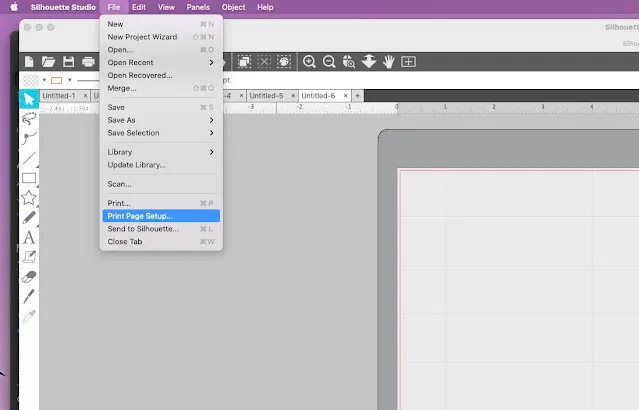
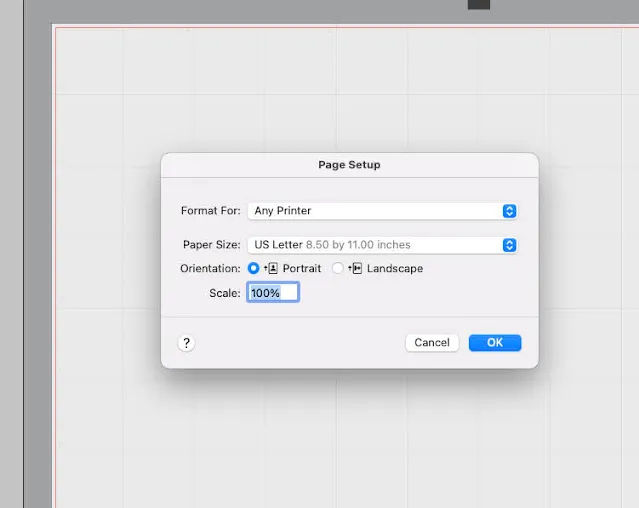
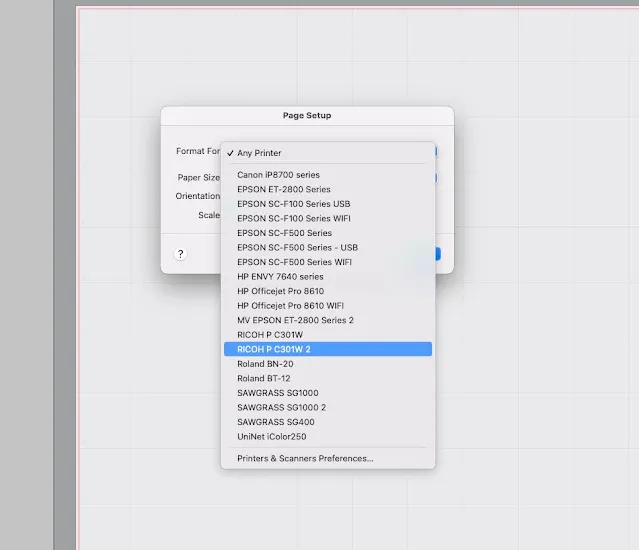

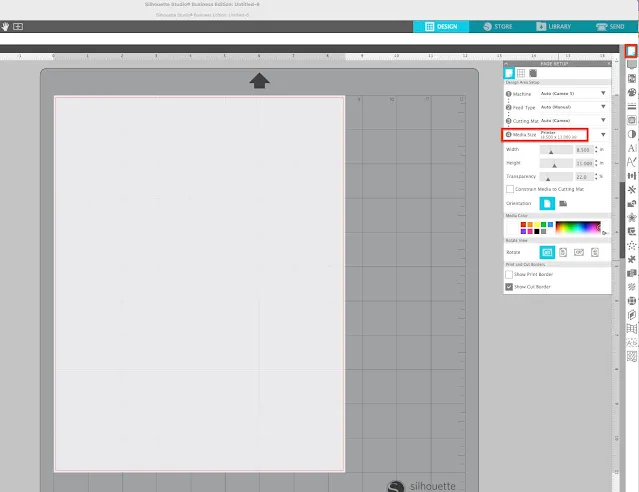
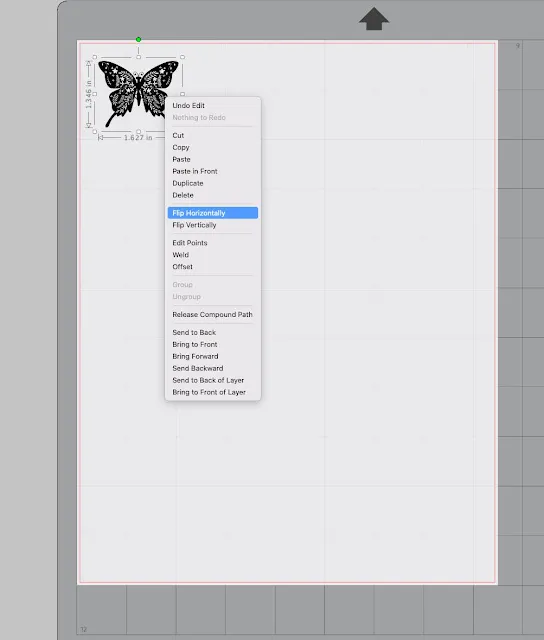
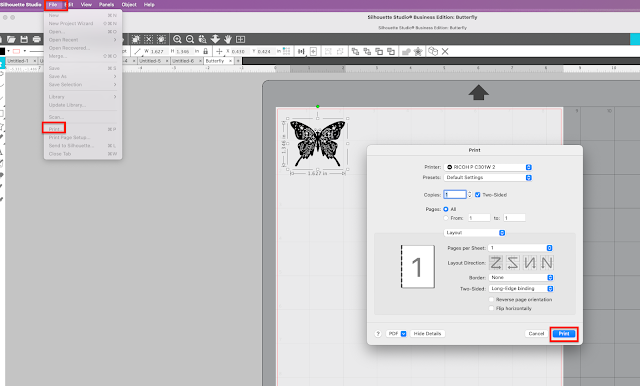

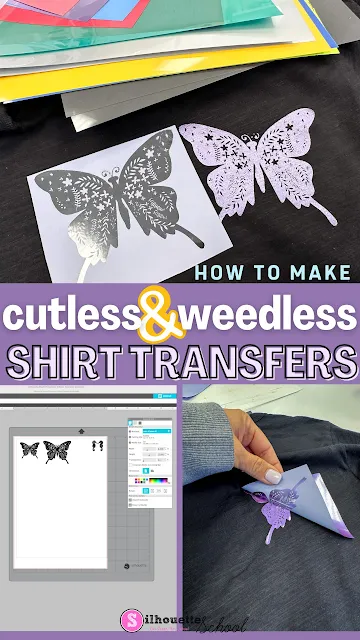



.png)




No comments
Thanks for leaving a comment! We get several hundred comments a day. While we appreciate every single one of them it's nearly impossible to respond back to all of them, all the time. So... if you could help me by treating these comments like a forum where readers help readers.
In addition, don't forget to look for specific answers by using the Search Box on the blog. If you're still not having any luck, feel free to email me with your question.