If you want to stand out among the many sticker businesses you may be looking for some ways to make sure your customers remember you and repeat order.
This sticker business idea is so simply yet often overlooked. In this tutorial I'll show you how print your website name and logo on the back of your stickers as an easy reference for customers.
I always start with my go-to sticker paper from Online Labels. I almost always use sticker sheets that's don't have a backing with a slit. For this example I'm using Online Label's matte white inkjet printable sticker sheets.
Launch Silhouette Studio.
From the File menu click Print Page setup. Choose your printer and the sticker paper size.
Return to the Design area and open the Page setup panel. From the Media Size option pick "Printer." Check the box to Show Print Border.
Decide if you want to print your shop name, logo, or website URL or a combination of all three. If you want to add your logo go to File > Merge and open the logo in the work area. Use a text box to type our your website or shop name. Size the logo and website so it's pretty small so consider the size of your stickers or sticker sheets.
If you added text make sure the text has a line weight greater than 0.0 and is filled in solid so it actually prints.
To avoid Silhouette Studio from crashing or over-processing, go to the Send panel and turn OFF the cut lines for everything you just added.
Return to the Design area. Select the shop info you just added and go to the Replicate tool on the right sidebar.
You can now either use the Fill Page option or the replicate tool to fill the page with your shop information.
Place a sheet or stack of the Online Labels sticker sheets into your printer - oriented so the back will be printed.
From the File menu in Silhouette Studio send to Print.
You can either save these sheets to print the stickers on layer or you use them immediately. When you use them place the sheet back in the printer so that this time the correct side is printed on.
Move forward with finishing up your print and cut stickers by cutting with your CAMEO.
Be sure to save the file you just created so when you have to print on the back of more sticker sheets you don't need to repeat the entire design process.
Is this not one of those genius sticker business ideas?! I love that customers will now have an easy reference and reminder so they can repeat order! And I love this sticker set that is perfect for small businesses as well!



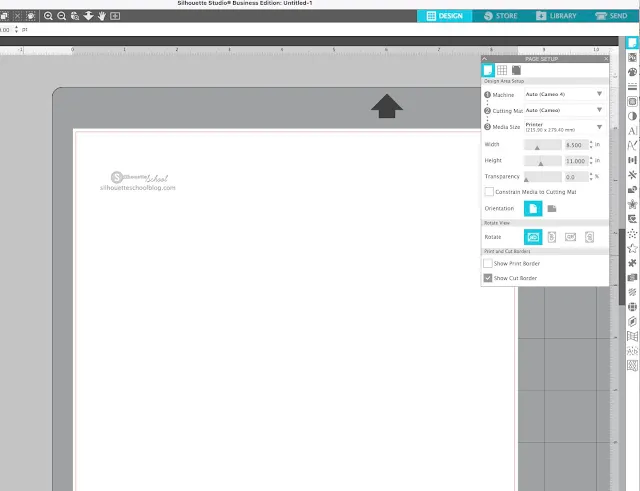
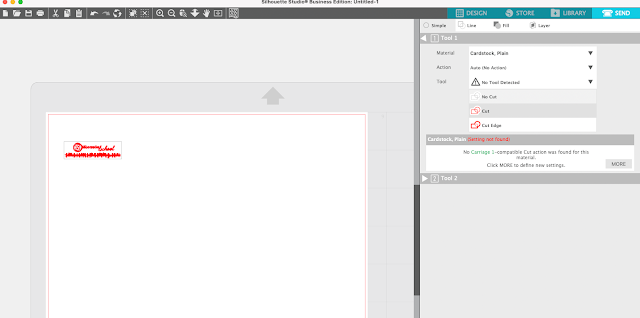


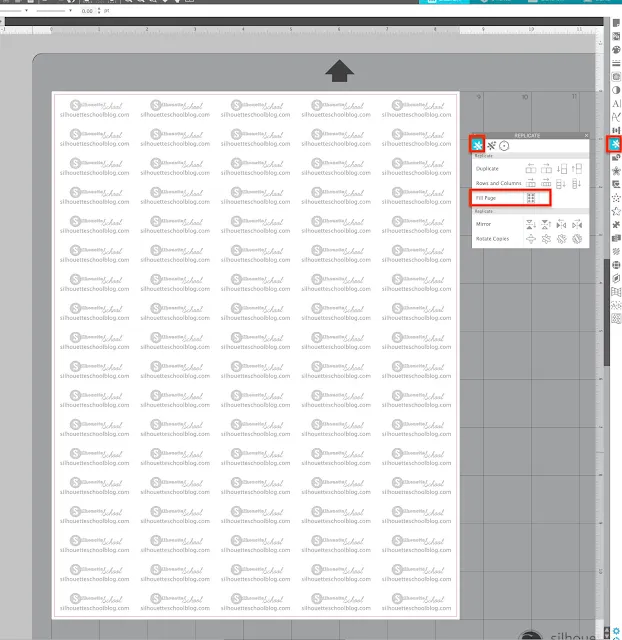

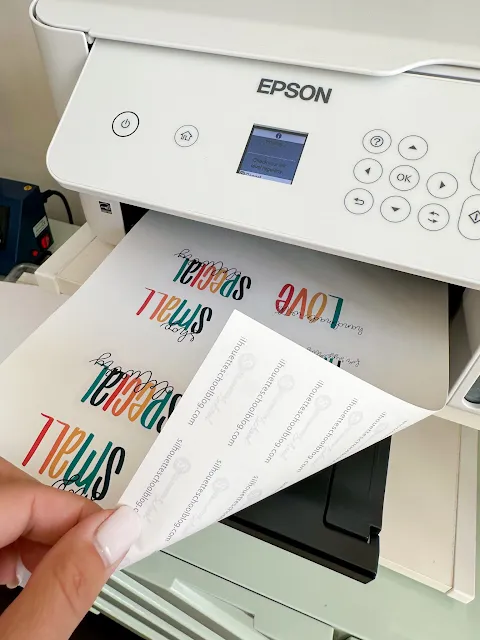
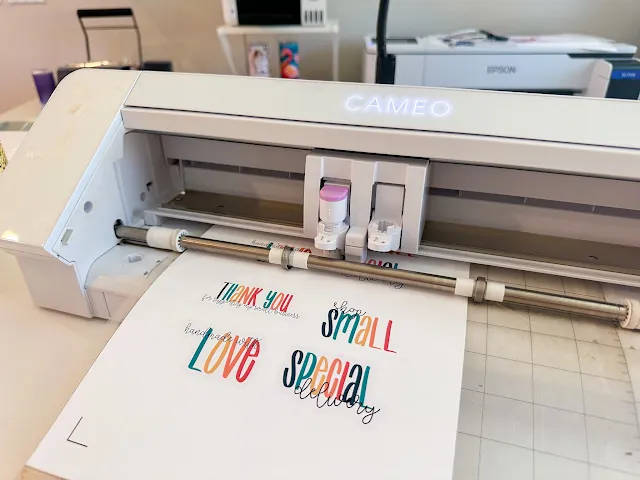




.png)




No comments
Thanks for leaving a comment! We get several hundred comments a day. While we appreciate every single one of them it's nearly impossible to respond back to all of them, all the time. So... if you could help me by treating these comments like a forum where readers help readers.
In addition, don't forget to look for specific answers by using the Search Box on the blog. If you're still not having any luck, feel free to email me with your question.