Create a box the size of your project! This box will help you size your fonts to fit nicely in your blank. Then type out your fonts (using the glyphs panel if needed to get the extra fun glyphs that will add character to your project.) I typed the 'you are' first and then added "beautiful, wonderful, enough" on top.
With the Baby Mayora font from the So Fontsy Font Duo Bundle, I didn't have to spend any time on which fonts went with what! They were already together. In this bundle you get 71 fonts at 94% off! Grab the whole thing here!
Next, ungroup and duplicate your swirly cursive font, making the second copy a different color and then align them so they are stacked perfectly on top of each other. Once they are aligned, ungroup both the script font and the print font. As you can see this will make the script font (Teal and orange) sandwich the print font (Black).
Begin sending any of the orange letters to the back (just right click and select "send to back") to give the illusion the script font in going in and out of the print font. For me the only letter I felt I wanted completely behind was the "R".
From there I have the base of my intertwined letters but I wanted a bit more! For the letters I wanted part above and part below I created a box (purple) on the overlapping parts of the 'O' and 'U' letters that I wanted to go behind the print font (black).
Select the letter (orange) and box (purple) and click subtract. Continue this process until you subtract any part of the orange letters you would like to go behind the print letters (black).
Do the same with black letters that are going over teal letters. Select both black and teal and click 'subtract all'.
Now select all visible orange and teal letter parts, 'weld' and 'group' and send it to the back (I turned this welded group lime.) Then delete all the extra teal and orange parts.
While there are quite a few steps to combining fonts in Silhouette Studio, the possibilities are endless! You can create depth in your designs no matter what project you're working on! Learn more about how I used this intertwined design on the So Fontsy Blog here!
Don't forget to grab the already perfectly paired fonts in the Ultimate Font Duos bundle here so you can spend less time picking fonts and more time making them look great on your projects!
Note: This post may contain affiliate links. By clicking on them and purchasing products through my links, I receive a small commission. That's what helps fund Silhouette School so I can keep buying new Silhouette-related products to show you how to get the most out of your machine!


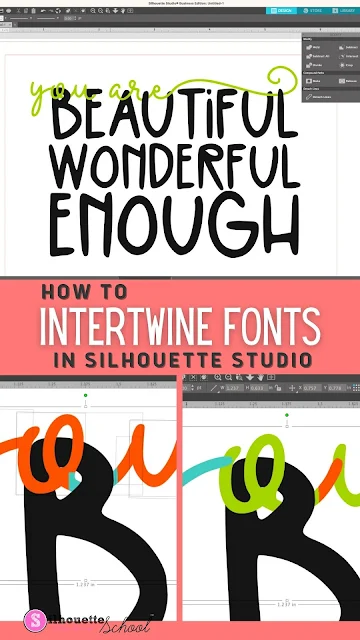



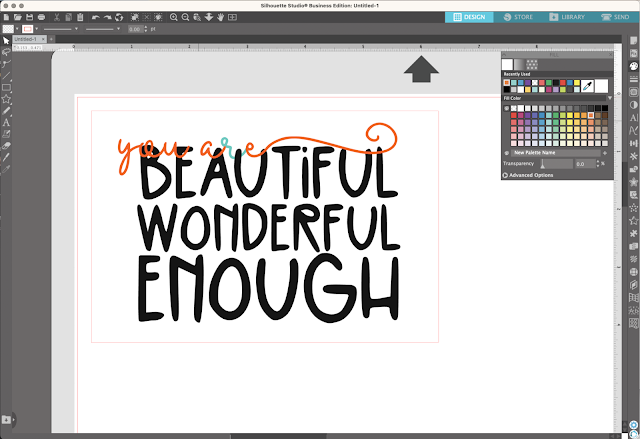
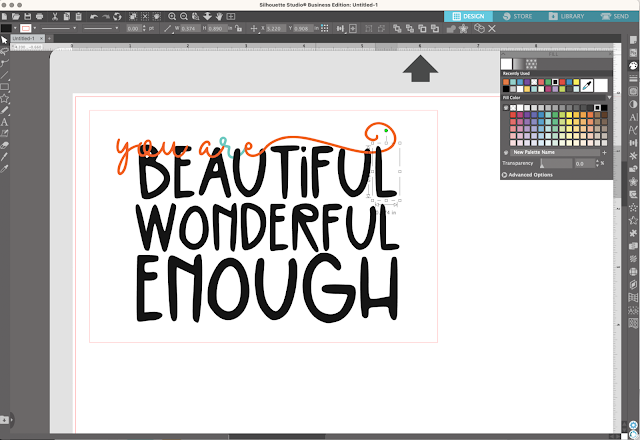






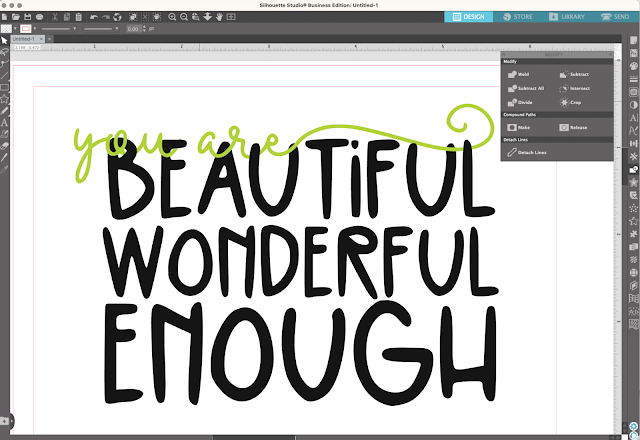







.png)




No comments
Thanks for leaving a comment! We get several hundred comments a day. While we appreciate every single one of them it's nearly impossible to respond back to all of them, all the time. So... if you could help me by treating these comments like a forum where readers help readers.
In addition, don't forget to look for specific answers by using the Search Box on the blog. If you're still not having any luck, feel free to email me with your question.