But once you remove the background, how do you get the image to your computer and Silhouette Studio? Keep reading to learn how easy it is!
How to Get the New iPhone IOS Software Update
You need to make sure your iPhone is updated with the IOS 16 update.
If you're not sure go to Settings > General > About and check what version you are running.
If you are not on 16.1.1 or higher, then go to Settings > General > Software Update and download and install the update.
How to Remove Photos Backgrounds on iPhone
To remove photo backgrounds in your iPhone's photo library find a photo and open it to view it.
Hold your finger on the area of the photo that you want removed from the background. In this photo I'm holding my finger on the little boy.
Once your phone registers you are trying to remove the background, it will put a white outline around the area it's removed...
Release your finger and you will then get the option to Copy or Share.
If you have a MAC computer also you can click Share > AirDrop and send the image to your computer.
Otherwise, click Share > Email and email the image to yourself.
The photo should save to your Downloads folder...whether you Airdropped it or emailed it and then downloaded to your computer.
Opening Photos Without Background in Silhouette Studio
Open Silhouette Studio and go to File > Open. Find the image on your computer and select it to open in Silhouette Studio.
Note: This post may contain affiliate links. By clicking on them and purchasing products through my links, I receive a small commission. That's what helps fund Silhouette School so I can keep buying new Silhouette-related products to show you how to get the most out of your machine!
Get Silhouette School lessons delivered to your email inbox! Select Once Daily or Weekly.


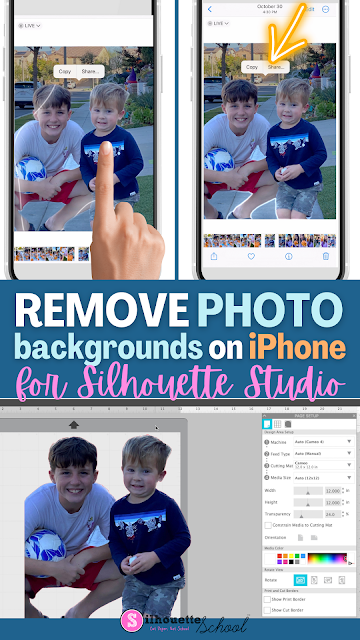
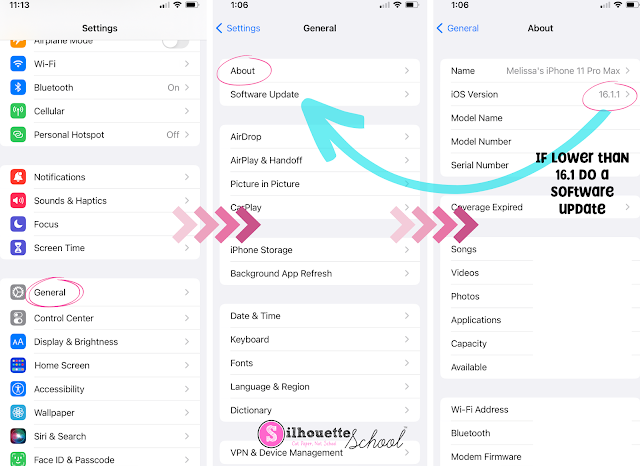




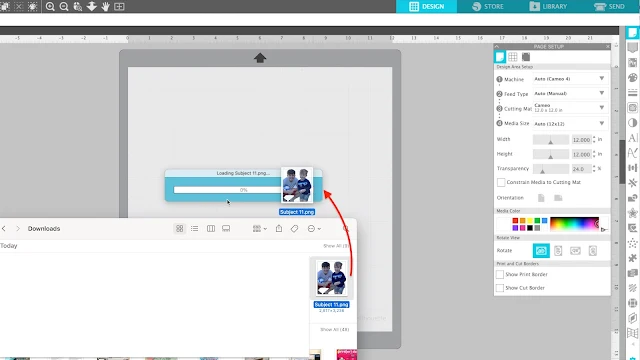
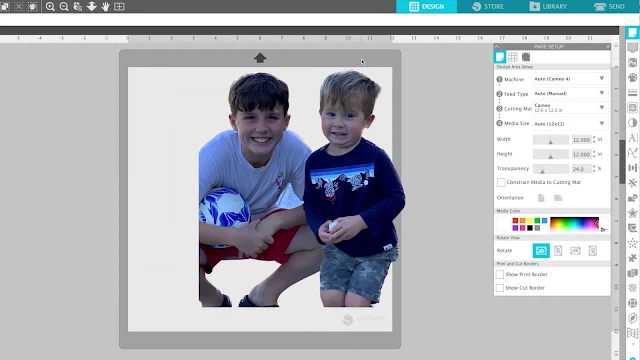




.png)




This is awesome. Easier than many of the other programs I have tried. Thanks so much Melissa.
ReplyDelete