But if Silhouette Studio is not recognizing your Silhouette CAMEO 4 AutoBlade or if the tool you are using is not listed in the tool menu there are five different options you'll need to check.
In order for the software to correctly detect the tool in the CAMEO 4 a series of other commands/actions must occur first. Even if one is missed, you'll experience an error.
These are the five things that will prevent Silhouette Studio from automatically recognizing the tool or tool adapter in the CAMEO 4.
- The CAMEO 4 hasn't been selected as the machine in Page Set up or the wrong machine has been selected
- There is no tool in the CAMEO 4 machine
- The Silhouette machine isn't powered on
- The CAMEO 4 isn't connected to the computer (either by USB or Bluetooth)
- The CAMEO 4 hasn't been selected in the Send panel
Note: This post may contain affiliate links. By clicking on them and purchasing products through my links, I receive a small commission. That's what helps fund Silhouette School so I can keep buying new Silhouette-related products to show you how to get the most out of your machine!
Get Silhouette School lessons delivered to your email inbox! Select Once Daily or Weekly.


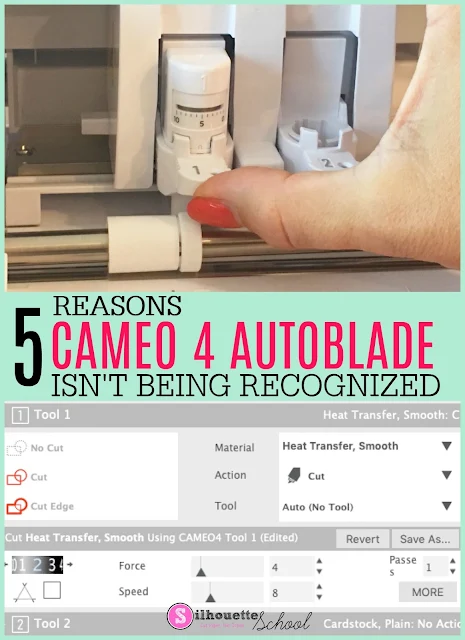





.png)




As always, great information, Melissa!
ReplyDeleteall 5 steps have been completed but I still have no tool detected
ReplyDeleteAre you able to use other tools?
DeleteI have the same problem, cameo 4can detected tool y buy another blade for try whith other tool
DeleteI am having this problem and it pertains to both the tools I have whih is the autoblade and the sketch pen and it is with the Portrait 3 not the cameo4. It shows my device fine just refuses to see anything placed in that holder. :( Silhouette only has the one holder so my machine is effectively a paper weight if I can't figure this out.
DeleteIt helps to know if the problem is originating from your machine or the blade. If you're still having trouble, contact Silhouette America for further technical support.
ReplyDeleteI have tried all 5 steps and cameo 4 still says no tool
ReplyDeleteHow is it possible to connect with Silhouette America Technical Support? I sent an email 3 days ago, no response as yet. I am on Central Time, so the support center is an hour behind me. I got off work 30 min early and raced home to chat online with them (1 1/2 hours before they supposedly closed) only to find "chat was unavailable" when I went to click it!!! How can I get the technical support I need. I was unable to make my son's birthday card in time which is frustrating. My machine says No Tool Found, plus when connected and you hit send, it automatically taps and then is stuck on Pause permanently!!! I have unplugged, restarted, etc., several times to no avail. I cannot do without my Silhouette much longer as I have several projects in the works that I need to complete. Any help greatly appreciated!
ReplyDeleteYou may have luck messaging them directly on Facebook
DeleteSilhouette studio is not recognizing the tool and I've tried everything under the sun and it will not recognize the tool I know it's not the machine because I actually have two cutters and it's not recognizing neither one of them it was working I went and changed out the tool and then it stopped recognizing it and like I said I tried everything under the sun and I cannot get it to recognize the tool anymore I've uninstalled reinstalled the whole nine yards
ReplyDeleteYou may need to get in touch with Silhouette America directly.
DeleteSame is happening to me! Did you figure out what happened, and were you able to fix it?
DeleteI have the same problem, Silhouette studio suddenly stop recognize the tool. I am really worry, a lot of work to do and my two machines sttopped.
DeleteThis problem started to me on july 7, 2021, really strange because two post are in the same day.
DeleteMine is doing the same. I’ve tried a new blade to see if that would work and nothing. Went through the driver updates etc that they have articles for and still isn’t working. Worked fine all week until yesterday, Friday, and now nothing. Tool isn’t detected and I’m in the middle of a project. So annoyed. Something must be happening because lots of comments in this last week for the same issue
DeleteShould i buy new cable if all five step doesnt success? still trying to on & off machine.. but nothing works.. could it be because of cable problem?
ReplyDeleteYou may need to get in touch with Silhouette America directly.
DeleteI've just had the same issue and found on twitter and the silhouette website frequently asked questions, that it's due to a Windows 10 update. I'm currently uninstalling the update to see if that works.
ReplyDeleteI am having the same problem here. Worked on it all day yesterday and today it is not recognizing the blade. Why is this happening to so many of us all of a sudden?
ReplyDeleteHas anyone been able to get any help? I have 3 different machines do the exact same thing in 2 weeks. I've reached out to Silhouette America- but haven't heard anything from them
ReplyDeleteSupport team is not available over the weekend. Did anyone figure out how to get the machine to detect tool?
ReplyDeleteIMPORTANT UPDATE FROM SILHOUETTE AMERICA:
ReplyDeletehttps://www.silhouetteamerica.com/faq/solution/windows-10-connectivity-issue
I updated Silhouette and restarted my computer and it seemed to have worked!
ReplyDelete