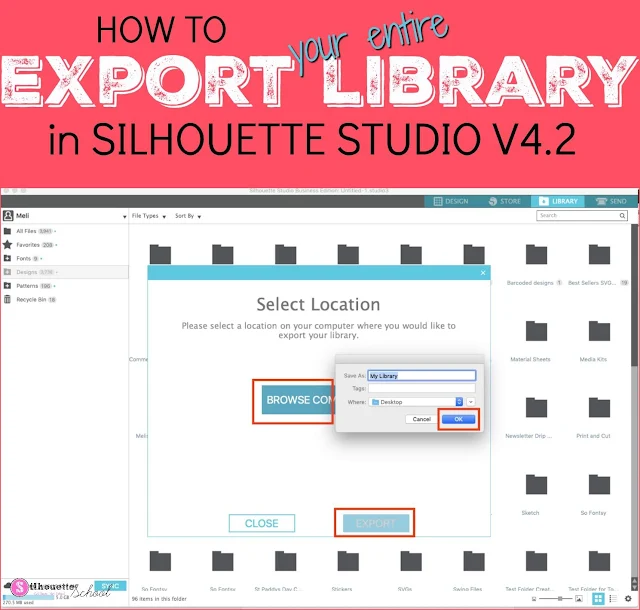
Now that there's no Local User library folder, right clicking on that folder to export the library isn't possible. This free Silhouette Studio tutorial will walk you through the three quick steps it takes to export your entire Silhouette Studio library.
Step 1: Open Your Silhouette Studio Library
Start by opening Silhouette Studio and going to the Library area.Step 2: Find the Silhouette Library Export
Towards the upper left of the Silhouette library, click your name. This will open a drop down menu.Select Library Export to open a pop up window asking you where you want your library file to be stored.
Step 3: Decide Where to Save Library Backup
Browse to the location on your hard drive and then click Okay.Now click the Export button and your library export will begin. Keep in mind this will save your entire Silhouette Studio library as an .exec file - not as individual files.
This exec file can not be previewed but it can be used as a back up in case your library is lost. It can also be used to move your entire Silhouette Studio library to a new computer.
Note: This post may contain affiliate links. By clicking on them and purchasing products through my links, I receive a small commission. That's what helps fund Silhouette School so I can keep buying new Silhouette-related products to show you how to get the most out of your machine!
Get Silhouette School lessons delivered to your email inbox! Select Once Daily or Weekly.










.png)




My last two Silhouette purchases will not download to my library. I see the file names in my library, but it says "download failed" and gives me the option to retry. I have retried several times. I have synced several times. I have recovered missing files several times. Nothing works. Also, what is the locked padlock icon on all my files?
ReplyDeleteYou can go back to the purchase in your Silhouette Store Account and re-download the purchase. That usually fixes it.As far as the lock below the design in the library, that's just showing it's from the Silhouette Design Store and that it can't be exported or saved out of Silhouette Studio.
DeleteHi, my 5Gb for my Silhouette Library is full!! I was under the impression that was the cloud part and so i try to keep only files I buy from the Silhouette store in the cloud.. now it is all messed up. I truly don't know what to do.. I thought by doing the x vs. checkmark thing would help. the more worked on it the worse it became. any ideas would be great. thank you Dania
ReplyDeleteYou can move the designs from the cloud to the local user by toggling the green checkmark to the red x.
Delete