I thought it would be helpful to share and define 10 of the most common (and confusing) Silhouette terms so you can get a head start as a Silhouette CAMEO beginner.
What is Weeding Vinyl?
Weeding vinyl is the process of removing the excess vinyl or heat transfer vinyl around a cut design. The excess vinyl or negative must be removed after cutting so the vinyl decal itself can be applied to the surface.A weeding tool is used to hook into the negative space and pull up the vinyl to weed or remove it.
What is an SVG File?
An SVG is a file type which stands for Scaleable Vector Graphic. It can be used in many different software programs. SVG files are common graphic file types and can be opened in Silhouette Studio with Silhouette Designer Edition software or higher.SVG files are ideal in Silhouette Studio because they do not need to be traced to use for cutting. By default, SVGs will open in Silhouette Studio with cut lines off. Simply select the SVG design and go to the Send panel and click "Cut" to turn on the cut lines.
What is Offset in Silhouette?
An offset is the action of creating an equal distance boarder - at any distance of your choosing - around the edge of a design. Offsets can be used to make a background or border for a design or text and even to thicken fonts for easier cutting. An internal offset creates an offset at the selected distance inside the design rather than around the outer edge.
Read more about how to work with offsets in this Beginner Silhouette Offset Tutorial
What is Welding in Silhouette CAMEO?
Welding in Silhouette Studio is when two or more shapes or characters are formed into one solid piece creating a single cut line around the entire shape. When script text is welded, the overlapping areas of the characters will join together to create a single fluid cut lines rather than overlapping cut areas.
To weld, select the shapes or text to be welded > right click and select "Weld" or click the Weld tool from the Quick Access Toolbar.
What is a Compound Path in Silhouette Studio?
A compound path is the site on a design where two or more layers are "compounded" or merged together into a single layer to form a single one dimensional design.There are a few BIG reasons it's important to understand how compound paths work in Silhouette Studio.
- Compound paths influence how a design is filled with color, therefore are important for print and cut designs
- Compound paths limit the designer's access to sections or pieces of a design so releasing compound paths becomes important when manipulating shapes.
- Compound paths make it possible to weld into a frame
For a full explanation and in-depth tutorial on Silhouette compound paths, check out this Silhouette tutorial.
What is Text to Path in Silhouette?
To understand Text to Path first you must know that a "path" is simply the edge of a shape.
So Text to Path is a fancy way of saying putting text along the edge of a shape so the text takes that shape's form. Most commonly text to path is used in Silhouette Studio to curve text around a circle.
You can read a full tutorial on how to curve text in Silhouette Studio using text to path here.
What is Silhouette Nesting?
Nesting is a tool that can be used in Silhouette Studio which places all selected objects into a predefined area in the most efficient way to use the least amount of material possible.This set of designs is not nested...
The same set of designs has been nested to make better use of space and save material.
What are Silhouette Registration Marks?
There are two types of Registration Marks when it comes to Silhouette CAMEO and Silhouette Studio.Registration Marks that are built into Silhouette Studio (and can be accessed through the Page Set Up Panel > Registration Marks tab or by pressing "M" on the keyboard) are necessary for print and cut.
They are three small markings that are put into three corners of a work area and then printed out so the Silhouette CAMEO knows where to cut around a design that has been printed. These registration marks are ONLY used with print and cut. When used with any other type of Silhouette project they will result in an error.
These print and cut registration marks are different than the second time of registration marks which are used to help layer adhesive vinyl.
Vinyl registration marks need to be manually drawn out with the Draw a Box tool and are used when layering multiple colors of adhesive vinyl.
What are Edit Points in Silhouette Studio?
Edit points are individual spots in a design that tell the edge of the design where to curve and move to form the shape. Edit points are used to manipulate the shape of the design.Edit points are accessed by double clicking a selected design. Accessing the edit points will also open the Point Editing panel allowing you to delete or change individual points. The gray dots indicate an edit point while a red dot indicates an open or broken point.
And Bonus #11...V4
If you hear people saying "V4" that is in reference to the current version of Silhouette Studio software. It was released in late spring 2017. Prior to V4, the software version was "V3". It had a slightly different look, but the software worked the same way. That also explains why you'll see some Silhouette tutorials with screen grabs of software that don't match what you see on your screen. Just know all those Silhouette tutorials, tips and techniques still apply!To find ONLY V4 tutorials on Silhouette School add "V4" to your search terms in the search box.
Note: This post may contain affiliate links. By clicking on them and purchasing products through my links, I receive a small commission. That's what helps fund Silhouette School so I can keep buying new Silhouette-related products to show you how to get the most out of your machine!
Get Silhouette School lessons delivered to your email inbox! Select Once Daily or Weekly.


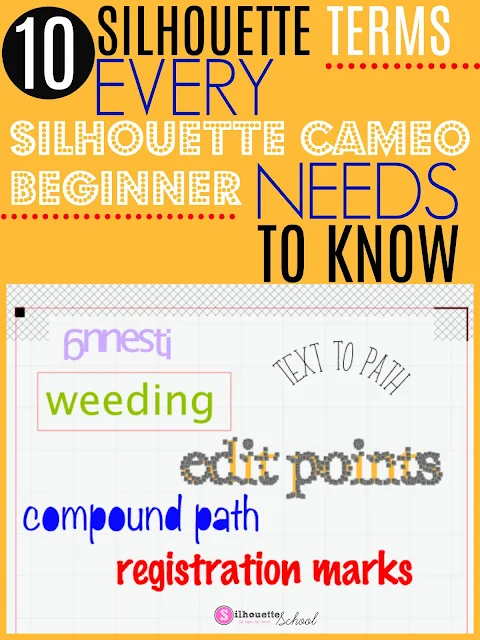




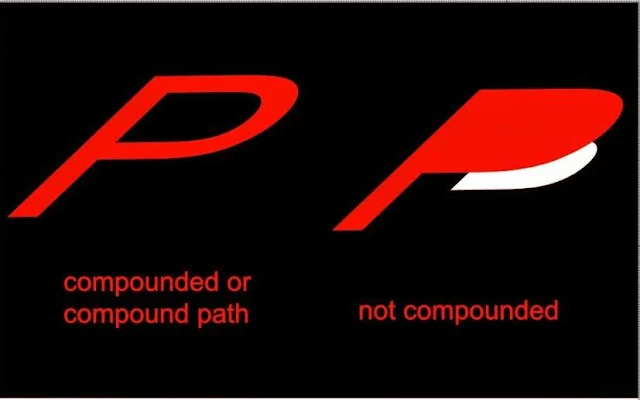



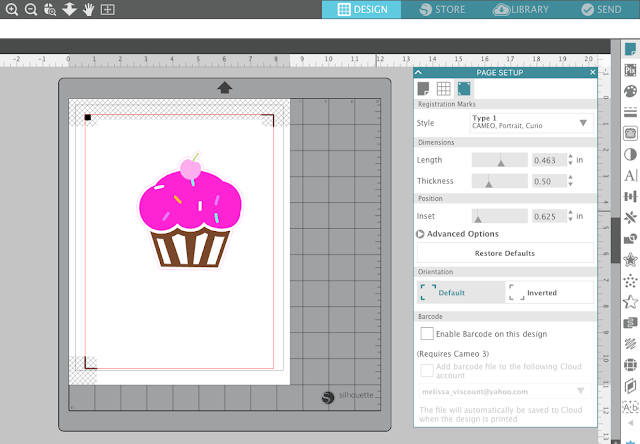







.png)




No comments
Thanks for leaving a comment! We get several hundred comments a day. While we appreciate every single one of them it's nearly impossible to respond back to all of them, all the time. So... if you could help me by treating these comments like a forum where readers help readers.
In addition, don't forget to look for specific answers by using the Search Box on the blog. If you're still not having any luck, feel free to email me with your question.