There are at least nine different ways to replicate or duplicate a design, shape, or text in Silhouette Studio. Check out these nine ways to duplicate in Silhouette Studio and then pick your favorite depending on what you're working on.
Keyboard Shortcut Copy/Paste - The commonly used keyboard shortcuts, Command + C and Command + V, for copy/paste work in Silhouette Studio just like they do in most other computer programs. Be sure the design you want to duplicate is selected before performing the keyboard shortcuts.
Right click Copy/Paste - With a design selected, you can right click and the options to Copy and Paste will be on the menu.
Right click 'Duplicate' - Selecting "Duplicate" from the right click menu immediately places a second copy of the selected design in the work area, cutting down a step from right click > copy and right click > paste.
Quick Access Toolbar Copy/Paste - Along with keyboard shortcuts and right clicking, you can also copy and paste a design by selecting it and using the Copy and Paste tools from along the Quick Access Toolbar.
Command + Arrow key: Quickly make a copy directly above, below, to the left, or right of the original by holding down the Command key while pressing one of the keyboard arrow keys. Keep holding the Command key down while pressing the arrow keys multiple times to quickly make multiple copies. Copies will be placed in the direction of the arrow - but will not overlap the original. This is a great way to make rows or columns.
Replicate Panel - Open the Replicate panel from the right sidebar to get options to replicate in a variety of ways - including by a row or column of three or four at a time.
Advanced Replicate - The Advanced Replicate tab on the Replicate panel allows you to enter the number of copies to replicate along with the positioning of their placement.
Fill page - The Fill Page option on the Replicate Panel allows you fill a complete page with the selected design in a single click. However, you can often fit copies of the same design in the same space by using the Command + Arrow key method above.
Note: This post may contain affiliate links. By clicking on them and purchasing products through my links, I receive a small commission. That's what helps fund Silhouette School so I can keep buying new Silhouette-related products to show you how to get the most out of your machine!
Get Silhouette School lessons delivered to your email inbox! Select Once Daily or Weekly.







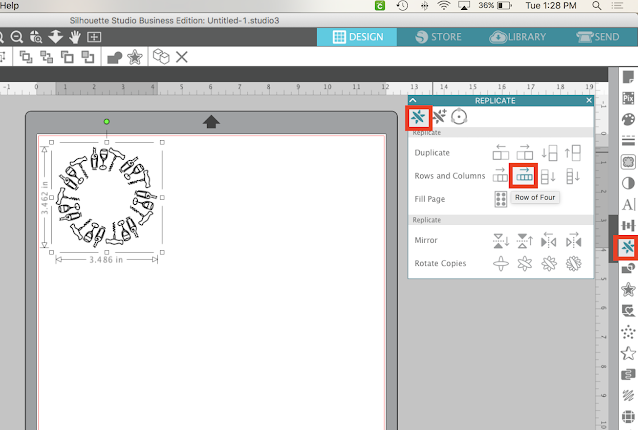
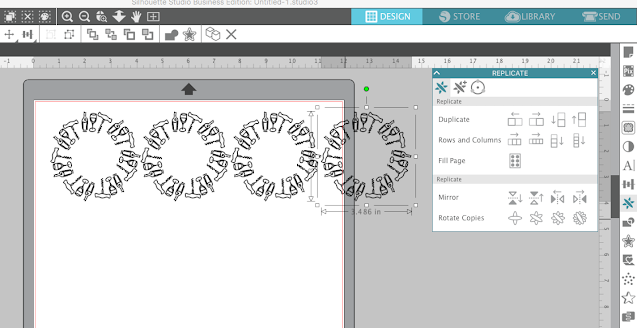






.png)




Awesome, had no idea there were so many different ways!
ReplyDeleteSorry to be so dense, but where is the command key? Never heard of it and am somewhat computer savvy.
ReplyDeleteI am now in love with the cmd arrow!
ReplyDeleteThanks Melissa! Great info! Love the replicate buttons!
ReplyDelete