It's not a very quick process - but it is able to be done and it's super easy.
First open your Silhouette Studio library and scroll down to your Cloud folder. Designs you've purchased from the Silhouette Design Store are, by default, stored in the Recent Downloads folder.
Open that folder so you see the preview window on the right side of your screen.
Find the first design you want to move to your Local User folder and double click it to open it in a work area.
Return to the Cloud folder of your library and select another design.
Open it in the same work area by right clicking > Merge.
Repeat this process for all of the designs you want to move to the Local User folder.
Once they're all in the same work area, select just one of the designs.
Go to File > Save Selection > Save to Library.
Select a folder or sub folder in the Local User area of your library where you want the design to be saved. Name the file and click "Ok".
You can delete that design and select another one. Repeat the File > Save As > Save Selection process for all of the designs in that work area to move them to the Local User folder.
Note: This post may contain affiliate links. By clicking on them and purchasing products through my links, I receive a small commission. That's what helps fund Silhouette School so I can keep buying new Silhouette-related products to show you how to get the most out of your machine!
Get Silhouette School lessons delivered to your email inbox! Select Once Daily or Weekly.



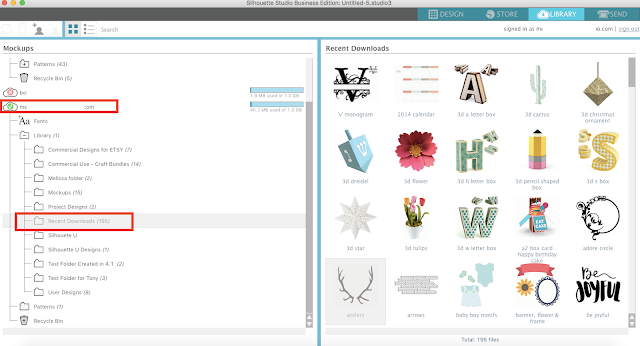










.png)




Thanks for this tute! I had asked this same question of Silhouette support tech, and got a really wacko response. Your work around is clear, to the point, very helpful for those of us who think of things like "What if I want to design and there's no Internet available?"
ReplyDeleteAre you supposed to delete it out of your cloud file after moving it to "local user"?
ReplyDeleteWhy would you move files to your local user folder? Is there an advantage? I just updated to 4.1 and trying to understand the cloud based system.
ReplyDeleteGood to know, but not really the same and not for those of us refusing to update because of the forced used of the cloud. When we save as our own files, we still loose the colored thumbnail and the properties tab with the links to the tutorials.
ReplyDeleteCan you explain what is the difference between saving in your local file vs. leaving them on the Cloud folder of your library. I always used to have them in my local file until they made the recent changes. Now they are all on the cloud and I'm not sure I like that.
ReplyDeleteThank you.
Thanks for this tip, I was just asking a friend how to do this!
ReplyDeleteWhat does it mean when it says 0KB out of 5 GB used for my cloud? Am I able to move things into the cloud that are not there? I thought it was getting saved there but it seems it is not?
ReplyDeleteWhat is the reason to move to local user?
ReplyDeleteWHAT WOULD BE THE REASON FOR DOING THIS?
ReplyDelete