The problem is some of the most beautiful designs are the most intricate ones with scrolls and flourishes and swooshes and sometimes you just need to cut them small! That's when having a few tricks up your sleeve for cutting very small designs or text on vinyl can be the difference between a chewed up design and one that cuts perfectly.
I recently came across this set of stunning Elegant Scroll Monogram letters from the shop Kut That Out. In case you're wondering you have to import each of the 26 letters in DXF and/or SVG format into Silhouette Studio. I use the bulk import method so it's fast and I'm not dragging and dropping each one individually.
These monogram are beautiful and delicate and all things things we all love about these pretty designs...but try cutting them on vinyl smaller than two inches or so and you're in trouble. That is unless you make a few adjustments to your settings and the designs.
I picked the letter M to work with because my name starts with M (duh) and also M is often a challenging letter to cut when it's super small. All the ups and downs and changing directions of the blade often cause the blade to drag the vinyl as it goes down the area where it just went up.
#1: Give Thin Fonts a Small Offset
The first change you want to make is to give the design a SLIGHT offset. This will thicken the lines ever so slightly so the blade isn't coming so close to areas it's already cut when it goes up and then back down.The default offset distance of .125 is obviously way too large for this design.
The goal with an offset is to thicken the design, without obviously changing the shape of the design. For this design I changed the offset distance to .003 inches which is barely noticeable but it's enough to make a difference.
You can then delete the original and prepare to cut the offset.
#2: Weeding Boxes in Silhouette Studio
Place a weeding box around the design as well. This will help later when you need to weed this intricate design which can present another challenge. A tightly cut weeding box means you have less vinyl that's 'pulling' at the design when you go to weed it. Use the Draw a Rectangle tool to draw the weeding box.#3: Slow the Speed...But Not Too Much
The next thing you should adjust for smaller and detailed designs is the speed of the cut. Go into the Cut Settings and change the speed to anywhere from a 1-3. Slower isn't always better. Sometimes when the design is being cut too slow the vinyl gets stuck on the blade for a split second and is then moved out of place. But if the speed is SLIGHTLY faster it doesn't have time to catch. I found the sweet spot for this design at speed of 3.#4: Turn on Segment Overcut
Be sure to turn on the Segment Overcut option (highlighted in blue above) and adjust the distance to at least .1. The segment overcut forces the blade to pick up and create a new line at corners rather than pivoting, helping to prevent the vinyl from tearing.#5: Reduce the Force
It's also a good idea to reduce the Force. The Force is the amount of download pressure that's being put on the blade while it's cutting and therefore the material as it cuts. When there's too much pressure it can cause the vinyl to tear as it's being cut.A sure sign that you need to back off the pressure is if the vinyl backing is getting marked up!
#6: Use a CB09 Blade for Better Vinyl Cuts
Finally - if you have a CB09 blade, it should be your first choice for very intricate designs like thisscroll monogram - specifically if you have a CAMEO 1, 2, or 3. (It's not as easy to use in the CAMEO 4 machines due to the change in tool carriage size.) It works miracles on small vinyl cuts like these Elegant Scroll Monogram letters. The angle of the blade goes into the vinyl at a slightly different angle than the regular Silhouette ratchet blade or Auto blade which, again, prevents the vinyl from being torn.
#7: Use a Sticky Mat!
Make sure your cutting mat is pretty sticky when place the vinyl on it to cut. This will keep the material firmly in place. When the material moves around while cutting, you won't get a clean cut on a design that's an inch wide or one that's 12 inches wide.If when you cut the design, it doesn't cut perfectly the first time (see above!), adjust one factor at a time. Do not adjust the speed, thickness, segment overcut distance and offset or you'll have a difficult time knowing what is causing the poor cut.
After your tiny script monogram has successfully cut - and you have exhaled that breath you've been holding - the next challenge is weeding. The weeding box on this is just an inch which means you can imagine how small the design is!
You have a couple of choices here: you can reverse weed or you can weed as you normally would. I decided to go with the traditional weeding option for this design. The small weeding box was very helpful as I removed the excess vinyl.
A fine tip pair of tweezers and a very sharp Silhouette hook will help you remove any of those tiny areas inside the flourishes.
But look how cleanly this scroll monogram cut and weeded even at less than an inch!
The final challenge is picking up the design with transfer tape and getting it off the backing. This can be difficult with small designs like this because there's not a lot of surface area for the transfer tape to stick to. What I have found to work best is to lay the clear Oracal transfer tape over the vinyl. Burnish it really well to encourage the vinyl to stick to the transfer tape and remove from the backing.
Instead of trying to peel the transfer tape and vinyl off the vinyl backing, flip the entire piece over and peel the vinyl backing away from the vinyl and transfer tape.
Congratulations - you made it!! Now you can apply your beautiful Elegant Monogram Script letter where you you want.
I wanted to add just a subtle personalized detail to one of the crocks on my desk..now know one will try to steal my pretty scissors or paintbrushes!
I mean does that monogram not make it?!
Note: This post may contain affiliate links. By clicking on them and purchasing products through my links, I receive a small commission. That's what helps fund Silhouette School so I can keep buying new Silhouette-related products to show you how to get the most out of your machine!
Get Silhouette School lessons delivered to your email inbox! Select Once Daily or Weekly.







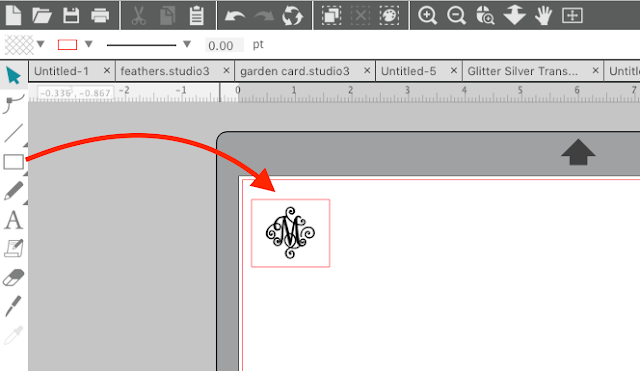














.png)




Just bought the font thank you.
ReplyDeleteI have been wanting to get some CBo9 blades to try because I struggle with vinyl projects that are smaller cuts so pretty much avoid working with vinyl as I don't like to waste. So what angle blade do you use for vinyl, 45 or 60? I am finding them on Amazon but have order separately so don't want to order an angle I won't use. Thanks guys!
ReplyDeleteSue Stanley
45. 60 goes for thick foil like flocked, and 30 is for very thin. It is very much worth of a try, it is just amazing.
DeleteThanks for a super-useful tut! Have not cut much vinyl, but tempted now!
ReplyDeleteHELP!! What am I doing wrong? What extension do the files need to be to import them into the library? I purchased the letters from Kut That Out, but now I can't get them into Silhouette Studio. I tried your post about importing in bulk, and then I tried just individual files, but they won't import into studio.
ReplyDeleteI received your email today, but the 40% off coupon for the Elegant Monogram Letters expired yesterday.
ReplyDeleteTHANKYOU SO MUCH FOR THIS! REALLY! YO SAVED US, YOU ARE FANTASTIC FOR SHARING THIS! :)
ReplyDeleteYou saved me today! Thank you so much!!! My script font was getting ripped to shreds and turning on the segment overcut feature made all the difference. Thanks again!!!
ReplyDeleteThank you so much for these detailed tips and photographs -- so helpful!
ReplyDeleteWhat blade do you recommend using with the Cameo 4? Also, is there somewhere special to look to change the measurements for Overcut? I don’t remember seeing a number just a checkbox.
ReplyDeleteWonderful! Cant wait to try. What about cutting it with Cameo 4?
ReplyDeleteThis comment has been removed by the author.
ReplyDeleteThis is amazing! I could've went for the fashion life myself if it wasnt for my college education. It's going great and I'm almost a PhD now, haha! And all of that is a result of me being smart and using this essay rewriting service ! It really is amazing, helped me learn AND get high grades. You won't miss with this.
ReplyDeleteThis comment has been removed by a blog administrator.
ReplyDeleteThis comment has been removed by a blog administrator.
ReplyDeleteTerrific thank you!
ReplyDeleteI have bought CB09 blade, which came with a bunch of blades and teeny springs, do you know how to put a blade in? Thanks It's a bit tricky x
ReplyDeleteThanks no need for a reply I have found the answer on Google
DeleteDo you have a video showing us how to use and change the CB09 blade ?
ReplyDeleteHI there! Check out this video: https://youtu.be/FpjIgtHgsv4
Delete