The problem is not all fabric can be sublimated on...it has to be a 50/50 cotton/polyester blend minimum (and preferably more than 65% polyester for best results) which means you need special blanks. But there is a workaround and it uses white glitter heat transfer vinyl which will essentially let you do sublimation on any fabric.
I am using the Sawgrass 400 Sublimation Printer and Siser white glitter heat transfer vinyl - both from Pro World. The updated model of the Sawgrass SG400, the Sawgrass SG500 and the larger SG1000 were just released and are currently on preorder.
If you're looking for a review and tutorial on using this Sublimation Printer, check out my tutorial on getting started with Sublimation Printing and Silhouette CAMEO here.
Once you know the basics of how to use a Sublimation Printer with your cutting machine, let's go one step further and add in HTV. Please note this will NOT work with an iron as you will not be able to get the heat and pressure that you need for the sublimation to transfer correctly. A heat press is required.
Open up Silhouette Studio and find or create the design you want to sublimate. You're looking for a print and cut design, ideally. I am using this cute little donut design. This would be really challenging and time consuming to make as a layered heat transfer vinyl design because of how many colors are in the design - that makes it perfect for sublimation.
Size the design and then make a duplicate copy in your work space.
OPTIONAL: To make it easier to line up the sublimation print and the glitter HTV on the shirt, you may want to print and cut the full color print so you have an easier time lining up the edges. If you decide to print and cut, add registration marks to the work area before printing to the Sawgrass Sublimation printer. The card stock default settings in Silhouette Studio work well to cut the sublimation paper.When you're ready, print to your sublimation printer.
If you are using a MAC I would recommend you save your entire work area as a JPEG and print through the Sawgrass Print Manager.
Leave the printed sheet to the side (unless you're printing and cutting in which case you can go ahead and cut out the shape with your Silhouette cutting machine) while you cut the HTV portion of the design.
In Silhouette Studio, move the printed design off the work area and replace it with the HTV version of the cut. Adjust the cut settings for the Glitter Heat Transfer Vinyl. This glitter HTV from ProWorld cuts great on the HTV-Flock default settings in Silhouette Studio.
Set your heat press to about 315 degrees so you can apply the glitter heat transfer vinyl for 20 seconds.
Remove the clear transfer sheet. Remove the shirt from the heat press plate while you bring your heat press up to about 400 degrees for the sublimation.
When your press is at the correct temperature, place the sublimation print onto the glitter HTV with the printed side down. Cover with a teflon sheet and then apply heat and pressure for 1 minute.
Carefully remove the shirt from the heat press (it will be very hot) and peel away the sublimation paper.
The sublimation ink has been transferred into the glitter heat transfer vinyl leaving you with a beautiful and sparkly sublimation print!
It's important to know this process for sublimation printing with Silhouette CAMEO will only work with white glitter heat transfer vinyl.
Note: This post may contain affiliate links. By clicking on them and purchasing products through my links, I receive a small commission. That's what helps fund Silhouette School so I can keep buying new Silhouette-related products to show you how to get the most out of your machine!
Get Silhouette School lessons delivered to your email inbox! Select Once Daily or Weekly.




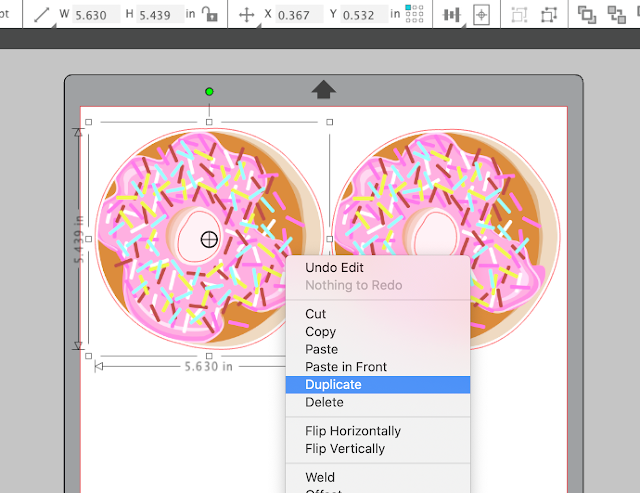

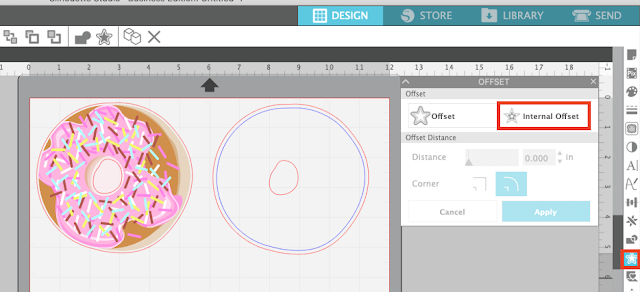
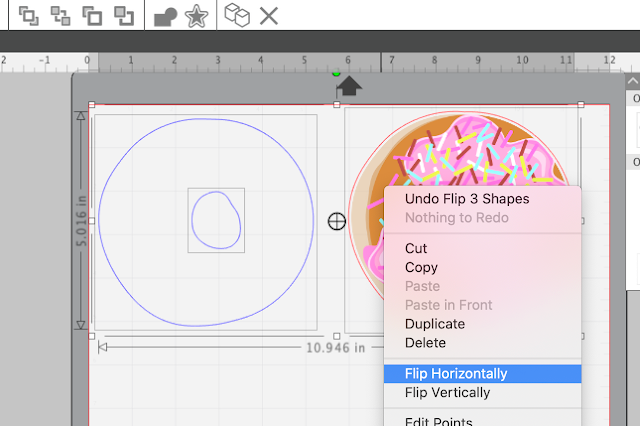











.png)




You say in order to sublimate to fabric, it has to be a 50/50 cotton/polyester blend minimum. Which is the minimum? Can you use a higher cotton percentage? Higher poly? And is there a maximum of either? I just picked up a sublimation printer at an estate sale, and there aren't really any directions with it. I am now trying to figure out what I can do with it. It was kind of an impulse purchase! ;-)
ReplyDeleteHi Cyndi, At least 50% polyester
DeleteWhat is the reason that this won't work with regular HTV? I thought you were to not layer anything on top of glitter HTV? Yeah, still learning here
ReplyDelete