Today I'm going to share a one click trick in Silhouette Studio that will solve this issues about 99% of the time!
Silhouette CAMEO Not Cutting Through Heat Transfer Vinyl?
I previously shared a tutorial on making DIY custom koozies with heat transfer vinyl. One of the koozies had really small text. The first time I cut the text it cut fine, but when I weeded it more than half of the letters peeled up with the excess vinyl. Giant fail.HTV Cut Setting Change for Small Designs
I re-loaded my Silhouette cutting mat with a new piece of heat transfer vinyl and this time from the Send panel I clicked "Heat Transfer, Smooth" and then increased the passes from the default of 1 to 2.My material and the mat and the size of my design - all the same. The only thing that changed was a double cut.
If you have really detailed and delicate areas you may want to reduce the speed as well.
In addition, to make weeding vinyl or HTV even easier on yourself, remove the excess vinyl/htv starting from the corner and pulling in a diagonal direction.
And to see how I added the 'Sharpie-ish' name, check out the custom koozie tutorial here.
Note: This post may contain affiliate links. By clicking on them and purchasing products through my links, I receive a small commission. That's what helps fund Silhouette School so I can keep buying new Silhouette-related products to show you how to get the most out of your machine!
Get Silhouette School lessons delivered to your email inbox! Select Once Daily or Weekly.




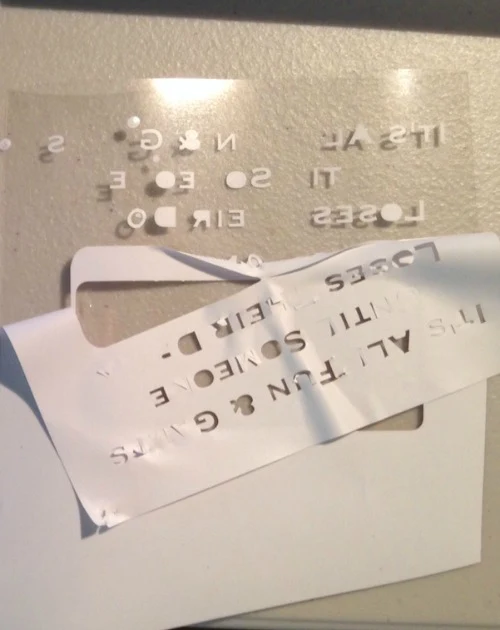
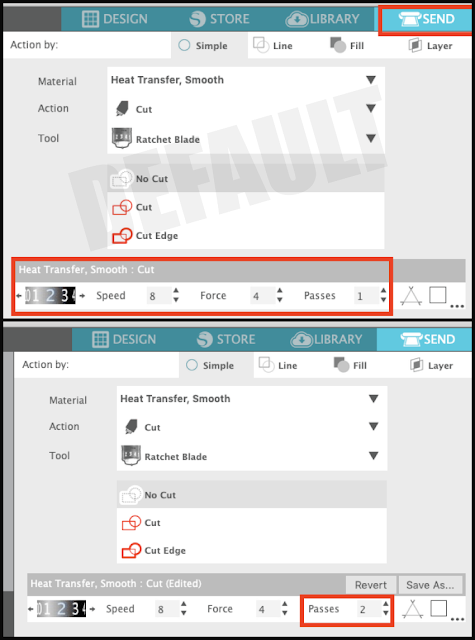







.png)




Great tip! Thanks!
ReplyDeleteAwesome. The end to wasting vinyl. This has been an ongoing issue that I didn't know how to resolve. Thank you!
ReplyDeleteGreat and thank you!
ReplyDeleteI just finished a large order of banner flags which had VERY small wording on them and after much wasted vinyl I started playing with settings and came up with this same answer. It wasn't perfect but did simplify the process tremendously. I still had to piece in some letters but not whole wasted sheets of vinyl.
ReplyDeleteHelp! I am cutting Oracal651 with a new blade set on 2, speed 2 thickness 5. I really don't need the little letters just the shadow that they make and all the little parts (like the insides of the a and e or the lines for x and w.) I guess the blade is dragging these parts out of place. Double cutting didn't work either. : ( What should I do? New font? Thanks in advance for your help!
ReplyDeletetry making thinckness 11 or 12
Deletebesides playing with the settings always check the blade for "clogs". When I notice the blade is dragging it is usually because it no longer swivels due to tiny piece of finyl in the opening. The new blades unscrew to clean - also use magnifier to see- sometimes hard to sii I tiny piece from a small e or other letter in the tip.
DeleteI cut Oracal 651 all the time. I use 1 , 5 or 6, and 10. Your speed is way slow and your thickness needs to be 10. Less than that and it probably isn't cutting through.
DeleteGreat tip!!! 😊
ReplyDeleteThanks for the GREAT tip!!!
ReplyDeletethis was a great tip for me
ReplyDeleteI've not used this but does this not cause the carrier to be cut through?
ReplyDeleteyou make having a silhouette soooo much more enjoyable because I don't have to figure everything out. Thank you!
ReplyDeleteI guess right, but it doesnt work for me. sigh
ReplyDeleteWhat if you are using regular vinyl and not HTV?
ReplyDeleteI'm confused, I thought you did the weeding first, then applied transfer tape, is it different for heat vinyl?
ReplyDeleteMy blade seems to cut through and when I use the cameo with out a mat is spins or jams. So frustrated
ReplyDeleteI couldn't believe it! It worked!!!
ReplyDeleteTotal game changer. I'm amazed. Thank you oh Goddess of All Things Silhouette!
ReplyDeleteLol!
How do I do this on Cricut Explore
ReplyDeleteI can't say for sure, but you may be able to find something similar in the Custom cut settings.
Delete