If you are using Sawgrass PrintMate to print your sublimation transfers that need to be contour cut, there are TWO things you are NOT going to do.
Sublimation transfers don't often need to be print and cut, however if you are printing on EasySubli heat transfer material you will need to contour cut it with a Silhouette CAMEO or other cutting machine. Read on for the PrintMate options you want to avoid.
Skip the Sawgrass Registration Marks and Mirror Option with Print and Cut
Sawgrass PrintMate offers the option to not only mirror your design or image, but also add registration marks and mirror registration marks. While these seem like nice convenient tools, they have the potential to mess up a print and cut project in a hurry.
Add Registration Marks and Mirror in Silhouette Studio
Silhouette registration marks are needed when contour cutting a design with a Silhouette CAMEO or Portrait. However, the location of the registration marks is extremely important for a precise cut and to ensure that your cutting machine can actually find and register the registration marks. If they're not added in Silhouette Studio there's no way for this to happen with anything other than a Pixscan mat.
For this reason, my opinion is that it's imperative you only add registration marks in Silhouette Studio before printing to your Sawgrass printer, rather than adding them in PrintMate.
When you set up your sublimation print page in Silhouette Studio and add registration marks and then add in your design you want to mirror the design in Silhouette Studio by selecting it > right click > flip horizontally.
This is where it gets tricky for EasySubli users because when you send your Silhouette file to Print Mate, you want to be sure to TURN OFF the MIRROR option in PrintMate.
If you don't, and instead you mirror in Sawgrass PrintMate, the entire page - including registration marks - will be mirrored (see the example above). This will cause an error when you go to print and cut as the registration marks will be inverted and your Silhouette machine won't be able to find them.
Successfully Printing and Cutting EasySubli
In other words, when you export from Silhouette Studio and import into Printmate - you want the registration marks NOT mirrored and the image mirrored.
Keep "Mirror" unchecked in PrintMate.
If your Silhouette machine is having trouble finding registration marks printed on EasySubli because they are not dark enough, you can darken registration marks in Silhouette Studio.






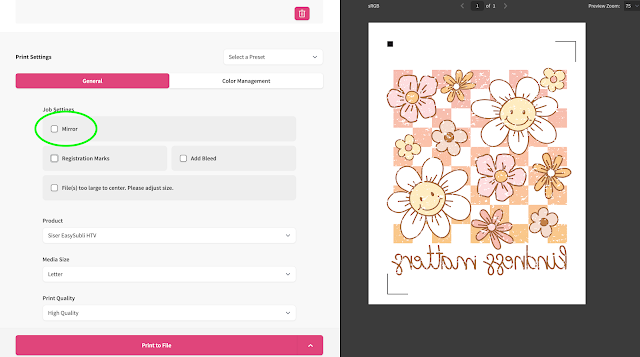




.png)




No comments
Thanks for leaving a comment! We get several hundred comments a day. While we appreciate every single one of them it's nearly impossible to respond back to all of them, all the time. So... if you could help me by treating these comments like a forum where readers help readers.
In addition, don't forget to look for specific answers by using the Search Box on the blog. If you're still not having any luck, feel free to email me with your question.