Sawgrass sublimation printers can now use a new print manager called Sawgrass Print Mate.
The older print manager called Sawgrass Print Manager or SPM is still available but needs to be updated and to do that you need to install Print Mate anyway.
New and existing Sawgrass sublimation printer users will need to download and install the Print Mate to continue printing. Read on for how to install Sawgrass Print Mate if you're an existing SG500 or SG1000 user who was previously using SPM.
If you're like me and one day you suddenly get a message when trying to print to your Sawgrass SG1000 or SG500 that says the software is no longer supported, you need to upgrade to the new Sawgrass Print Mate.
I'm going to be honest...Sawgrass could make this process a little easier. After going round and round with the installation process for more than an hour I am going to share a few suggestions with you on how to most easily install Print Mate.
Preparing to Move from Sawgrass Print Manager to Print Mate
I didn't do this originally and I think it was the main source of my problems, so I would HIGHLY suggest that you uninstall or remove your Sawgrass printers from your system before you begin. If you're a MAC user, for example go into System Settings > Printers & Scanners > Find the Sawgrass Printer and click "Remove Printer."
How to Download Sawgrass Print Mate
Sawgrass Print Mate is an application that needs to be downloaded and installed. It works on both PC and Macs. Download the version of Print Mate for your operating system from this website.
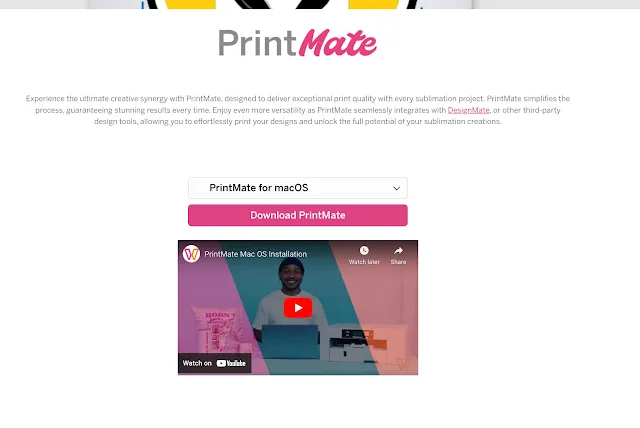
On your computer navigate to wherever downloads are installed.
Find the Print Mate installation file and click it to begin the installation process. Follow through the on-screen prompts. On a Mac, for example you'll need to pull the application into the Applications folder.
Launch the Print Mate Application.
Re-Adding Printers to Sawgrass Print Mate
When Print Mate opens go to Settings > Devices. If any of your Sawgrass printers are listed here I would select each one and click "Remove". In my experience it's best to just re-install them completely so you get the right drivers and everything.
You'll need to confirm your computer and printer are disconnected.
It will eventually tell you to connect the printer to your computer. Make sure the printer is powered ON before connecting,
At this point Sawgrass Print Mate is set up and you are now ready to use it as the new Sawgrass Print Manager.
Now I have to tell you, in order to print to your Sawgrass printer directly from a Mac, while using the print manager to take advantage of color profiles, you still need to use Sawgrass Print Manager...BUT with the installation of Print Mate it will now work again.
So once you install Print Mate you can follow this tutorial for printing directly through the Sawgrass Print Manager when in any program on a Mac!



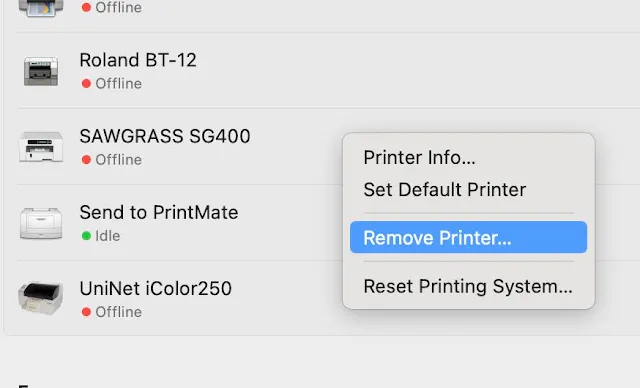
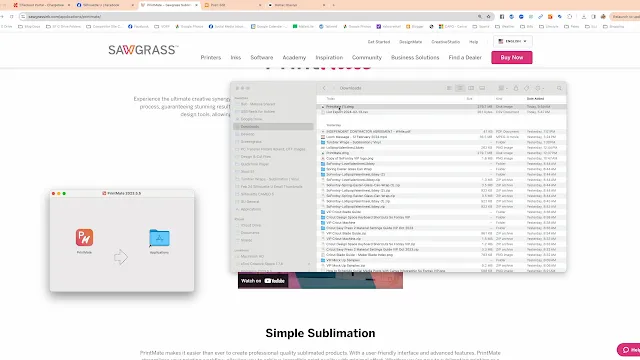






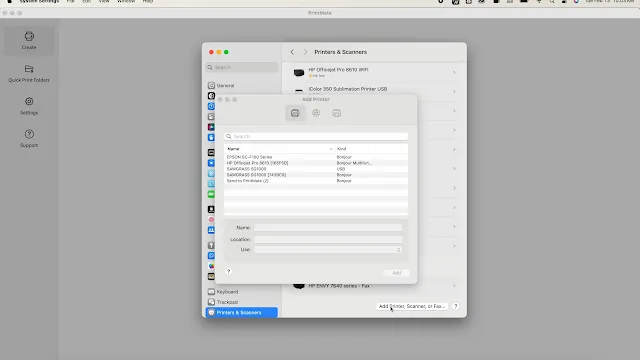






.png)




No comments
Thanks for leaving a comment! We get several hundred comments a day. While we appreciate every single one of them it's nearly impossible to respond back to all of them, all the time. So... if you could help me by treating these comments like a forum where readers help readers.
In addition, don't forget to look for specific answers by using the Search Box on the blog. If you're still not having any luck, feel free to email me with your question.