You can make your own sublimation blanks giving you complete freedom and creativity when sublimating.
Why Make Custom Sublimation Blanks
When you make your own sublimation blanks you can create blanks in any shape and size you want. You won't be limited to stock and standard options. This means you can offer your customers even more custom options.
What Machine Can Cut Sublimation Blanks
A laser engraver and cutter is what's needed to make sublimation blanks at home. I'm using the XTool P2 55W C02 laser and cutting from sublimation coasters. You can also get larger sheets of sublimation hardboard for cutting as well.
In this example, I'm going to cut sublimation blanks in the shapes of names or monograms that can later be sublimated on.
Using Silhouette Studio to Design Sublimation Blanks
If you have a sublimation image that you need a blank for and you need them both to be the same size, open SVG or PNG in Silhouette Studio.
I'm using this beautiful floral monogram design from So Fontsy. It's included as part of the Ultimate Monogram Bundle for a limited time. I will eventually need both a cut line and the printed version and they both need to be the same size so working in Silhouette Studio Business Edition gives me all the design tools I need.
Open the SVG version of the design. Size the design to the finished size you want to create.
Depending on how you want the finished product to look you may want to add an offset to use as your laser cut line.
This also helps avoid any unintentional white area by making it intentional.
For keychains or backpack tags you'll want to add a small circle using the Draw an Ellipse tool. Group the circle with the cutline for the laser.
Move the image to be printed out of the way and select the cut lines only. Go to File > Save Selection > Save to Hard Drive. Save this file as an SVG (the reason you need Silhouette Studio Business Edition. You will use this with your laser.
How to Use SVG Files with XTool Lasers
Open your laser software - I'm using Xtool Creative Space.
Go to File > Import and import the SVG file. Do not change the size of the design at all if you need it to exactly match a sublimation image.
Remove any type of film protective covering from the sublimation coaster or hardboard and then place it into the laser machine. Refresh the view.
Choose User-Defined material and then use the height measurement option to measure the height of the sublimation material.
Best Settings for Laser Cutting Sublimation Coasters for Blanks
Select the design and set the Processing Type to Cut. The best settings for laser cutting sublimation blanks out of coasters is: Power 100, Speed 20, 1 Pass.
Click "Start" and then Start again and then press the button your XTool laser to begin the cutting.
You'll get a lot of black soot on your sublimation blanks but don't worry...
...you can easily clean up laser cut sublimation blanks by wiping them off with water, alcohol or a magic eraser.
Your custom sublimation blanks are now ready to be sublimated onto!
You can get really creative with how you sublimate on the custom blanks by either adding a matching design or one like the "Olivia" below that's more of a pattern and doesn't need to be placed so carefully.





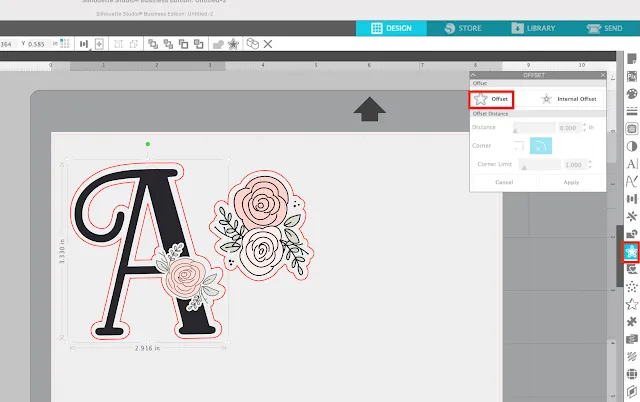
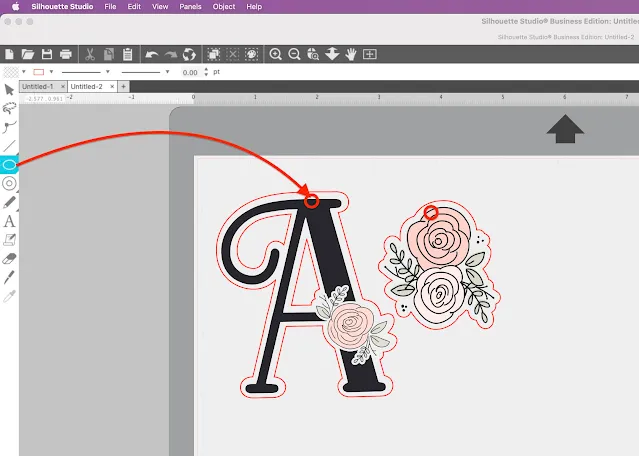

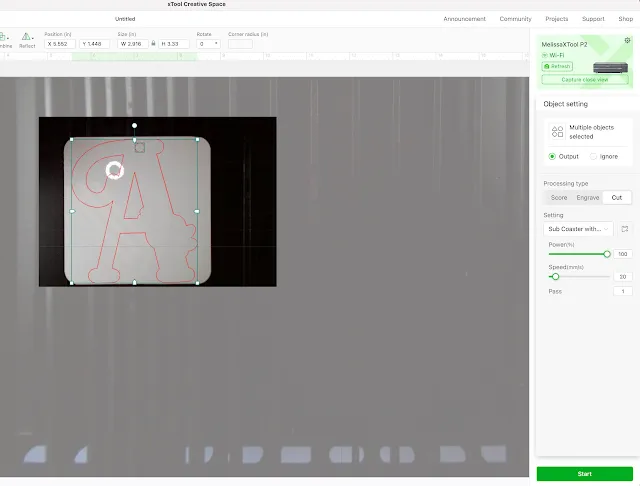









.png)




No comments
Thanks for leaving a comment! We get several hundred comments a day. While we appreciate every single one of them it's nearly impossible to respond back to all of them, all the time. So... if you could help me by treating these comments like a forum where readers help readers.
In addition, don't forget to look for specific answers by using the Search Box on the blog. If you're still not having any luck, feel free to email me with your question.