Ensuring your sublimation tumbler template is the right size for your tumbler is important to avoid a a white seam and white at the top or bottom.
Did you know you can make sublimation tumbler templates in Canva that you can re-use every time you print a sublimation wrap? Follow along for how to set up tumbler templates for any size tumblers!
Grab your tumbler and measure the circumference before you begin. I got this tumbler measuring tool on Amazon on Prime Day and it's been a game changer! As you know not all skinny tumblers are the same size so this takes the guesswork out of it!
Then measure the height of the tumbler.
Make a Tumbler Template in Canva
Head to Canva.com. If you haven't signed up for a free Canva account you will want to do that first.
I highly recommend Canva Pro, but you don't need it to make a sublimation tumbler template.
Click the Create a Design button and select "Custom Size."
Change the units of measurement from pixels to either cm, mm or inches. I think using cm or mm gets you the most precise sizing.
Now enter the dimensions of the tumbler. You will want to enter the height as height and circumference as the width. It's a good idea to add about 1/16" or 2-ish mm to the circumference/width measurement. I like to keep the height exact because it helps avoid air pockets and wrinkles when taping and pressing.
Click "Create New Design."
A blank page will open up. This is now your Sublimation Tumbler Template for this size tumbler!
Saving Tumbler Templates in Canva
At the top of the page, you can change the name of the tumbler template you created. I like to use the size and even the tumbler brand as the name so I remember which tumblers it can be used for.
Please note: Below is a second template I created in inches
You can also create a folder to keep all of your sublimation tumbler templates in by going to Share > More > Save to Folder > Create New.
How to Use Tumbler Templates in Canva
To use the sublimation tumbler template you made in Canva, find the template in the folder. Click the three dots in the right corner of the thumbnail and click "Make a Copy". Using a copy will allow you to keep the original template to use for another wrap.
When the copy opens you'll have a blank screen. On the left side go to Uploads and import a sublimation tumbler wrap.
Select the wrap and drag and drop it into the template so it fills the entire area. So Fontsy has tons of sublimation wraps that you can use for commercial use. That's where this one is from.
How to Print Sublimation Tumbler Wraps from Canva
You can't print directly from Canva to your sublimation printer so go to Share > Download. Pick PNG as the file type. Do not adjust the sizing bar at all or it will change the size of your tumbler template and then it won't fit your sublimation tumbler.
Click Download to download the sublimation tumbler wrap to your computer.
Ready to start using Canva for free for sublimation? Create your free account.
Want more sublimation tutorials? Check out sublimation headquarters on Silhouette School!


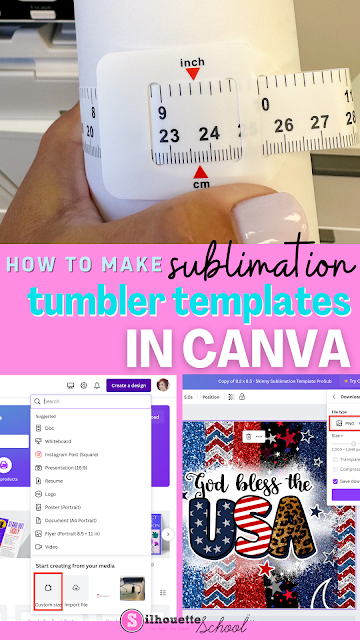

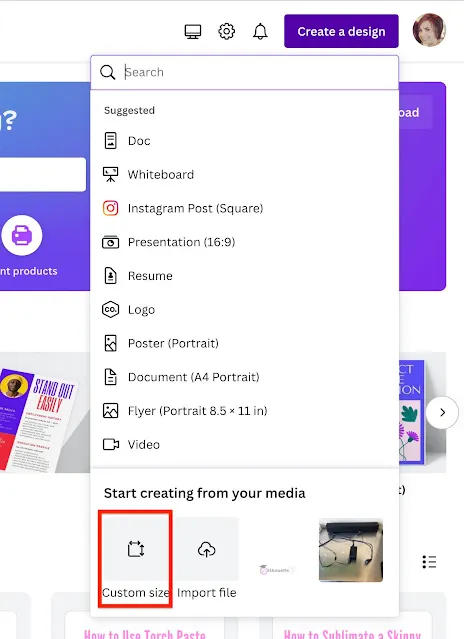





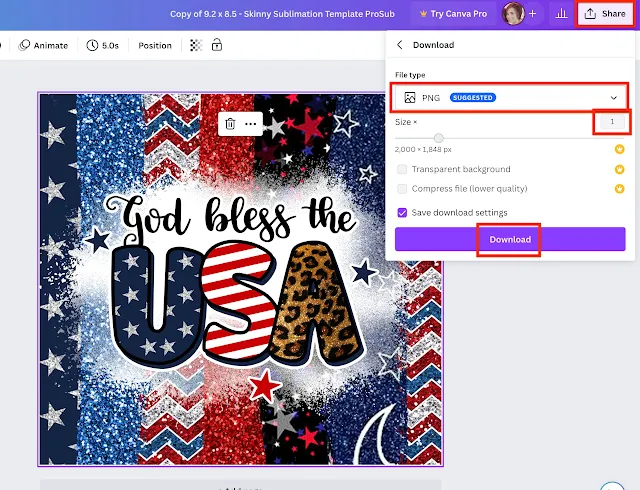



.png)




No comments
Thanks for leaving a comment! We get several hundred comments a day. While we appreciate every single one of them it's nearly impossible to respond back to all of them, all the time. So... if you could help me by treating these comments like a forum where readers help readers.
In addition, don't forget to look for specific answers by using the Search Box on the blog. If you're still not having any luck, feel free to email me with your question.